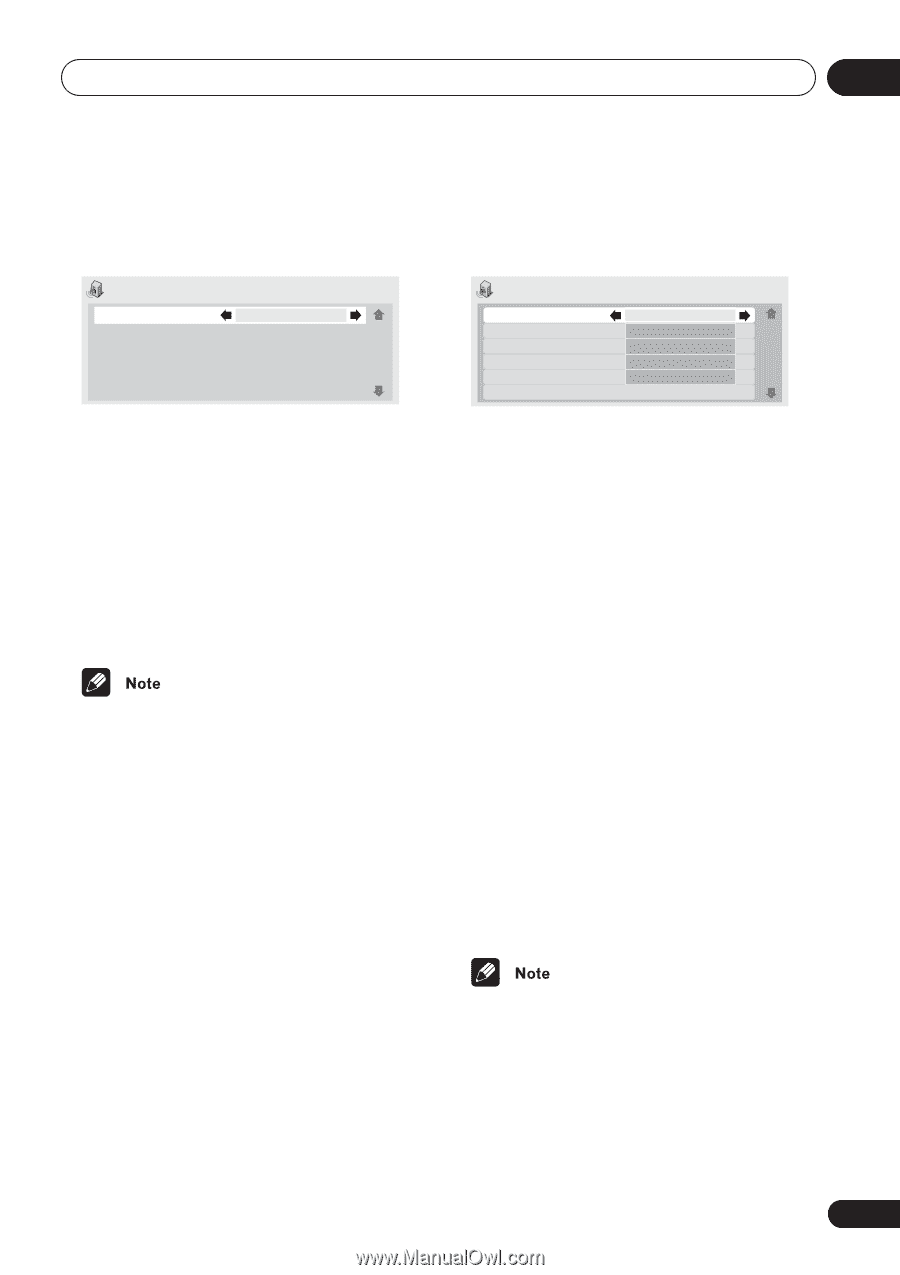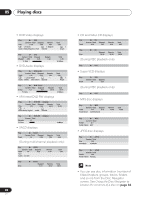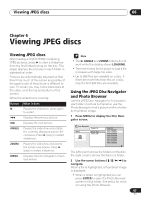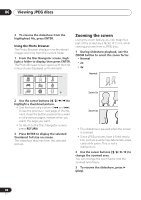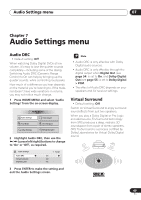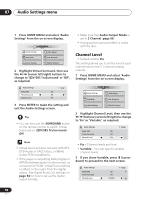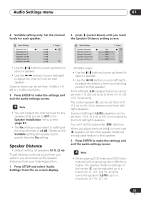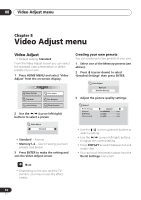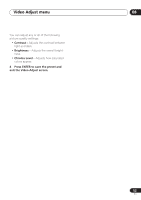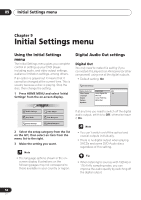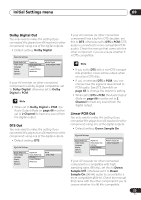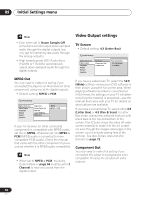Pioneer DV-563A Owner's Manual - Page 51
Audio Settings menu, Speaker Distance - dv 563as
 |
View all Pioneer DV-563A manuals
Add to My Manuals
Save this manual to your list of manuals |
Page 51 highlights
Audio Settings menu 07 4 Variable setting only: Set the channel levels for each speaker. 2 press (cursor down) until you reach the Speaker Distance setting screen. Audio Settings Channel Level L Channel Level C Channel Level R Channel Level RS Channel Level LS Channel Level SW 0.0 dB 0.0 dB 0.0 dB 0.0 dB 0.0 dB 0.0 dB 2/ 3 page • Use the / buttons (cursor up/down) to select a speaker. • Use the / buttons (cursor left/right) to adjust the channel level for that speaker. Channel levels can be set from -6 dB to +6 dB in 1.0 dB increments. 5 Press ENTER to make the settings and exit the audio settings screen. • You can't adjust the channel level for any speakers that are set to Off in the Speaker Installation menu screen (page 67). • The Fix setting is equivalent to setting all the channel levels to +6 dB. Therefore, the Variable setting will usually sound quieter than the Fix setting. Speaker Distance • Default setting: all speakers 10 ft. (3 m) To get the best surround sound from your system, you should set up the speaker distances from your listening position. 1 Press SETUP and select 'Audio Settings' from the on-screen display. Audio Settings Speaker Distance L Speaker Distance C Speaker Distance R Speaker Distance RS Speaker Distance LS 10 ft. 10 ft. 10 ft. 10 ft. 10 ft. 3/ 3 page DV-563A screen • Use the / buttons (cursor up/down) to select a speaker. • Use the / buttons (cursor left/right) to adjust the distance from your listening position to that speaker. Front left/right (L/R) speaker distances can be set from 1 ft. (30 cm) to 30 ft. (9 m) in 1 ft. (30 cm). increments. The center speaker (C) can be set from -5 ft. (1.5 m) to 0 ft. (0 m) relative to the front left/ right speakers. Surround left/right (LS/RS) speakers can be set from -15 ft. (4.5 m) to 0 ft. (0 m) relative to the front left/right speakers. You can't set the subwoofer (SW) distance. When you adjust the front left (L) or front right (R) speaker, all the other speaker distances are adjusted relative to that speaker. 3 Press ENTER to make the settings and exit the audio settings screen. • When playing DVD-Video and DVD-Audio material with a sampling rate of 88 kHz or higher, the speaker distance settings of the center (C) can be adjusted up to a maximum of -3 ft. (0.9 m), and the surround speakers (LS/RS) up to a maximum of -7 ft. (2.1 m). 51 En