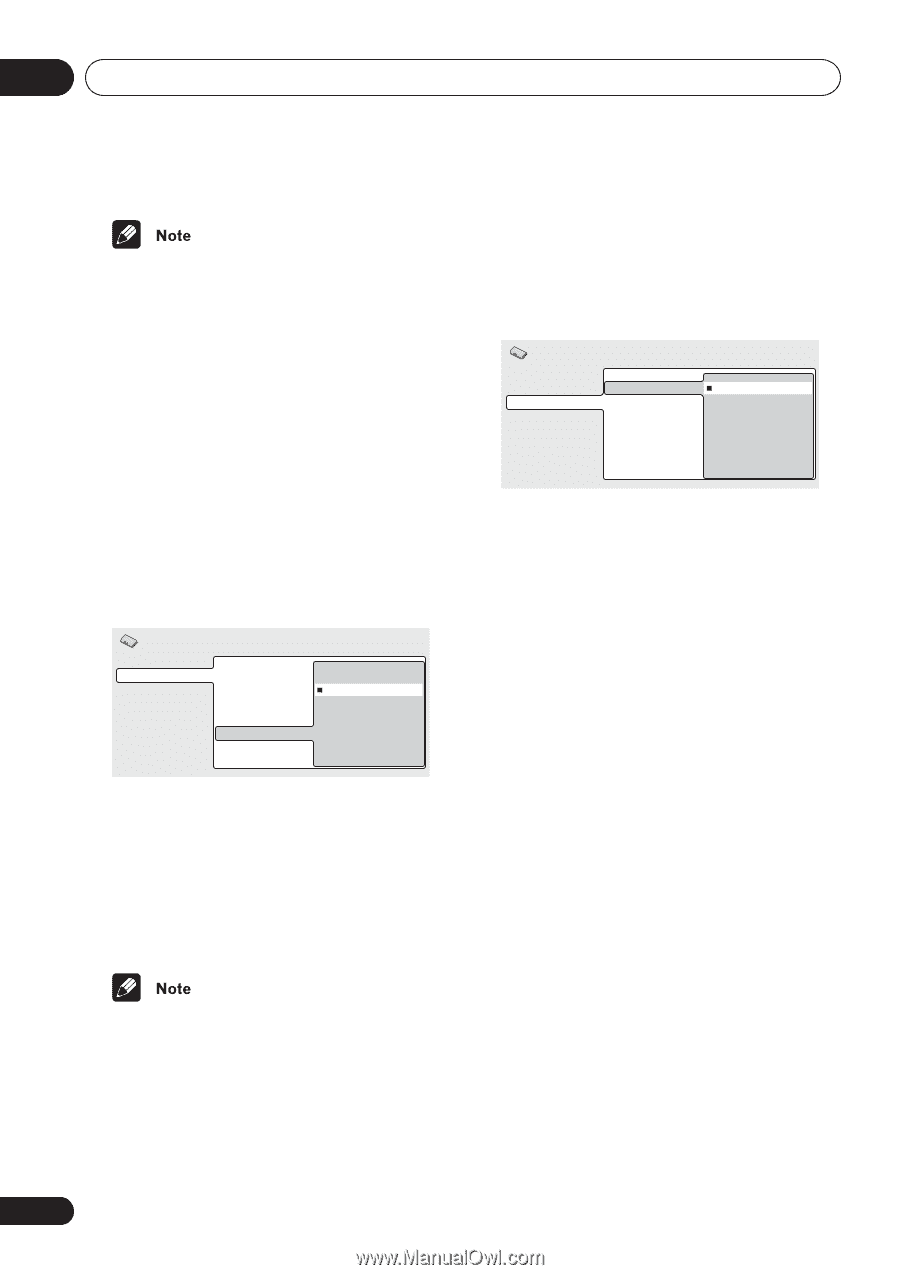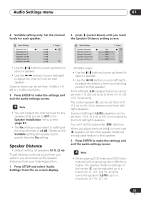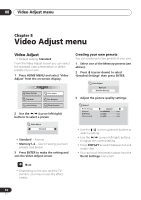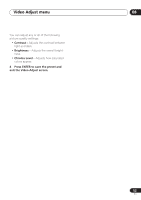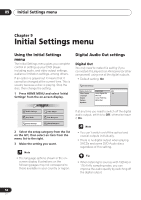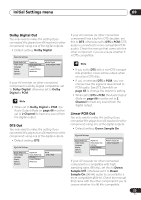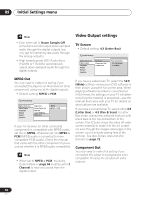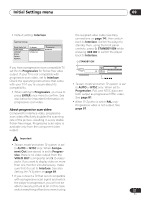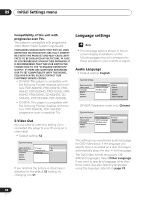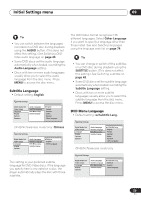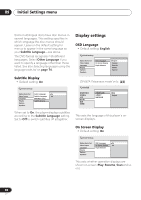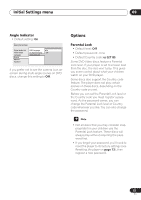Pioneer DV-563A Owner's Manual - Page 56
Initial Settings menu, Video Output settings - dvd player manual
 |
View all Pioneer DV-563A manuals
Add to My Manuals
Save this manual to your list of manuals |
Page 56 highlights
09 Initial Settings menu Video Output settings • Even when set to Down Sample Off, some discs will still output down-sampled audio through the digital outputs (you only get full sampling rate audio through the analog outputs). • High sampling rate DVD-Audio discs (192kHz or 176.4kHz) automatically output down-sampled audio through the digital outputs. TV Screen • Default setting: 4:3 (Letter Box) Initial Settings Digital Audio Out Video Output Language Display Options Speakers TV Screen Component Out S-Video Out 4:3 (Letter Box) 4:3 (Pan&Scan) 16:9 (Wide) MPEG Out You only need to make this setting if you connected this player to an AV receiver (or other component) using one of the digital outputs. • Default setting: MPEG > PCM Initial Settings Digital Audio Out Video Output Language Display Options Speakers Digital Out Dolby Digital Out DTS Out Linear PCM Out MPEG Out MPEG MPEG > PCM If your AV receiver (or other connected component) is compatible with MPEG audio, set this to MPEG, otherwise set it to MPEG > PCM (MPEG audio is converted to more compatible PCM audio). Check the manual that came with the other component if you're unsure whether it is MPEG audio compatible. • When set to MPEG > PCM, the Audio Output Mode on page 66 must be set to 2 Channel to hear any sound from the digital output. If you have a widescreen TV, select the 16:9 (Wide) setting-widescreen DVD software is then shown using the full screen area. When playing software recorded in conventional (4:3) format, the settings on your TV will determine how the material is presented-see the manual that came with your TV for details on what options are available. If you have a conventional TV, select either 4:3 (Letter Box) or 4:3 (Pan & Scan). In Letter Box mode, widescreen software is shown with black bars at the top and bottom of the screen. Pan & Scan chops the sides off widescreen material to make it fit the 4:3 screen (so even though the image looks larger on the screen, you're actually seeing less of the picture). See also Screen sizes and disc formats on page 72. Component Out You only need to make this setting if you connected this player to a progressive scan compatible TV using the component video outputs. 56 En