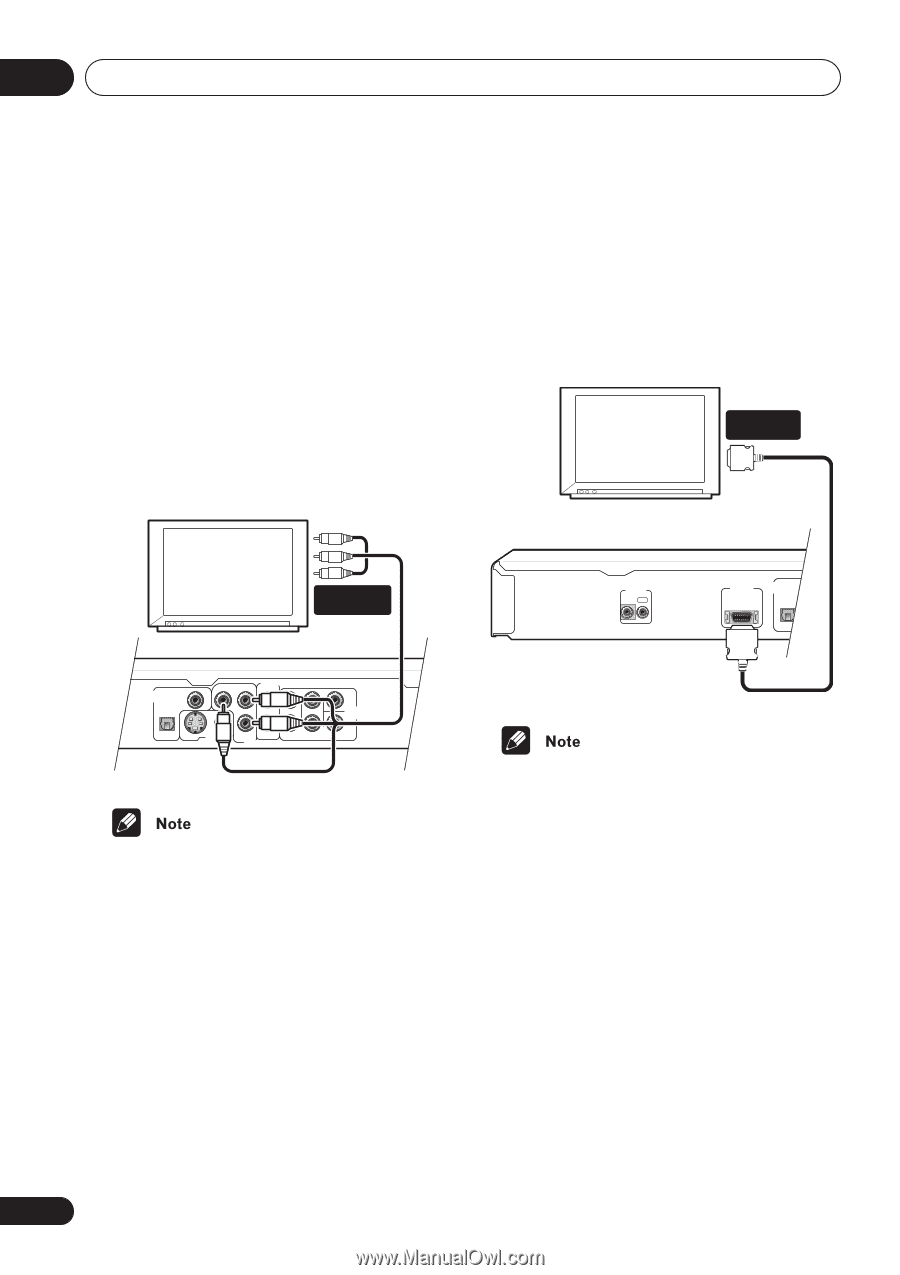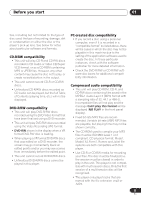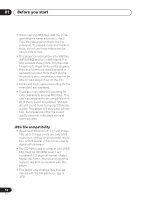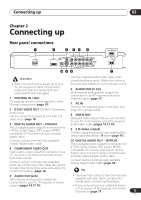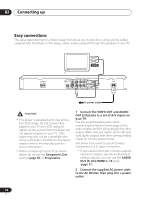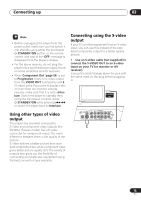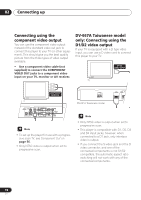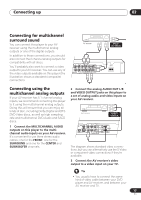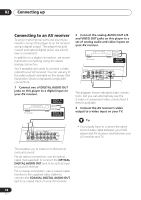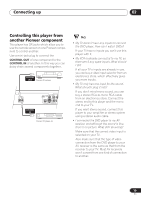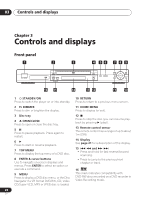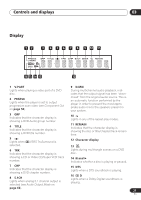Pioneer DV-563A Owner's Manual - Page 16
Connecting up, Connecting using the, component video output, DV-667A Taiwanese model, only:
 |
View all Pioneer DV-563A manuals
Add to My Manuals
Save this manual to your list of manuals |
Page 16 highlights
02 Connecting up Connecting using the component video output You can use the component video output instead of the standard video out jack to connect this player to your TV (or other equipment). This should give you the best quality picture from the three types of video output available. • Use a component video cable (not supplied) to connect the COMPONENT VIDEO OUT jacks to a component video input on your TV, monitor or AV receiver. DV-667A Taiwanese model only: Connecting using the D1/D2 video output If your TV is equipped with a D type video input, you can use a D video cord to connect this player to your TV. D1/D2 VIDEO INPUT TV COMPONENT VIDEO IN TV DIGITAL COAXIAL AUDIO OUT OPTICAL S AUDIO OUT(2CH) Y PB L L VIDEO OUT PR R R FRONT SURROND COMPONENT VIDEO OUT CENTER AUDIO OUT (5.1CH) SUB WOOFER • To set up the player for use with a progressive scan TV, see Component Out on page 56. • Only NTSC video is output when set to progressive scan. CONTROL IN OUT DV-667A Taiwanese model D1/D2 DIGITAL COAXIAL VIDEO OUT AUDIO OUT OPTICAL S • Only NTSC video is output when set to progressive scan. • This player is compatible with D1, D2, D3 and D4 input jacks, however, when connected to a D1 jack, only interlace video is output. • If you connect the S-video jack and the D video connector, and one of the connected components is not S1/S2 compatible, the automatic aspect ratio switching will not work with any of the connected components. 16 En