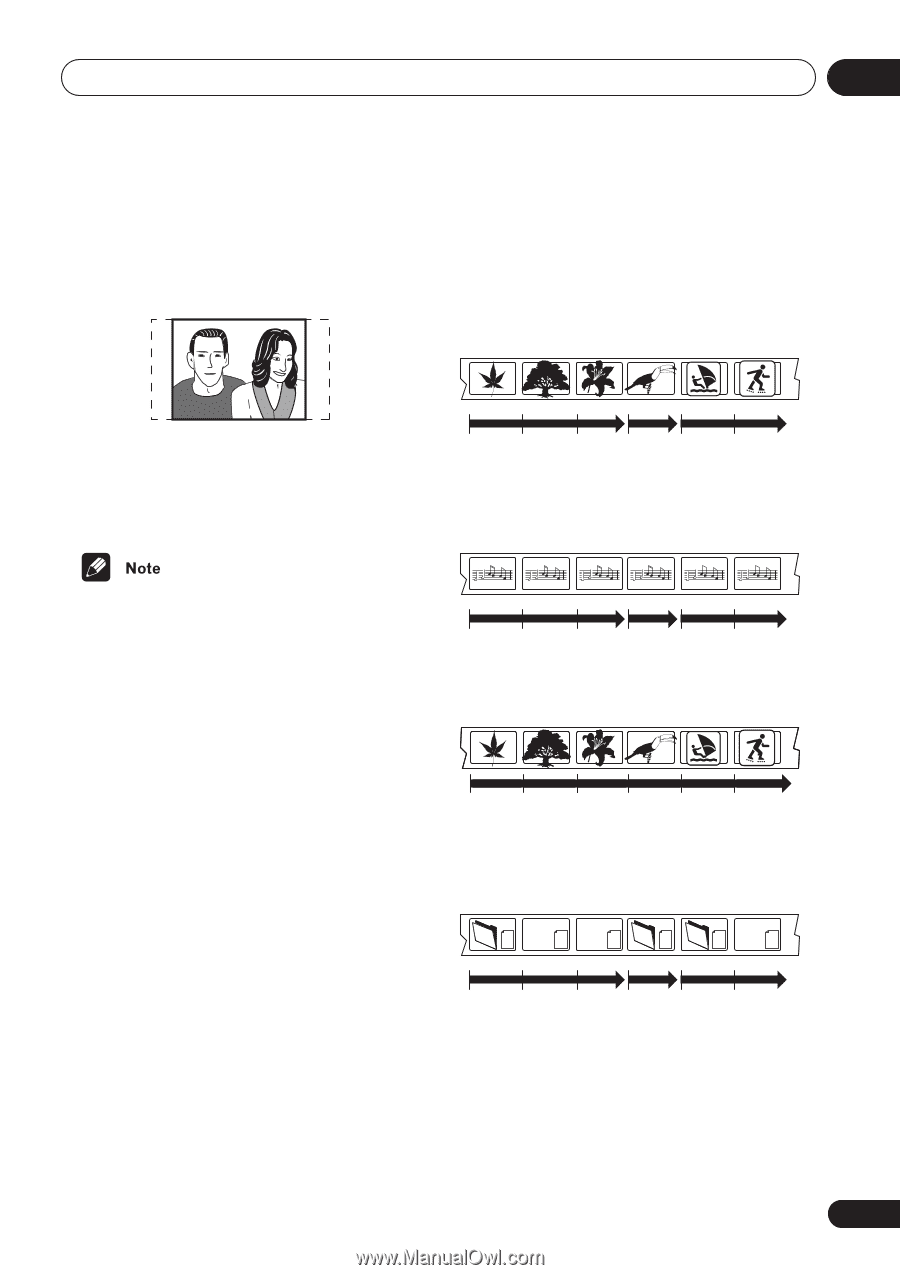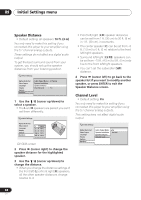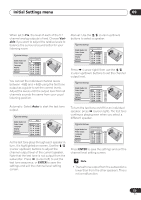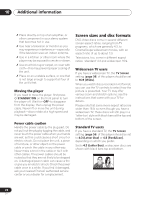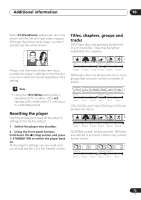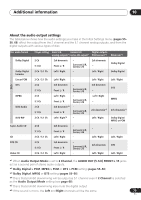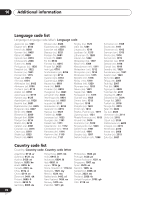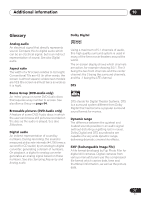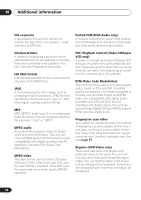Pioneer DV-563A Owner's Manual - Page 73
Additional information, Resetting the player, Titles, s, groups and, tracks
 |
View all Pioneer DV-563A manuals
Add to My Manuals
Save this manual to your list of manuals |
Page 73 highlights
Additional information 10 Set to 4:3 (Pan&Scan), widescreen discs are shown with the left and right sides cropped. Although the picture looks larger, you don't actually see the whole picture. Titles, chapters, groups and tracks DVD-Video discs are generally divided into one or more titles. Titles may be further subdivided into chapters. Please note that many widescreen discs override the player's settings so that the disc is shown in letter box format regardless of the setting. Title 1 Title 2 Title 3 Chapter 1 Chapter 2 Chapter 3 Chapter 1 Chapter 1 Chapter 2 DVD-Audio discs are divided into one or more groups that can each contain a number of tracks. • Using the 16:9 (Wide) setting with a standard 4:3 TV, or either of the 4:3 settings with a widescreen TV, will result in a distorted picture. Resetting the player Use this procedure to reset all the player's settings to the factory default. 1 Switch the player into standby. 2 Using the front panel buttons, hold down the (stop) button and press STANDBY/ON to switch the player back on. All the player's settings are now reset, and you should see the 'Let's Get Started' screen. Group 1 Group 2 Group 3 Track 1 Track 2 Track 3 Track 1 Track 1 Track 2 CDs, SACDs and Video CDs/Super VCDs are divided into tracks. Track 1 Track 2 Track 3 Track 4 Track 5 Track 6 CD-ROMs contain folders and files. MP3 files are referred to as tracks. Folders may contain further folders. .mp3 .mp3 .mp3 .mp3 .jpg .jpg Folder A Folder B Folder C Track 1 Track 2 Track 3 Track 1 File 1 File 2 73 En