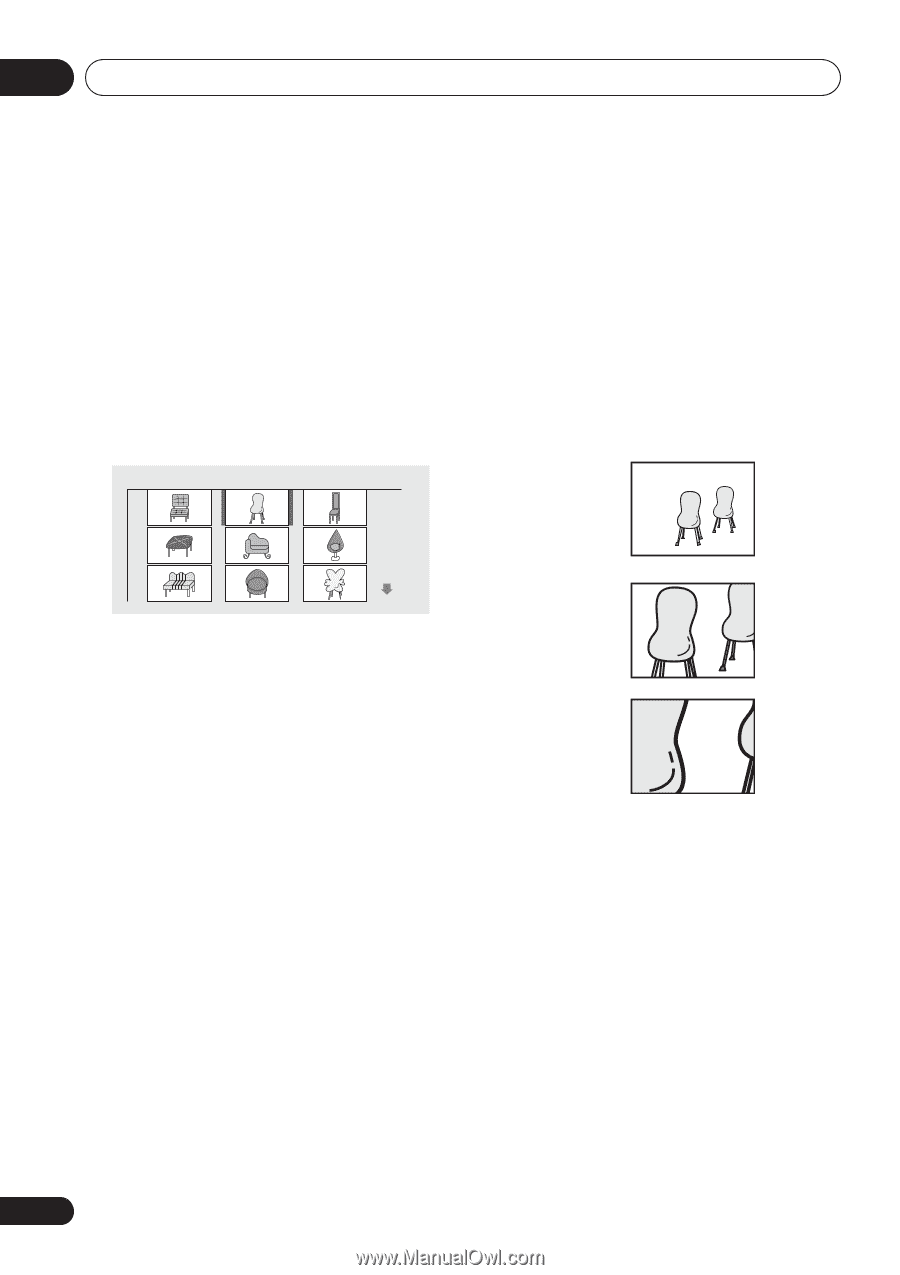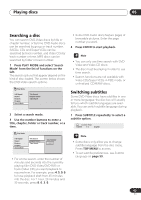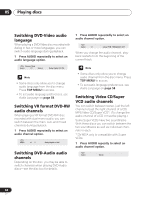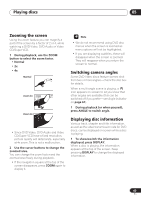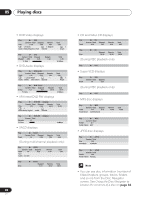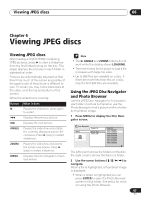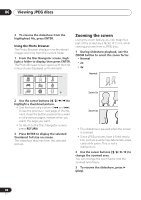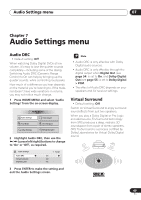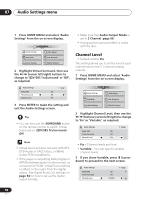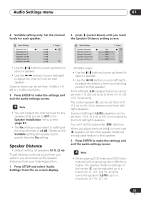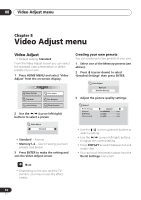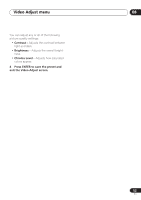Pioneer DV-563A Owner's Manual - Page 48
Viewing JPEG discs, Zooming the screen
 |
View all Pioneer DV-563A manuals
Add to My Manuals
Save this manual to your list of manuals |
Page 48 highlights
06 Viewing JPEG discs 3 To resume the slideshow from the highlighted file, press ENTER. Using the Photo Browser The Photo Browser displays nine thumbnail images at a time from the current folder. 1 From the Disc Navigator screen, highlight a folder to display then press ENTER. The Photo Browser screen opens with the first nine pictures displayed as thumbnails. Photo Browser 2 / 40 Live at Soft Zooming the screen Using the zoom feature you can magnify a part of the screen by a factor of 2 or 4, while viewing pictures from a JPEG disc. 1 During slideshow playback, use the ZOOM button to select the zoom factor. • Normal • 2x • 4x Normal Zoom 2x 2 Use the cursor buttons ( / / / ) to highlight a thumbnail picture. • Use the track skip buttons ( and ) to see the previous / next page of thumbnails. Keep the button pressed if you want to skip several pages; release when you reach the page you want. • To return to the Disc Navigator screen, press RETURN. 3 Press ENTER to display the selected thumbnail full size on screen. The slideshow resumes from the selected picture. Zoom 4x • The slideshow is paused when the screen is zoomed. • Since JPEG pictures have a fixed resolution, picture quality may deteriorate, especially at 4x zoom. This is not a malfunction. 2 Use the cursor buttons ( / / / ) to change the zoomed area. You can change the zoom factor and the zoomed area freely. 3 To resume the slideshow, press (play). 48 En