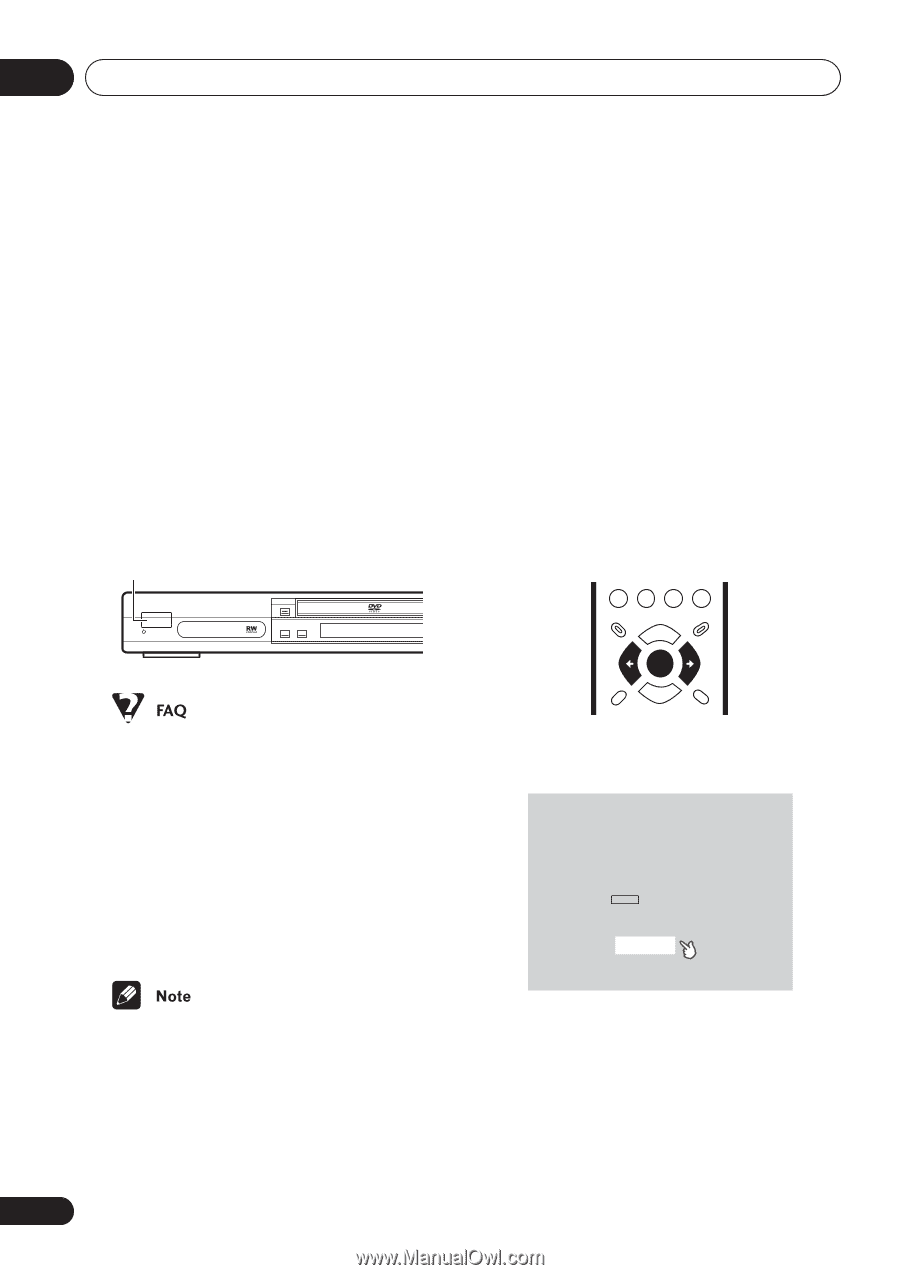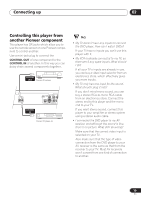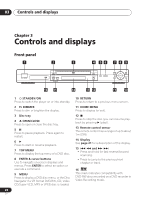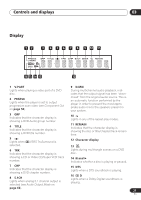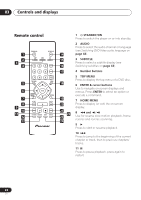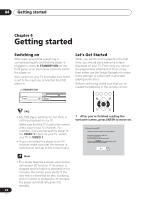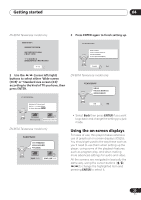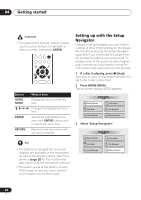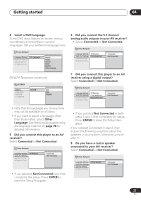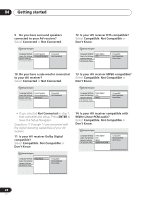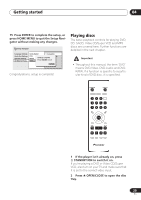Pioneer DV-563A Owner's Manual - Page 24
Getting started
 |
View all Pioneer DV-563A manuals
Add to My Manuals
Save this manual to your list of manuals |
Page 24 highlights
04 Getting started Chapter 4 Getting started Switching on After making sure that everything is connected properly and that the player is plugged in, press STANDBY/ON on the front panel, or on the remote control to switch the player on. Also, switch on your TV and make sure that it is set to the input you connected the DVD player to. STANDBY/ON Let's Get Started When you switch on the player for the first time, you should see a welcome screen displayed on your TV. From here you can let the player know what kind of TV you have, then either use the Setup Navigator to make more settings, or jump right in and start playing some discs. Before continuing, make sure that you've loaded the batteries in the remote control. STANDBY/ON FL DIMMER GUIDE ENTER RETURN • My DVD player switches on but there is nothing displayed on my TV. Make sure that the TV is set to the correct video input (not a TV channel). For example, if you connected this player to the VIDEO 1 inputs on your TV, switch your TV to VIDEO 1. • If you connected this player to an AV receiver, make sure that the receiver is switched on and set to the correct input. 1 After you're finished reading the welcome screen, press ENTER to move on. Welcome to Pioneer DVD! Thank you for purchasing this Pioneer DVD player. Before using, please take a little time to setup your DVD player Put the batteries into the remote control Next, press the ENTER button on the remote control and start the Let's Get Started Menu Next • This player features a screen saver and an auto power off function. If the player is stopped and no button is pressed for five minutes, the screen saver starts. If the disc tray is closed but no disc is playing and no control is pressed for 30 minutes, the player automatically goes into standby. 24 En