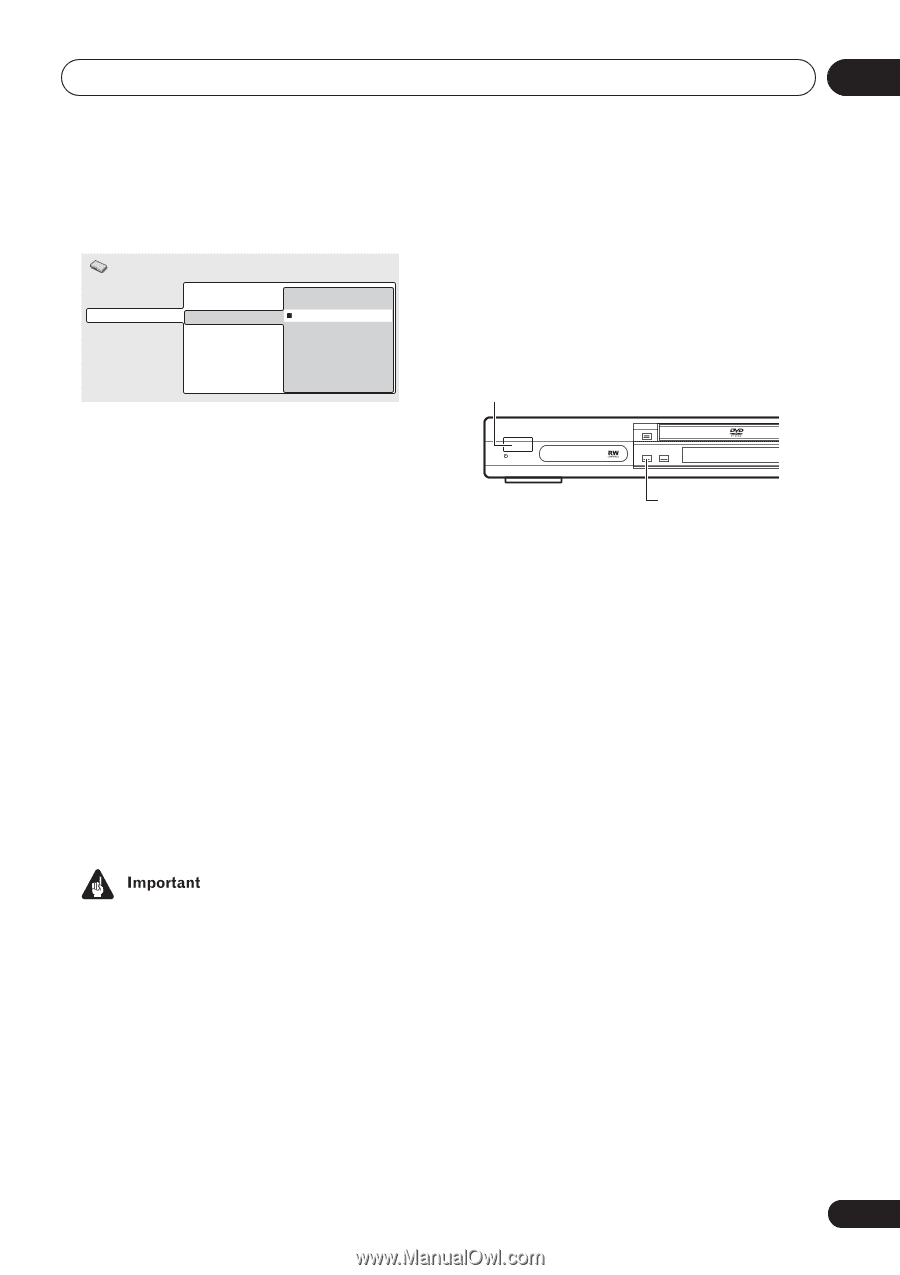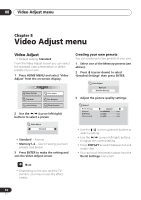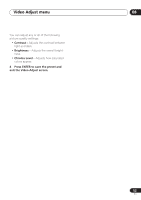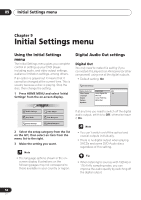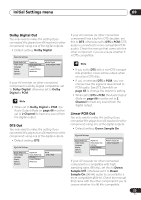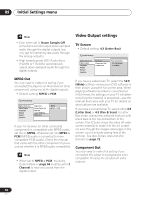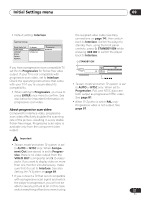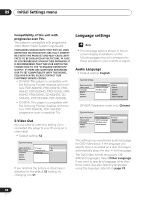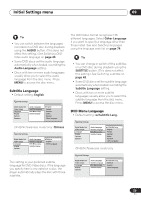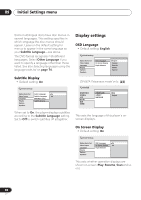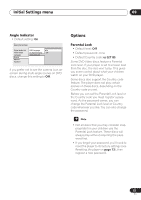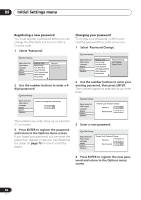Pioneer DV-563A Owner's Manual - Page 57
About progressive scan video
 |
View all Pioneer DV-563A manuals
Add to My Manuals
Save this manual to your list of manuals |
Page 57 highlights
Initial Settings menu 09 • Default setting: Interlace Initial Settings Digital Audio Out Video Output Language Display Options Speakers TV Screen Component Out S-Video Out Progressive Interlace If you have a progressive-scan compatible TV, set this to Progressive for flicker-free video output. If your TV is not compatible with progressive-scan video, set to Interlace. Check the operating instructions that came with your TV if you're unsure about its compatibility. • When setting to Progressive, you have to press ENTER once more to confirm. See also below for important information on progressive scan video. About progressive scan video Compared to interlace video, progressive scan video effectively doubles the scanning rate of the picture, resulting in a very stable, flicker-free image. Progressive scan video is available only from the component video output. the supplied video cable (see Easy connections on page 14), then switch back to Interlace. Switch the player to standby then, using the front panel controls, press STANDBY/ON while pressing to switch the player back to Interlace. STANDBY/ON STANDBY/ON FL DIMMER • Taiwan model and when TV system is set to AUTO or NTSC only: When set to Progressive, PAL and NTSC discs are both output as progressive NTSC video. See page 81. • When TV System is set to PAL only: Progressive video is not output. See page 81. • Taiwan model and when TV system is set to AUTO or NTSC only: When Component Out (see above) is set to Progressive, there is no video output from the VIDEO OUT (composite) and S (S-video) jacks. If you want to display video on more than one monitor simultaneously, make sure that it is set to Interlace. See also Setting the TV System on page 81. • If you connect a TV that is not compatible with a progressive scan signal and switch the player to progressive, you will not be able to see any picture at all. In this case, switch everything off and reconnect using 57 En