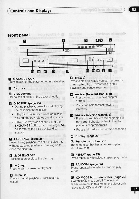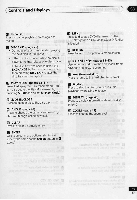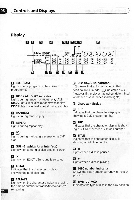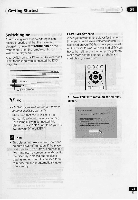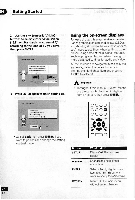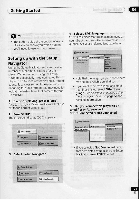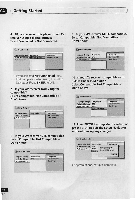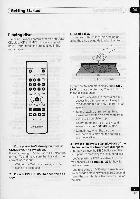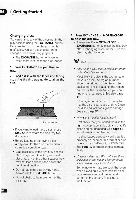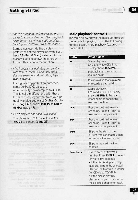Pioneer DV-C505 Operating Instructions - Page 22
Getting, Started, Using, screen, displays
 |
View all Pioneer DV-C505 manuals
Add to My Manuals
Save this manual to your list of manuals |
Page 22 highlights
ED (Getting Started 2 Use the +1+ (cursor left/right) buttons to select either 'Wide screen (16:9)' or 'Standard size screen (4:3)' according to the kind of TV you have, then press ENTER. ONS•1•111Ku Whet.. el Tir e 1•••• Lk*. r. taaon. lo chow*.Pon pent [EMIR) 828 Indsmowpa, sm... •Cr•en 01, 3 Press ENTER again to finish setting up. titsiklibhd 000 228 9.0 tO.V... • ,wen1.10•0...row. cnowe KonvIstel. %a Wel mg. chow* re.: ow! • Select Back then press ENTER if you want to go back and change the setting you just made. Using the on-screen displays For ease of use, this player makes extensive use of graphical on-screen displays (0SDs). You should get used to the way these work as you'll need to use them when setting up the player, using some of the playback features, such as program play, and when making more advanced settings for audio and video. All the screens are navigated in basically the same way, using the cursor buttons to change the highlighted item and pressing ENTER to select it. A Important • Throughout this manual, 'Select' means use the cursor buttons to highlight an item on-screen, then press ENTER. 000Q0004®000.00000 A, O( ) O Button SETUP ENTER RETURN What it does Display/exit the on-screen display Changes the highlighted menu item Selects the highlighted menu item (both ENTER buttons work in exactly the same way) Returns to the main menu without saving changes En