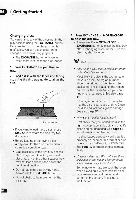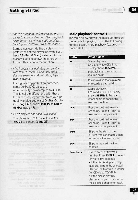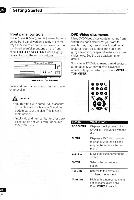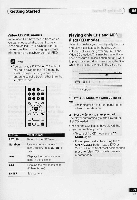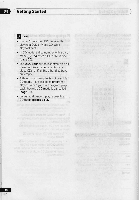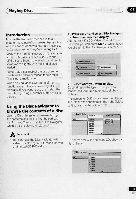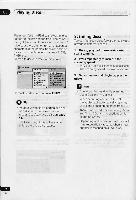Pioneer DV-C505 Operating Instructions - Page 31
malfunction.
 |
View all Pioneer DV-C505 manuals
Add to My Manuals
Save this manual to your list of manuals |
Page 31 highlights
(Playing Discs 05 Introduction Most of the features described in this chapter make use of on-screen displays. For an explanation of how to navigate these, see Using the on-screen displays on page 22. Many of the functions covered in this chapter apply to DVD discs, Video CDs, CDs and MP3 discs, although the exact operation of some varies slightly with the kind of disc loaded. Some DVD discs restrict the use of some functions (random or repeat, for example). This is not a malfunction. When playing Video CDs, some of the functions are not available during PBC playback. If you want to use them, start the disc playing using a number button to select a track. Using the Disc Navigator to browse the contents of a disc Use the Disc Navigator to browse through the contents of a disc to find the part you want to play. You can use the Disc Navigator when a disc is playing or stopped. A Important • You can't use the Disc Navigator with Video CDs playing in PBC mode, or with unfinalized CD-R/RW discs. 1 Press SETUP and select 'Disc Navigator' from the on-screen display. Alternatively, if a CD, Video CD or MP3 disc is loaded, you can press MENU, which takes you straight to the Disc Navigator screen. ra NAGSettIngs t) Play WO GZ) Initial Sanas 11) Mac Navigator fit8.0,pwoo.. 2 Select what you want to play. Depending on the type of disc you have loaded, the Disc Navigator looks slightly different. The screen for DVD discs shows the titles on the left and the chapters on the right. Select a title, or a chapter within a title. t aw:Navigator T01•140 I On Imam TVs 02 Title 03 Ms 01 Title 00 Iltle O6 n0e 07 Title OS ChOpt•r 14 Chapter 004 door CO2 Cheviot 003 The screen for CDs and Video CDs shows a list of tracks. S Tack Disc Nast:plot 140 Track 01 Track 0/ Thick 03 Track(/' Thiele 05 Ttack OS Thick 07 Track OB En