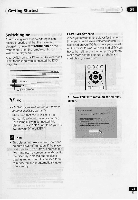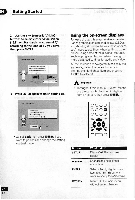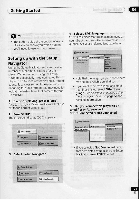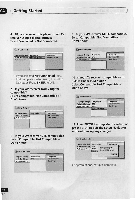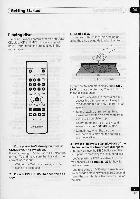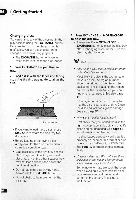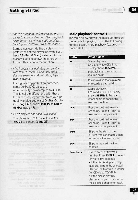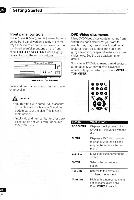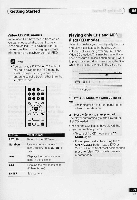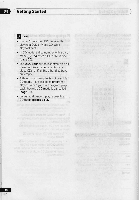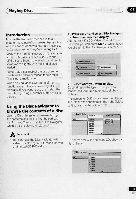Pioneer DV-C505 Operating Instructions - Page 26
Getting, Started
 |
View all Pioneer DV-C505 manuals
Add to My Manuals
Save this manual to your list of manuals |
Page 26 highlights
(Getting Started Changing discs You can change any of the discs not in the play position using the EXCHANGE button. Because the disc in the play position is unaffected, you can use this button to change discs even during playback. • The EXCHANGE button only works when there is at least one disc loaded. 1 Press EXCHANGE to open the disc tray. 2 Load a disc with the label side facing up, using the disc tray guide to align the disc. 00 Disc number • If you want to load more discs, press DISC SKIP to rotate the disc tray two disc spaces. • Before loading or removing discs, always wait for the disc mechanism to come to a complete stop. • Load discs only in the two fully accessible disc spaces. Do not try and load discs into any of the other spaces; they may not load correctly and cause the unit to malfunction. • Do not rotate the disc tray by hand. Always use the DISC SKIP button. • Do not obstruct the movement of the disc tray. 3 Press EXCHANGE or A OPEN/CLOSE to close the disc tray. • Always use the A OPEN/CLOSE or EXCHANGE button to close the disc tray after exchanging discs. Never push the disc tray shut by force. V FAQ • After I load a DVD disc, it ejects automatically after a few seconds! Most likely, the disc is the wrong region for your player. The region number should be printed on the disc or disc packaging; check it against the region number of the player (which you can find on the rear panel). See also page 11. If the region number is OK, it may be that the disc is damaged or dirty. Clean the disc and look for signs of damage. See also page 54. • Why won't the disc I loadedplay? First check that you loaded the disc the right way up (label side up), and that it's clean and not damaged. See page 54 for information on cleaning discs. If a disc loaded correctly won't play, it's probably an incompatible format or disc type, such as DVD-Audio or DVD-ROM. See page 10 for more on disc compatibility. • I have a widescreen TV so why are there black bars at the top and bottom of the screen when I play some discs? Some movie formats are such that even when played on a widescreen TV, black bars are necessary at the top and bottom of the screen. This is not a malfunction. :n