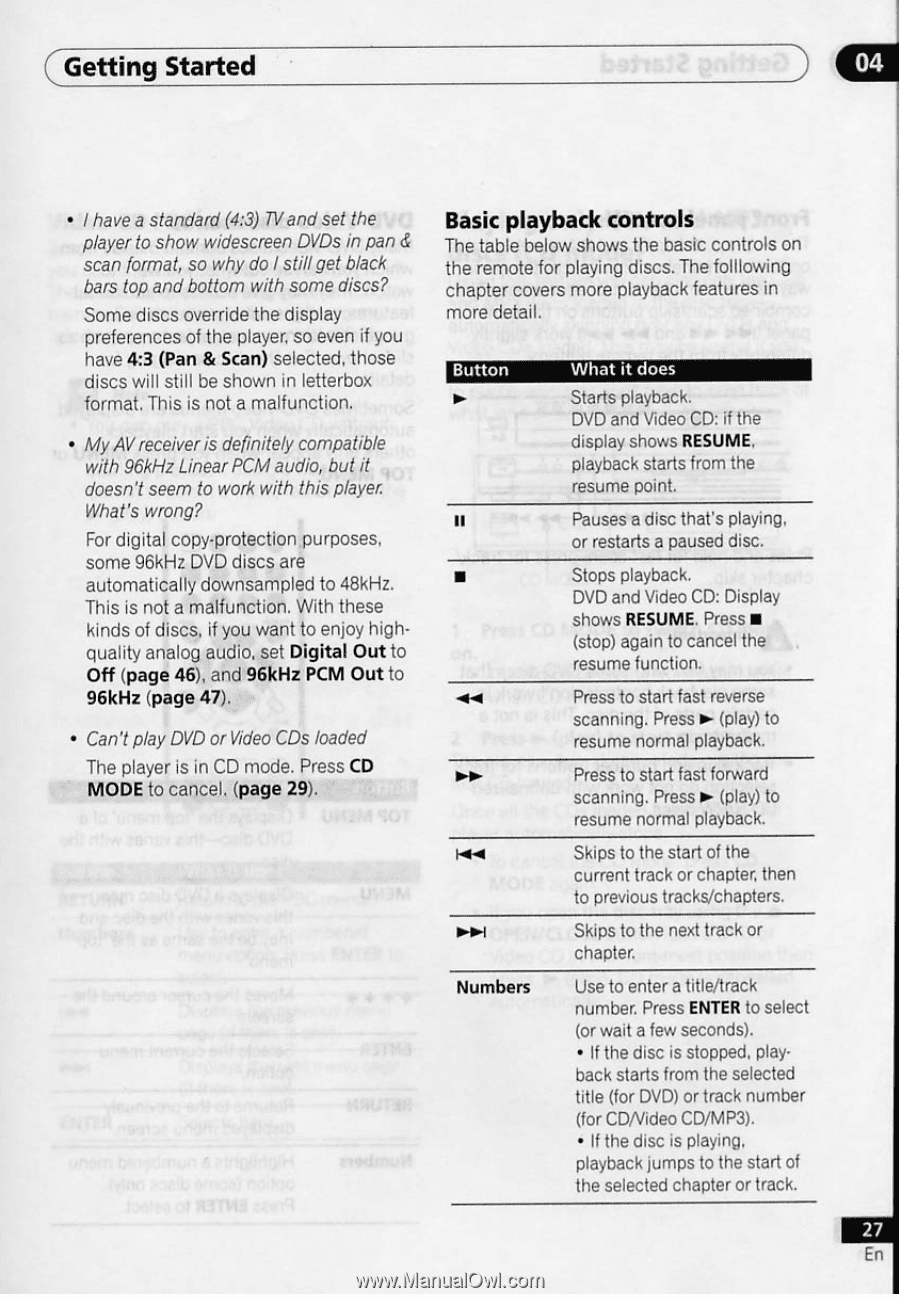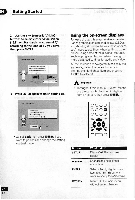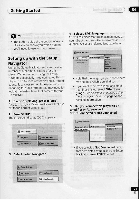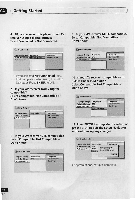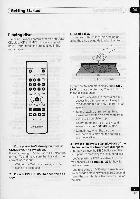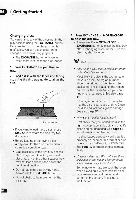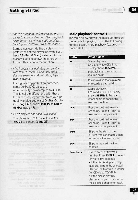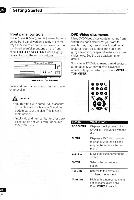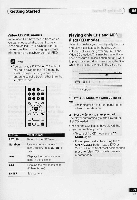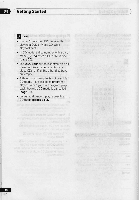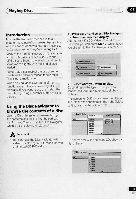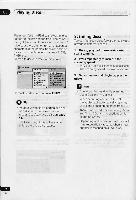Pioneer DV-C505 Operating Instructions - Page 27
Basic, playback, controls
 |
View all Pioneer DV-C505 manuals
Add to My Manuals
Save this manual to your list of manuals |
Page 27 highlights
Getting Started 04 • I have a standard (4:3) 7V and set the player to show widescreen DVDs in pan & scan format, so why do I stillget black bars top and bottom with some discs? Some discs override the display preferences of the player, so even if you have 4:3 (Pan & Scan) selected, those discs will still be shown in letterbox format. This is not a malfunction. • My AV receiver is definitely compatible with 96kHz LinearPCM audio, but it doesn't seem to work with this player What's wrong? For digital copy-protection purposes, some 96kHz DVD discs are automatically downsampled to 48kHz. This is not a malfunction. With these kinds of discs, if you want to enjoy highquality analog audio, set Digital Out to Off (page 46), and 96kHz PCM Out to 96kHz (page 47). • Can't play DVD or Video CDs loaded The player is in CD mode. Press CD MODE to cancel. (page 29). Basic playback controls The table below shows the basic controls on the remote for playing discs. The folllowing chapter covers more playback features in more detail. Button ► II ■ *4i ►► IN Numbers what it does Starts playback. DVD and Video CD: if the display shows RESUME. playback starts from the resume point. Pauses a disc that's playing, or restarts a paused disc. Stops playback. DVD and Video CD: Display shows RESUME. Press ■ (stop) again to cancel the resume function. Press to start fast reverse scanning. Press ► (play) to resume normal playback. Press to start fast forward scanning. Press ► (play) to resume normal playback. Skips to the start of the current track or chapter, then to previous tracks/chapters. Skips to the next track or chapter. Use to enter a title/track number. Press ENTER to select (or wait a few seconds). • If the disc is stopped, playback starts from the selected title (for DVD) or track number (for CDNideo CD/MP3). • If the disc is playing, playback jumps to the start of the selected chapter or track. En