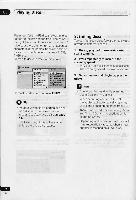Pioneer DV-C505 Operating Instructions - Page 37
titles/ s
 |
View all Pioneer DV-C505 manuals
Add to My Manuals
Save this manual to your list of manuals |
Page 37 highlights
05 Playing Discs 4 Select a title or chapter for the first/ next step in the program list. T)Program Progrint Stop Ot..1).01 02. 03. 01. 05. 00. 07. 08. Disc OVD 22 r ft J. 1106 148 111601 1111602 TIM 03 a4 lltle 07 71110 08 Chapter 001 Chapter 002 Chapter 003 Chaptor 004 • When this screen first appears, the first title on the disc is highlighted. From here you can select a title, or a chapter within a title. • Some titles and/or chapters of DVD discs may be grayed out, depending on the disc. Grayed out titles/chapters can't be added to the program list. 5 Press ENTER to add the highlighted item to the program list. The program step number automatically moves to the next position. qProgram Program Slop 01-U -01 00103 02...9-01403 01. 04. o00. 00. 07. 00 Olsc ,W. 11013 a. 0+0 J. Trtt ,o). 11110 1.38 Thlo Ot 7111002 71110 01 too 05 1,0.00 3100 07 sloe oa Chapter 001 Chapter 002 Chapter 003 Chapter 004 6 Add further items to the program list in the same way. • A program list can contain up to 24 steps. • To clear a step in the program list, move to the Program Step column, highlight the step to clear and press CLEAR. • To insert a step in the program list, move to the Program Step column and highlight the step where you want a new step to appear. After you select a title/ chapter/folder/track, all the program steps will move down one to make space for the new one. 7 To play the program list, press "(play). • Program play remains active until you turn off program play (see below), erase the program list (see below), or switch off the player. Creating and editing a nonDVD program list This feature lets you program the play order of folders and tracks on the CDs, Video CDs and MP3 discs loaded. If you want to program the play order of a DVD disc, see Creating and editing a DVD program list on the previous page. A Important • You can't use program play with Video CDs playing in PBC mode, or with unfinalized CD-R/RW discs. 1 Make sure that a non-DVD disc is in the play position. Use the DISC1-5 buttons on the front panel to select a disc. 38 En