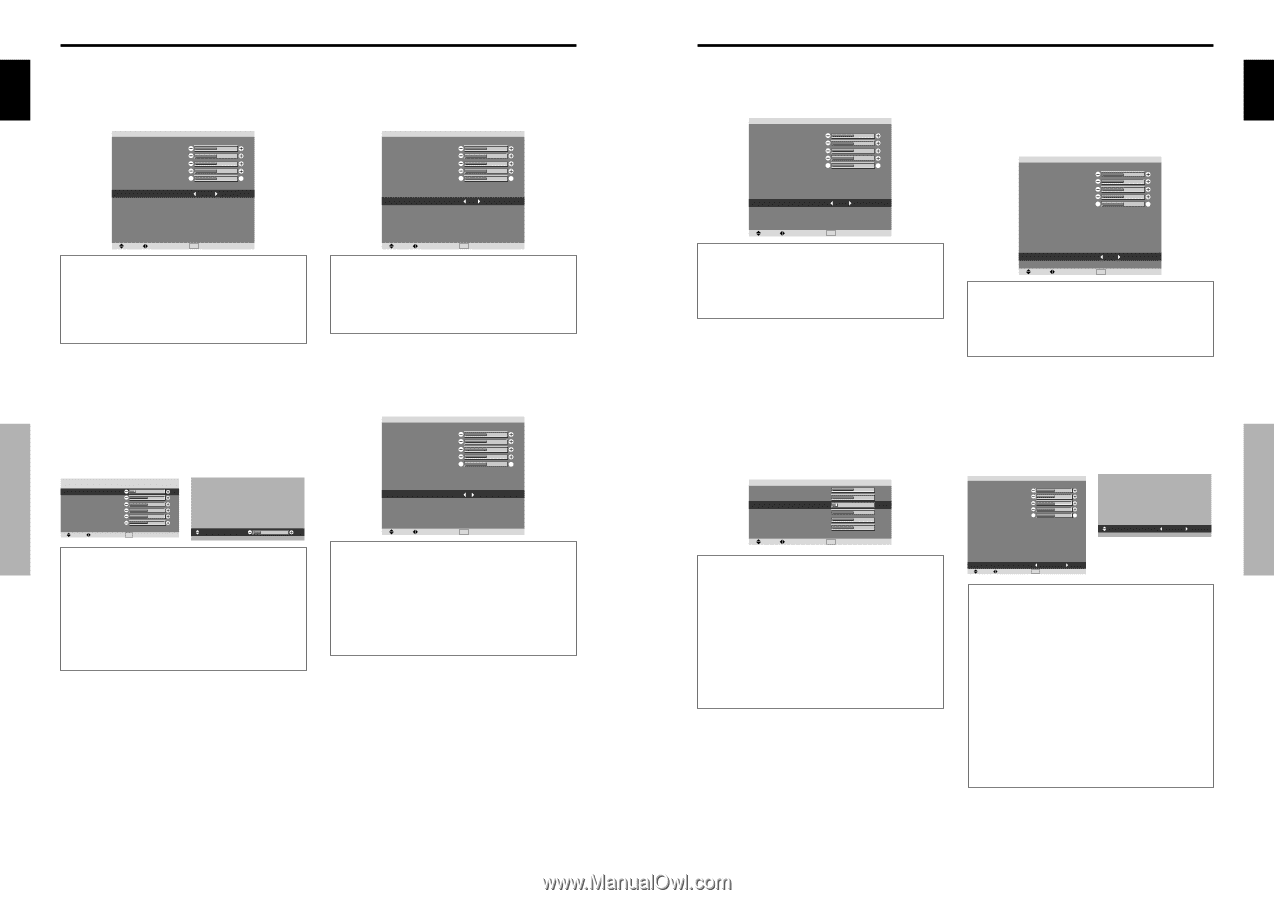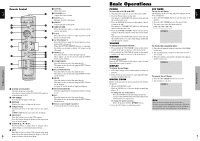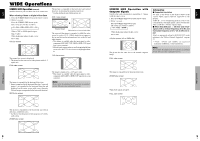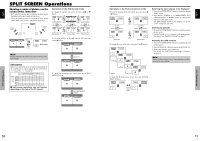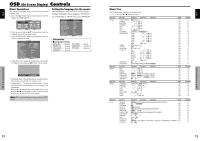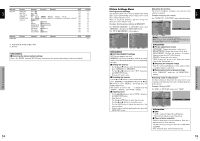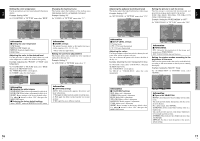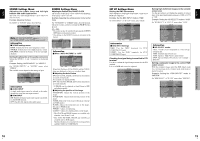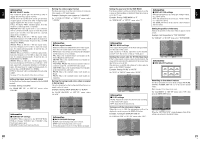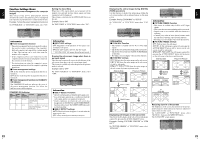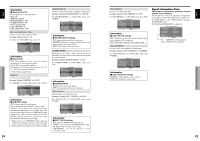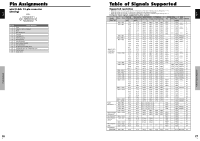Pioneer PRO-1410HD Owner's Manual - Page 12
Making the Low Tone adjustments - plasma display
 |
View all Pioneer PRO-1410HD manuals
Add to My Manuals
Save this manual to your list of manuals |
Page 12 highlights
English Setting the color temperature Use this procedure to set color tone produced by the plasma display. Example: Setting "HIGH" On "COLOR TEMP." of "PICTURE" menu, select "HIGH". PICTURE PICTURE MEMORY : OFF CONTRAST BRIGHTNESS SHARPNESS COLOR TINT R G DNR : LOW COLOR TEMP. : HIGH GAMMA : 2.1 LOW TONE : AUTO SET UP LEVEL : 0 COLOR MGT PURECINEMA : ON AV SELECTION : DYNAMIC SEL. ADJ. EXIT RETURN Information Ⅵ Setting the color temperature LOW: Redder MIDDLE LOW: Slightly red MIDDLE: Standard (slightly bluer) HIGH: Bluer Adjusting the color to the desired level Use this procedure to adjust the white balance for each color temperature to achieve the desired color quality. Example: Adjusting the "R.HIGH" of "HIGH" color temperature On "COLOR TEMP." of "PICTURE" menu, select "HIGH", then press the MENU/SET button. The "WHITE BALANCE" screen appears. On "R.HIGH", adjust the white balance. WHITE BALANCE COLOR TEMP. HIGH R.HIGH G.HIGH B.HIGH R.LOW G.LOW B.LOW RESET : OFF SEL. ADJ. EXIT RETURN R.HIGH 20 Information Ⅵ Adjusting the white balance R/G/B HIGH: White balance adjustment for white level R/G/B LOW: White balance adjustment for black level RESET: Resets settings to the factory default values. Use ᮤ and ᮣ buttons to select "ON", then press the MENU/SET button. Ⅵ Restoring the factory default settings Select "RESET" under the WHITE BALANCE menu. Changing the Gamma Curve This feature adjusts the brightness of the midtone areas while keeping shadows and highlights unchanged. Example: Setting "2.3" On "GAMMA" of "PICTURE" menu, select "2.3". PICTURE PICTURE MEMORY : OFF CONTRAST BRIGHTNESS SHARPNESS COLOR TINT R G DNR : LOW COLOR TEMP. : MIDDLE GAMMA : 2.3 LOW TONE : AUTO SET UP LEVEL : 0 COLOR MGT PURECINEMA : ON AV SELECTION : DYNAMIC SEL. ADJ. EXIT RETURN Information Ⅵ GAMMA settings The picture becomes darker as the number increases (in the sequence of 2.1, 2.2, 2.3, 2.4). * These values are approximate. Making the Low Tone adjustments This feature allows more detailed tone to be reproduced especially in the dark area. Example: Setting "2" On "LOW TONE" of "PICTURE" menu, select "2". PICTURE PICTURE MEMORY : OFF CONTRAST BRIGHTNESS SHARPNESS COLOR TINT R G DNR : LOW COLOR TEMP. : MIDDLE GAMMA : 2.1 LOW TONE : 2 SET UP LEVEL : 0 COLOR MGT PURECINEMA : ON AV SELECTION : DYNAMIC SEL. ADJ. EXIT RETURN Information Ⅵ LOW TONE settings AUTO: Will automatically appraise the picture and make adjustments. 1: Will apply the dither method suitable for still pictures. 2: Will apply the dither method suitable for motion pictures. 3: Will apply the error diffusion method. OSD (On Screen Display) Controls 16 En English Adjusting the pedestal level (black level) This feature adjusts the video black level in a video image. Example: Setting "3.75" On "SET UP LEVEL" of "PICTURE" menu, select "3.75". PICTURE PICTURE MEMORY : OFF CONTRAST BRIGHTNESS SHARPNESS COLOR TINT R G DNR : LOW COLOR TEMP. : MIDDLE GAMMA : 2.1 LOW TONE : AUTO SET UP LEVEL : 3.75 COLOR MGT PURECINEMA : ON AV SELECTION : DYNAMIC SEL. ADJ. EXIT RETURN Information Ⅵ SET UP LEVEL settings 0: Normal status 3.75: 3.75% lower than normal 7.5: 7.5% lower than normal Adjusting the colors Use this procedure to adjust hue and color density for red, green, blue, yellow, magenta and cyan. You can accentuate the green color of trees, the blue of the sky, etc. Example: Adjusting the color management for blue On "PICTURE" menu, select "COLOR MGT", then press the MENU/SET button. The "COLOR MGT" screen appears. On "BLUE" of "COLOR MGT", adjust the color management. COLOR MGT RED Y M GREEN C Y BLUE M C YELLOW G R M A G E N TA R B C YA N B G RESET : OFF SEL. ADJ. EXIT RETURN Information Ⅵ COLOR MGT settings RED: Makes red's adjustment GREEN: Makes green's adjustment BLUE: Makes blue's adjustment YELLOW: Makes yellow's adjustment MAGENTA: Makes magenta's adjustment CYAN: Makes cyan's adjustment RESET: Resets settings to the factory default value. Use ᮤ and ᮣ buttons to select "ON", then press the MENU/SET button. Setting the picture to suit the movie The film image is automatically discriminated and projected in an image mode suited to the picture. [NTSC, PAL, PAL60, 480I (60Hz), 525I (60Hz), 1035I (60Hz), 1080I (60Hz) only] Example: Setting the "PURECINEMA" to "OFF" On "PURECINEMA" of "PICTURE" menu, select "OFF". PICTURE PICTURE MEMORY : OFF CONTRAST BRIGHTNESS SHARPNESS COLOR TINT R G DNR : LOW COLOR TEMP. : MIDDLE GAMMA : 2.1 LOW TONE : AUTO SET UP LEVEL : 0 COLOR MGT PURECINEMA : OFF AV SELECTION : DYNAMIC SEL. ADJ. EXIT RETURN Information Ⅵ PURECINEMA ON: Automatic discrimination of the image and projection in PURECINEMA. OFF: PURECINEMA does not function. Setting the picture modes according to the brightness of the room There are four picture modes that can be used effectively according to the environment in which you are viewing the display. Example: Setting the "MOVIE1" mode On "AV SELECTION" of "PICTURE" menu, select "MOVIE1". PICTURE PICTURE MEMORY : OFF CONTRAST BRIGHTNESS SHARPNESS COLOR TINT R G DNR : LOW COLOR TEMP. : MIDDLE GAMMA : 2.1 LOW TONE : AUTO SET UP LEVEL : 0 COLOR MGT PURECINEMA : ON AV SELECTION : DYNAMIC SEL. ADJ. EXIT RETURN AV SELECTION : MOVIE1 Information Ⅵ Types of AV SELECTION MOVIE1, 2: Set this mode when watching video in a dark room. This mode provides darker, finer pictures, like the screen in movie theaters. For a darker image, select MOVIE2. STANDARD: Set this mode when watching video in a bright room. This mode provides pictures with distinct differences between light and dark sections. DYNAMIC: This mode provides brighter pictures than STANDARD. DEFAULT: Use this to reset the picture to the factory default settings. OSD (On Screen Display) Controls 17 En