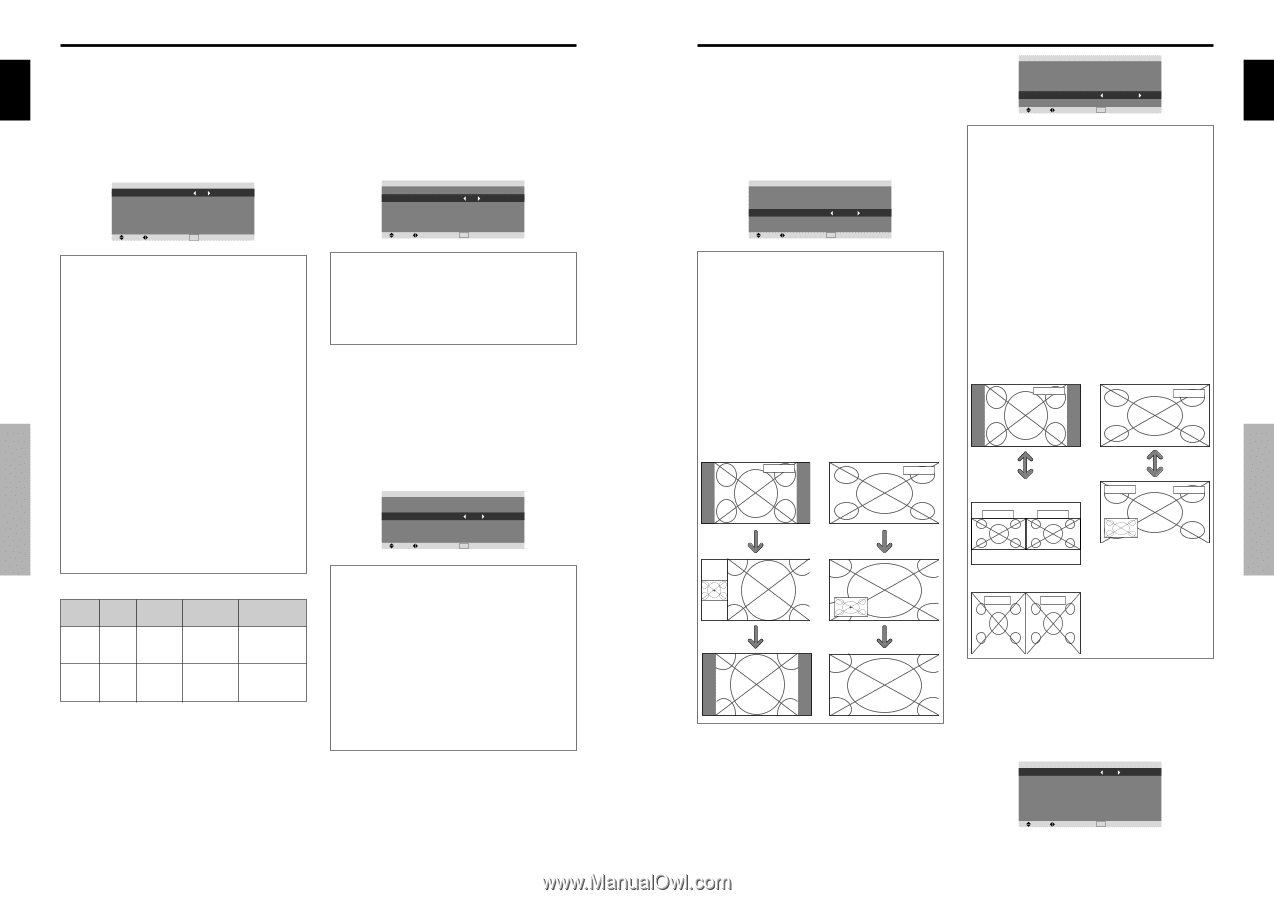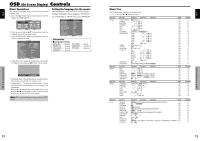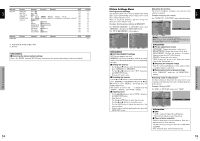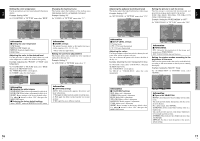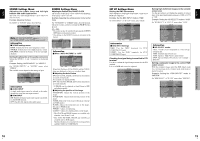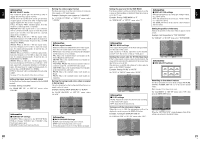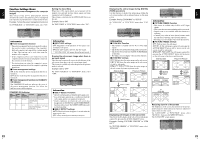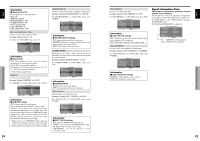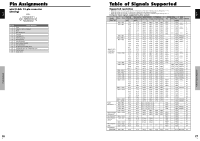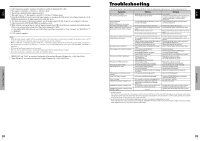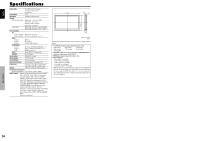Pioneer PRO-1410HD Owner's Manual - Page 15
Function Settings Menu - instructions
 |
View all Pioneer PRO-1410HD manuals
Add to My Manuals
Save this manual to your list of manuals |
Page 15 highlights
English Function Settings Menu Setting the power management for computer images This energy-saving (power management) function automatically reduces the monitor's power consumption if no operation is performed for a certain amount of time. Example: Turning the power management function on On "POWER MGT." of "FUNCTION" menu, select "ON". FUNCTION POWER MGT. : ON INPUT SKIP : OFF SUB. P DETECT : AUTO ZOOM NAV : BTM LEFT PICTURE FREEZE : S BY S1 LONG LIFE : MANUAL SEL. ADJ. EXIT RETURN Information Ⅵ Power management function * The power management function automatically reduces the monitor's power consumption if the computer's keyboard or mouse is not operated for a certain amount of time. This function can be used when using the monitor with a computer. * If the computer's power is not turned on or if the computer and selector tuner are not properly connected, the system is set to the off state. * For instructions on using the computer's power management function, refer to the computer's operating instructions. Ⅵ Power management settings ON: In this mode the power management function is turned on. OFF: In this mode the power management function is turned off. Ⅵ Power management function and STANDBY/ ON indicator The STANDBY/ON indicator indicates the status of the power management function. See below for indicator status and description. STANDBY/ON indicator Power STANDBY/ management ON mode indicator Power Description management operating status Turning the picture back on On Green Not activated. Horizontal and vertical Picture already on. synchronizing signals are present from the computer. Off Red Activated. Horizontal and/or Operate the keyboard or vertical synchronizing mouse. The picture signals are not sent reappears. from the computer. Setting the Input Skip When this is ON, signals which are not present will be skipped over and only pictures whose signals are being transmitted will be displayed. This setting is valid only for the INPUT/EXIT button on the unit. Example: Set to "ON" On "INPUT SKIP" of "FUNCTION" menu, select "ON". FUNCTION POWER MGT. : OFF INPUT SKIP : ON SUB. P DETECT : AUTO ZOOM NAV : BTM LEFT PICTURE FREEZE : S BY S1 LONG LIFE : MANUAL SEL. ADJ. EXIT RETURN Information Ⅵ INPUT SKIP settings OFF: Regardless of the presence of the signal, scan and display all signals. ON: If no input signal is present, skip that signal. * "SETTING NOW" will appear during the input search. Erasing the sub screen image when there is no input signal This function automatically erases the black frame of the sub screen when there is no sub screen input signal. This feature is available only when the picuture-in-picuture mode is selected. Example: Set to "OFF" On "SUB. P DETECT" of "FUNCTION" menu, select "OFF". FUNCTION POWER MGT. : OFF INPUT SKIP : OFF SUB. P DETECT : OFF ZOOM NAV : BTM LEFT PICTURE FREEZE : S BY S1 LONG LIFE : MANUAL SEL. ADJ. EXIT RETURN Information Ⅵ SUB. P DETECT Function * The sub screen disappears when the input signal is lost. * Loss of the input signal means a condition in which the video signal and the sync signal are not present. * Under conditions in which the sub screen has disappeared, the ZOOM NAV and PICTURE FREEZE functions will not work. The SCREEN SIZE button will not function either. Ⅵ SUB. P DETECT settings AUTO: The black frame disappears 3 seconds after the input signal is lost. OFF: Turns off the SUB. P DETECT function. OSD (On Screen Display) Controls 22 En English OSD (On Screen Display) Controls Displaying the entire image during DIGITAL ZOOM operations Use this function to display the entire image within the sub screen together with an enlarged image on the main screen. Example: Setting "ZOOM NAV" to "S BY S" On "ZOOM NAV" of "FUNCTION" menu, select "S BY S". FUNCTION POWER MGT. : OFF INPUT SKIP : OFF SUB. P DETECT : AUTO ZOOM NAV : S BY S PICTURE FREEZE : S BY S1 LONG LIFE : MANUAL SEL. ADJ. EXIT RETURN Information Ⅵ ZOOM NAV Function * This feature is available only for PC1 or PC2 input signals. * This feature does not function during multi screen mode. * This feature does not function while PICTURE FREEZE is operating. * Providing a 2-screen display will cancel this function. Ⅵ ZOOM NAV settings OFF: Will not show the entire image on the sub screen. S BY S: Will show the entire image on the sub screen of side-by-side mode. BTM LFT~TOP LFT: Will show the entire image on the sub screen of picture-in-picture mode. Side-by-Side Picture-in-Picture PC1DSUB PC1DSUB Zoom+/- button FUNCTION POWER MGT. : OFF INPUT SKIP : OFF SUB. P DETECT : AUTO ZOOM NAV : BTM LEFT PICTURE FREEZE : BTM LEFT LONG LIFE : MANUAL SEL. ADJ. EXIT RETURN Information Ⅵ PICTURE FREEZE Function * This feature is available only for PC1 or PC2 input signals. * This feature does not function during multi screen mode. * Digital zoom is not available while this function is operating. * A further press of the ACTIVE SELECT button while this function is operating will cancel this function. * Providing a 2-screen display will cancel this function. Ⅵ PICTURE FREEZE settings OFF: Will not show the still image. S BY S1, 2: The still images captured by pressing the ACTIVE SELECT button will be shown on the sub screen of side-by-side mode. BTM LEFT~TOP LEFT: The still images captured by pressing the ACTIVE SELECT button will be shown on the sub screen of picture-in-picture mode. Side-by-Side Picture-in-Picture PC1DSUB PC1DSUB ACTIVE SELECT button S BY S1 PICTURE FREEZE PC1DSUB PICTURE FREEZE ACTIVE SELECT button PC1DSUB or S BY S2 PICTURE FREEZE PC1DSUB SINGLE button Displaying still images in the sub screen This feature enables display in the sub screen of still images captured by pressing the ACTIVE SELECT button. Example: Setting "PICTURE FREEZE" to "BTM LEFT" On "PICTURE FREEZE" of "FUNCTION" menu, select "BTM LEFT". Reducing burn-in of the screen The brightness of the screen, the position of the picture, positive/negative mode and screen wiper are adjusted to reduce burn-in of the screen. On "LONG LIFE" of "FUNCTION" menu, select "MANUAL", then press the MENU/SET button. The "LONG LIFE" screen appears. LONG LIFE ABL : 100 ORBITER : OFF INVERSE/WHITE : OFF SCREEN WIPER : OFF SOFT FOCUS : OFF OSD ORBITER : ON OSD CONTRAST : LOW SEL. ADJ. EXIT RETURN 23 En