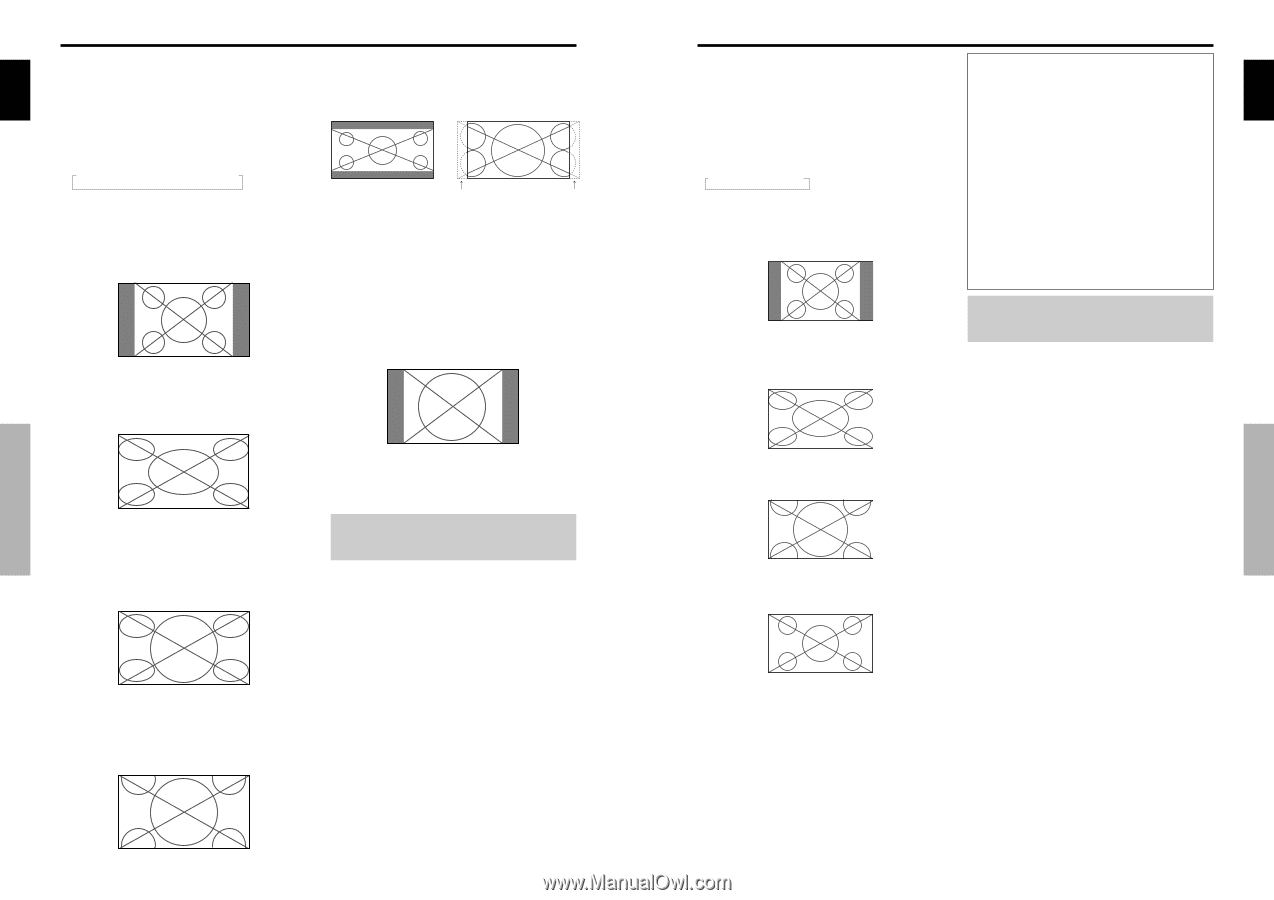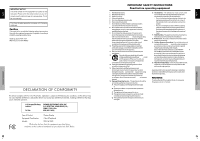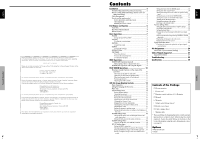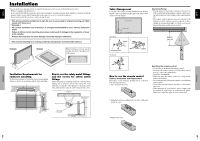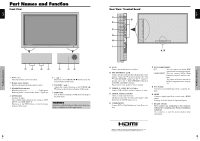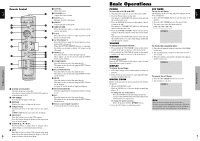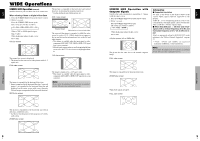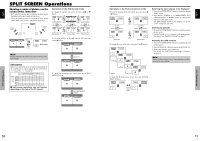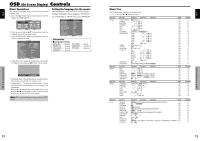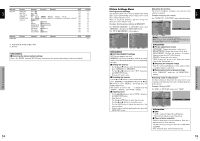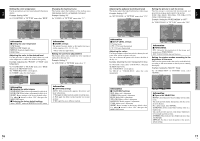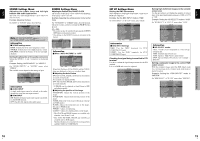Pioneer PRO-1410HD Owner's Manual - Page 8
SCREEN SIZE Operation, SCREEN SIZE Operation with, Computer Signals - vertical lines
 |
View all Pioneer PRO-1410HD manuals
Add to My Manuals
Save this manual to your list of manuals |
Page 8 highlights
English WIDE Operations SCREEN SIZE Operation (manual) With this function, you can select one of six screen sizes. When viewing videos or digital video discs 1. Press the SCREEN SIZE button on the remote control. 2. Within 3 seconds ... Press the SCREEN SIZE button again. The screen size switches as follows: → 4:3 → FULL → WIDE → ZOOM → 2.35:1 → 14:9 When a 720P or 1080I signal is input: FULL ↔ 2.35:1 When displaying enhanced split screen: 4:3 ↔ FULL 4:3 size screen The normal size screen is displayed. * The picture has the same size as video pictures with a 4 : 3 aspect ratio. FULL size screen The picture is expanded in the horizontal and vertical direction, maintaining the original proportions. * Use this for theater size (wide) movies, etc. 2.35:1 size screen Ł Original image Information is lost on both sides. The squeezed film image is expanded to fulfill the entire screen at a ratio of 2.35:1. Black bands do not appear at the top and bottom but information is lost on the left and right margins. • This feature is available when the input signal is video, component (480I, 480P, 720P, 1080I) or RGB (525P signal from a scan converter). * If black bands appear on the top and bottom in the full size screen, select the 2.35:1 size screen to avoid phosphor burnin. 14:9 size screen The image is expanded in the horizontal direction. * Images compressed in the horizontal direction ("squeezed images") are expanded in the horizontal direction and displayed on the entire screen with correct linearity. (Normal images are expanded in the horizontal direction.) WIDE size screen The image is displayed at a 14:9 aspect ratio. * This feature is available when the input signal is video, component (480I, 480P) or RGB (525P signal from a scan converter). Note: Do not allow the displayed in 4:3 mode for an extended period. This can cause a phosphor burn-in. WIDE Operations The picture is expanded in the horizontal and vertical directions at different ratios. * Use this for watching normal video programs (4:3) with a wide screen. ZOOM size screen 8 En English SCREEN SIZE Operation with Computer Signals Switch to the wide screen mode to expand the 4 : 3 image to fill the entire screen. 1. Press the SCREEN SIZE button on the remote control. 2. Within 3 seconds ... Press the SCREEN SIZE button again. The screen size switches as follows: → 4:3 → FULL → ZOOM When displaying enhanced split screen: 4:3 ↔ FULL 4:3 size screen (4:3 or SXGA 5:4) The picture has the same size as the normal computer image. FULL size screen Information Ⅵ Supported resolution See page 27 for details on the display output of the various VESA signal standards supported by the monitor. "D BY D" , a way of displaying pixels in a one-to-one correspondence with input signals, can be switched only when a 1280 dot x 768 line signal is input. Ⅵ When 852 (848) dot ן480 line wide VGA* signals with a vertical frequency of 60 Hz and horizontal frequency of 31.7 (31.0) kHz are input Select an appropriate setting for RGB SELECT mode referring to the"Table of Signals Supported" on page 27. * "VGA", "SVGA" and "SXGA" are registered trademarks of IBM, Inc. of the United States. Note: Do not allow the displayed in 4:3 mode for an extended period. This can cause a phosphor burn-in. The image is expanded in the horizontal direction. ZOOM size screen When wide signals are input. FULL size screen WIDE Operations 9 En