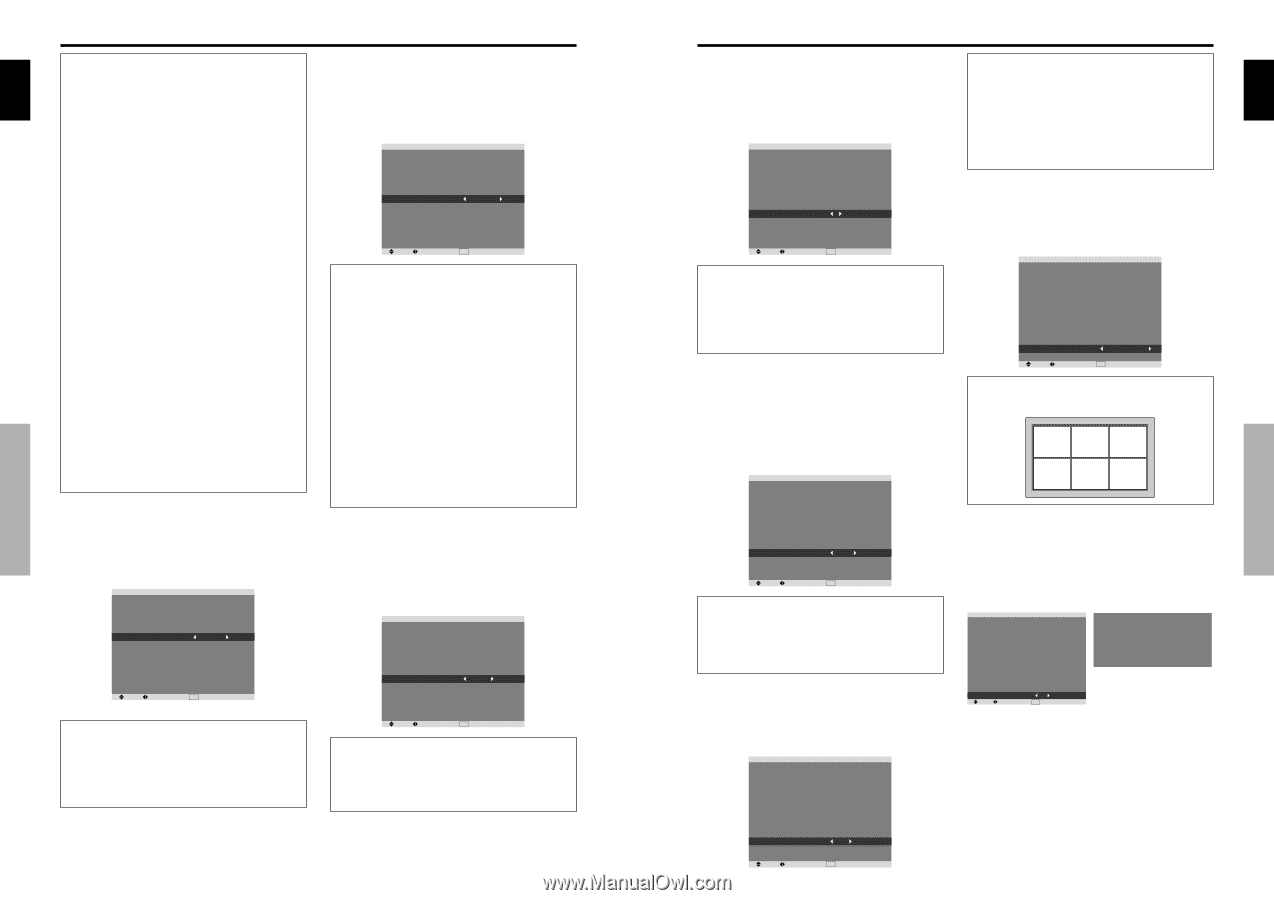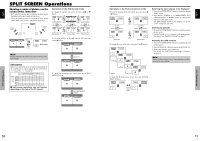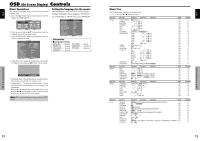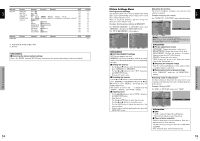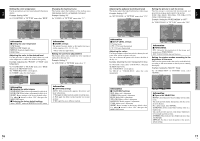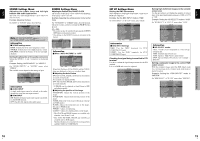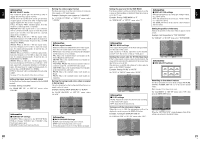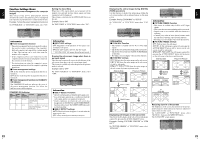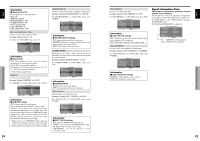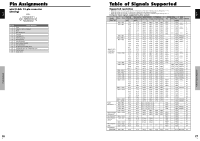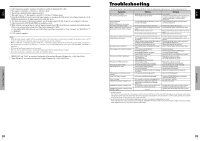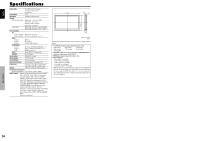Pioneer PRO-1410HD Owner's Manual - Page 14
Setting the gray level for the SIDE MASK - . parts
 |
View all Pioneer PRO-1410HD manuals
Add to My Manuals
Save this manual to your list of manuals |
Page 14 highlights
English Information Ⅵ RGB SELECT modes One of these 8 modes must be selected in order to display the following signals correctly. AUTO: Select the suitable mode for the specifications of input signals as listed in the table "Computer input signals supported by this system" on page 27. STILL: To display VESA standard signals. (Use this mode for a still image from a computer.) MOTION: The video signal (from a scan converter) will be converted to RGB signals to make the picture more easily viewable. (Use this mode for a motion image from a computer.) WIDE1: When an 852 dot ן480 line signal with a horizontal frequency of 31.7kHz is input, the image may be compressed horizontally. To prevent this, set RGB SELECT to WIDE1. WIDE2: When an 848 dot ן480 line signal with a horizontal frequency of 31.0 kHz is input, the image may be compressed horizontally. To prevent this, set RGB SELECT to WIDE2. WIDE3: When an 1920 dot ן1200 line signal with a horizontal frequency of 74.0 kHz is input, the image may be compressed horizontally. To prevent this, set RGB SELECT to WIDE3. WIDE4: When an 1280 dot ן768 line signal with a horizontal frequency of 59.8 kHz or an 1680 dotן1050 line signal with a horizontal frequency of 60 kHz is input, the image may be compressed horizontally. To prevent this, set RGB SELECT to WIDE4. DTV: Set this mode when watching digital broadcasting (480P). See page 27 for the details of the above settings. Setting the black level for HDMI signal Set the black level for the signal transmitted via the HDMI terminal. Example: Setting "COLOR2" On "HDMI SET UP" of "SET UP" menu, select "COLOR2". SET UP LANGUAGE : ENGLISH BNC INPUT : COMPONENT D-SUB INPUT : RGB HD SELECT : 1080I RGB SELECT : AUTO HDMI SET UP : COLOR2 COLOR SYSTEM : AUTO BACK GROUND : GRAY SIDE MASK : 3 S1/S2 : OFF DISPLAY OSD : ON OSD ADJUST : TOP LEFT ALL RESET : OFF SEL. ADJ. EXIT RETURN Information Ⅵ HDMI SET UP settings COLOR1: When connected to the SET TOP BOX, DVD etc. Change "COLOR1" into "COLOR2" if the black level appears gray. COLOR2: Darker black level (real black). Setting the video signal format Use these operations to set the color systems of composite video signals or Y/C input signals. Example: Setting the color system to "3.58 NTSC" On "COLOR SYSTEM" of "SET UP" menu, select "3.58NTSC". SET UP LANGUAGE : ENGLISH BNC INPUT : COMPONENT D-SUB INPUT : RGB HD SELECT : 1080I RGB SELECT : AUTO HDMI SET UP : COLOR1 COLOR SYSTEM : 3.58NTSC BACK GROUND : GRAY SIDE MASK : 3 S1/S2 : OFF DISPLAY OSD : ON OSD ADJUST : TOP LEFT ALL RESET : OFF SEL. ADJ. EXIT RETURN Information Ⅵ Video signal formats Different countries use different formats for video signals. Set to the color system used in your current country. AUTO: The color systems are automatically identified and the format is set accordingly. PAL: This is the standard format used mainly in the United Kingdom and Germany. SECAM: This is the standard format used mainly in France and Russia. 4.43 NTSC, PAL60: This format is used for videos in countries using PAL and SECAM video signals. 3.58 NTSC: This is the standard format used mainly in the United States and Japan. PAL-M: This is the standard format used mainly in Brazil. PAL-N: This is the standard format used mainly in Argentina. Setting the background color when no signal is being input The color displayed on the background when there is no signal can be set to gray. Example: Setting "BACK GROUND" to "BLACK" On "BACK GROUND" of "SET UP" menu, select "BLACK". SET UP LANGUAGE : ENGLISH BNC INPUT : COMPONENT D-SUB INPUT : RGB HD SELECT : 1080I RGB SELECT : AUTO HDMI SET UP : COLOR1 COLOR SYSTEM : AUTO BACK GROUND : BLACK SIDE MASK : 3 S1/S2 : OFF DISPLAY OSD : ON OSD ADJUST : TOP LEFT ALL RESET : OFF SEL. ADJ. EXIT RETURN Information Ⅵ BACK GROUND Settings BLACK: Sets the background color to black. GRAY: Sets the background color to gray. Setting this makes it easier to see that there is no signal. OSD (On Screen Display) Controls 20 En Setting the gray level for the SIDE MASK Use this procedure to set the gray level for the parts on the screen on which nothing is displayed when the screen is set to the 4:3 size. Example: Setting "SIDE MASK" to "5" On "SIDE MASK" of "SET UP" menu, select "5". SET UP LANGUAGE : ENGLISH BNC INPUT : COMPONENT D-SUB INPUT : RGB HD SELECT : 1080I RGB SELECT : AUTO HDMI SET UP : COLOR1 COLOR SYSTEM : AUTO BACK GROUND : GRAY SIDE MASK : 5 S1/S2 : OFF DISPLAY OSD : ON OSD ADJUST : TOP LEFT ALL RESET : OFF SEL. ADJ. EXIT RETURN Information Ⅵ SIDE MASK settings This adjusts the brightness of the black (the gray level) for the sides of the screen. The standard is 0 (black). The level can be adjusted from 0 to 15. The factory setting is 3 (dark gray). Setting the screen size for S1/S2 video input If the S-video signal contains screen size information, the image will be automatically adjusted to fit the screen when this S1/S2 is set to AUTO. This feature is available only when an S-video signal is input via the VIDEO3 terminal. Example: Setting "S1/S2" to "AUTO" On "S1/S2" of "SET UP" menu, select "AUTO". SET UP LANGUAGE : ENGLISH BNC INPUT : COMPONENT D-SUB INPUT : RGB HD SELECT : 1080I RGB SELECT : AUTO HDMI SET UP : COLOR1 COLOR SYSTEM : AUTO BACK GROUND : GRAY SIDE MASK : 3 S1/S2 : AUTO DISPLAY OSD : ON OSD ADJUST : TOP LEFT ALL RESET : OFF SEL. ADJ. EXIT RETURN Information Ⅵ S1/S2 settings AUTO: Adjusts the screen size automatically according to the S1/S2 video signal. OFF: Turns the S1/S2 function off. Turning on/off the information display When this is set to OFF, the information will not be displayed even if you press the DISPLAY button. Example: Turning the DISPLAY OSD off On "DISPLAY OSD" of "SET UP" menu, select "OFF". SET UP LANGUAGE : ENGLISH BNC INPUT : COMPONENT D-SUB INPUT : RGB HD SELECT : 1080I RGB SELECT : AUTO HDMI SET UP : COLOR1 COLOR SYSTEM : AUTO BACK GROUND : GRAY SIDE MASK : 3 S1/S2 : OFF DISPLAY OSD : OFF OSD ADJUST : TOP LEFT ALL RESET : OFF SEL. ADJ. EXIT RETURN Information Ⅵ DISPLAY OSD settings ON: The informations on screen size, volume control, etc. will be shown. OFF: The informations on screen size, volume control, etc. will not be shown. The DISPLAY button on the remote control will not function either. Setting the position of the menu Adjusts the position of the menu when it appears on the screen. Example: Set the position to "TOP CENTER" On "OSD ADJ." of "SET UP" menu, select "TOP CENTER". SET UP LANGUAGE : ENGLISH BNC INPUT : COMPONENT D-SUB INPUT : RGB HD SELECT : 1080I RGB SELECT : AUTO HDMI SET UP : COLOR1 COLOR SYSTEM : AUTO BACK GROUND : GRAY SIDE MASK : 3 S1/S2 : OFF DISPLAY OSD : ON OSD ADJUST : TOP CENTER ALL RESET : OFF SEL. ADJ. EXIT RETURN Information Ⅵ OSD ADJUST settings TOP LEFT TOP TOP CENTER RIGHT BTM LEFT BTM BTM CENTER RIGHT Resetting to the default values Use these operations to restore all the settings (PICTURE, SOUND, SCREEN, SET UP, etc) to the factory default values. Refer to page 13 for items to be reset. On "ALL RESET" of "SET UP" menu, select "ON", then press the MENU/SET button. SET UP LANGUAGE : ENGLISH BNC INPUT : COMPONENT D-SUB INPUT : RGB HD SELECT : 1080I RGB SELECT : AUTO HDMI SET UP : COLOR1 COLOR SYSTEM : AUTO BACK GROUND : GRAY SIDE MASK : 3 S1/S2 : OFF DISPLAY OSD : ON OSD ADJUST : TOP LEFT ALL RESET : ON SEL. ADJ. EXIT RETURN ALL RESET SETTING NOW When the "SETTING NOW" screen disappears, then all the settings are restored to the default values. OSD (On Screen Display) Controls English 21 En