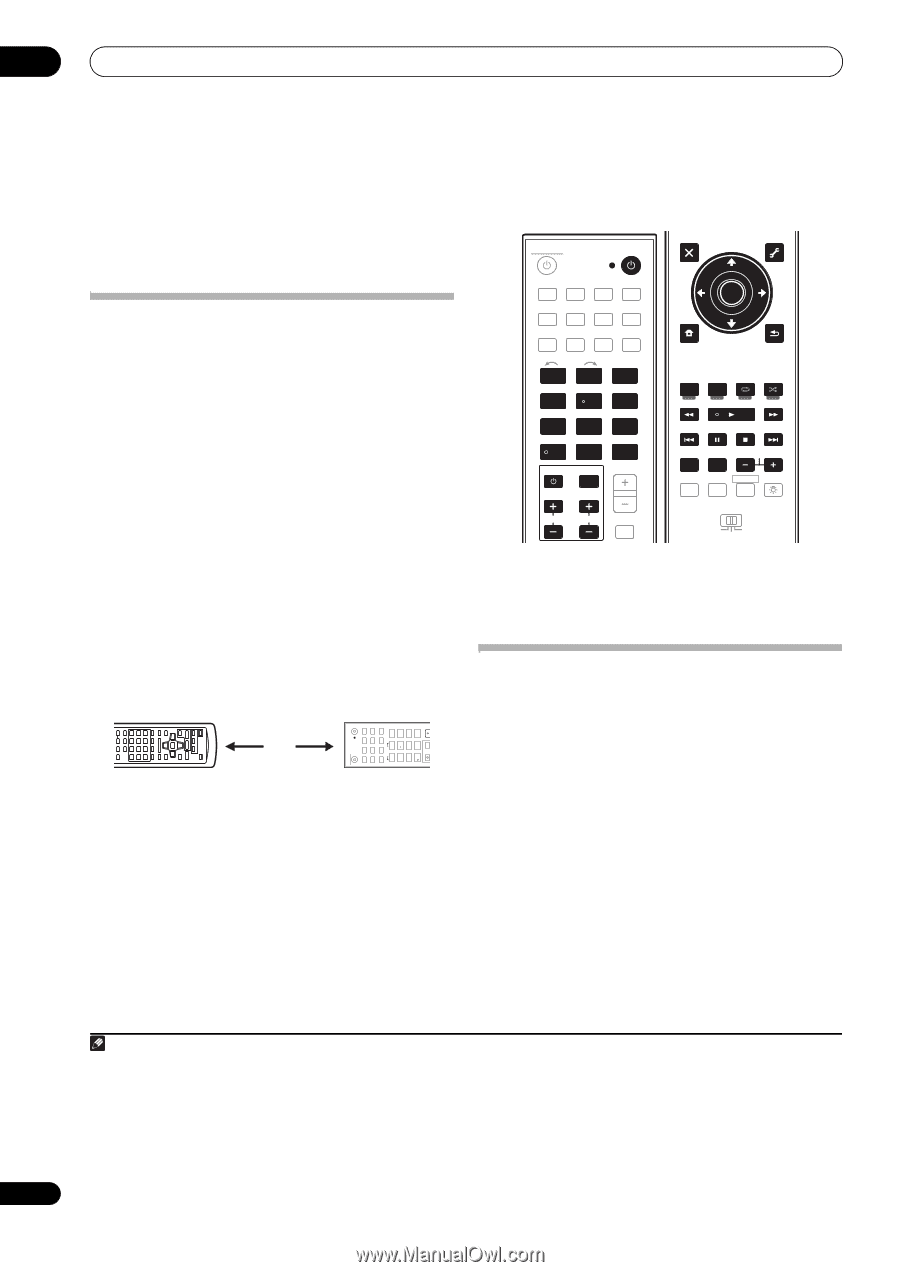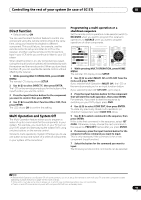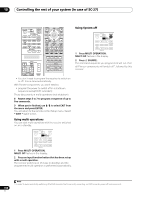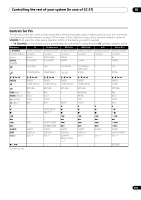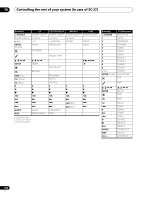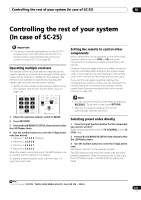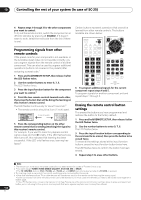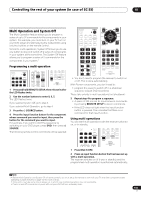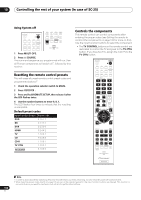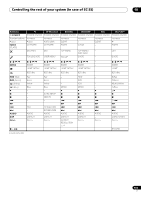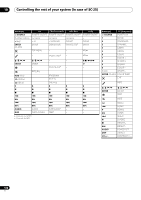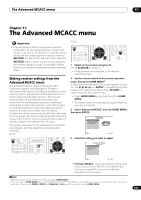Pioneer SC-27 Owner's Manual - Page 104
Programming signals from other remote controls, Erasing the remote control button settings
 |
UPC - 012562957487
View all Pioneer SC-27 manuals
Add to My Manuals
Save this manual to your list of manuals |
Page 104 highlights
10 Controlling the rest of your system (In case of SC-25) 4 Repeat steps 1 through 3 for the other components you want to control. To try out the remote control, switch the component on or off (into standby) by pressing SOURCE. If it doesn't seem to work, select the next code from the list (if there is one). Programming signals from other remote controls If the preset code for your component is not available, or the available preset codes do not operate correctly, you can program signals from the remote control of another component. This can also be used to program additional operations (buttons not covered in the presets) after assigning a preset code.1 1 Press and hold REMOTE SETUP, then release it after the LED flashes twice. 2 Use the number buttons to enter 9, 7, 5. The LED flashes twice. 3 Press the input function button for the component you want to control.2 4 Point the two remote controls towards each other, then press the button that will be doing the learning on this receiver's remote control. The LED flashes continuously for about 5 seconds.3 • The remote controls should be 3 cm (1 inch) apart. 3 cm (1 inch) 5 Press the corresponding button on the other remote control that is sending (teaching) the signal to this receiver's remote control. For example, if you want to learn the playback control signal, press and hold briefly. If the LED flashes twice then turns off, this indicates that learning has been successful. If the LED only flashes once, learning has failed.4 RECEIVER SOURCE DVD BD DVR HDMI HOME MEDIA TV CD CD-R GALLERY iPod USB TUNER XM SIRIUS INPUT SELECT 12 HDMI OUT 3 SIGNAL SEL MCACC 45 SLEEP 6 SBch A.ATT DIMMER 789 D.ACCESS CH LEVEL CLASS ENTER /CLR 0 INPUT MASTER VOLUME Certain buttons represent operations that cannot be learned from other remote controls. The buttons available are shown below: RECEIVER SOURCE AUDIO PARAMETER LIST VIDEO PARAMETER TUNE TOOLS DVD BD DVR HDMI HOME MEDIA TV CD CD-R GALLERY TOP MENU BAND PRESET CATEGORY ENTER T.EDIT GUIDE PRESET RETURN iPod USB TUNER XM SIRIUS INPUT SELECT 12 HDMI OUT 3 SIGNAL SEL MCACC 45 SLEEP 6 SBch A.ATT DIMMER 789 D.ACCESS CH LEVEL /CLR 0 CLASS ENTER INPUT MASTER VOLUME HOME MENU TUNE iPod CTRL AUTO/ALC/ MENU DIRECT STEREO STANDARD ADV SURR PGM HDD DVD THX PHASE CTRL STATUS ANT MPX PQLS MEMORY AUDIO INFO CH DISP MULTI OPE TV CTRL RECEIVER TV CONTROL REMOTE SETUP CH AUDIO VOL MUTE VIDEO ZONE 2 ZONE 3 MAIN 6 To program additional signals for the current component repeat steps 4 and 5. To program signals for another component, exit and repeat steps 1 through 5. Erasing the remote control button settings This erases the buttons you have programmed and restores the button to the factory default. 1 Press and hold REMOTE SETUP, then release it after the LED flashes twice. 2 Use the number buttons to enter 9, 7, 6. The LED flashes twice. 3 Press the input function button corresponding to the command to be erased, then press the button to be erased twice. To erase all the settings stored at the input function buttons, press the input function button twice here. The LED flashes twice to confirm the button has been erased. 4 Repeat step 3 to erase other buttons. 104 en Note 1 The remote can store about 200 preset codes (this has been tested with codes of Pioneer format only). 2 • You can't assign TUNER, HOME MEDIA GALLERY, iPod USB, XM or SIRIUS. • The TV CONTROL buttons (TV, TV VOL +/-, TV CH +/- and INPUT) can only be learned after the TV CTRL is pressed. 3 The learning mode is cancelled if no remote control signal is received within 5 seconds. 4 • Note that interference from TVs or other devices will sometimes result in the remote control learning the wrong signal. • Some commands from other remote controls cannot be learned, but in most cases the remotes just need to be moved closer together or farther apart. • If the LED flashes once, it means the memory is full. See Erasing one of the remote control button settings above to erase a programmed button you're not using to free up more memory (note that some signals may take more memory than others).