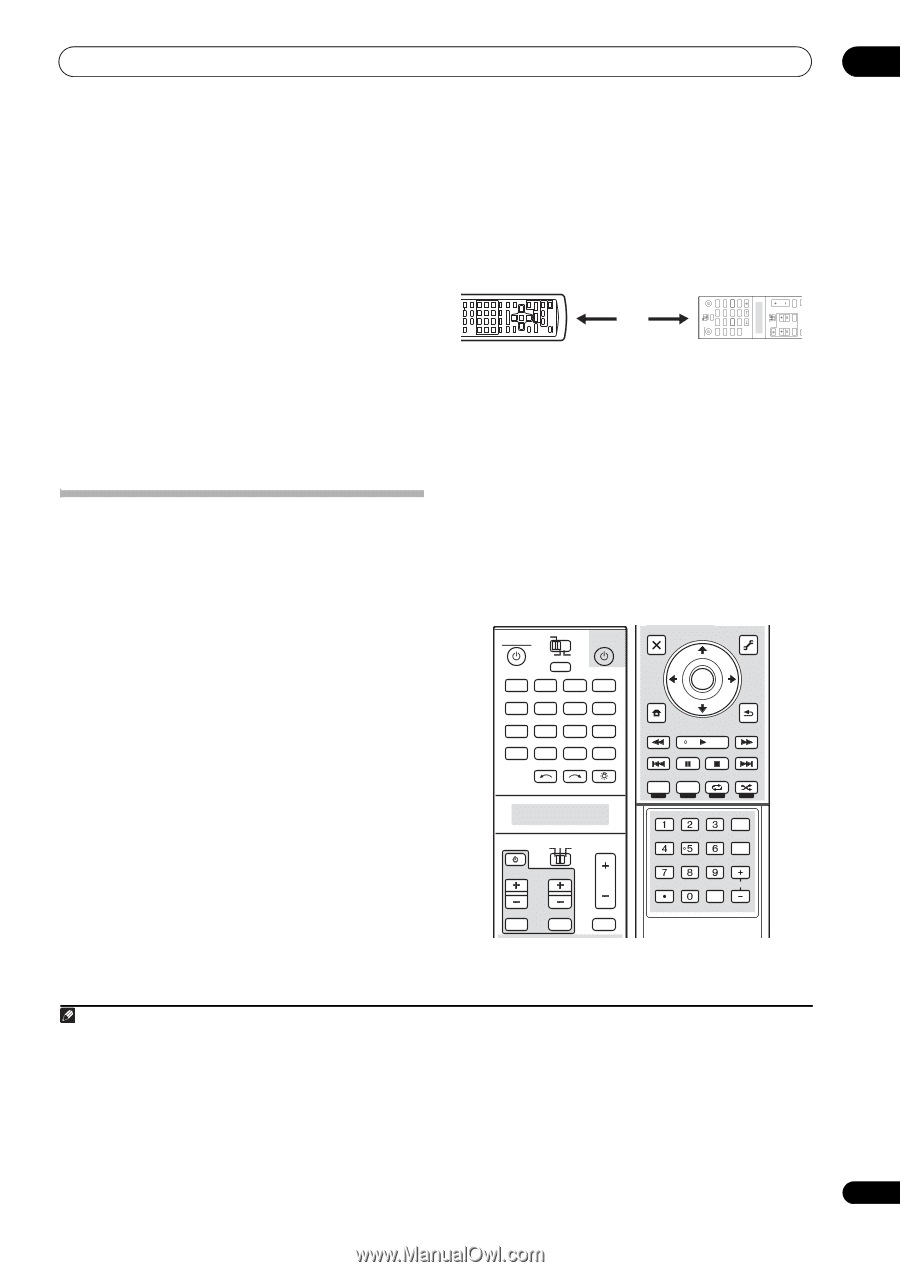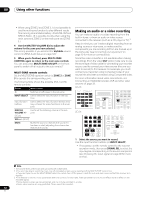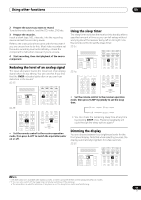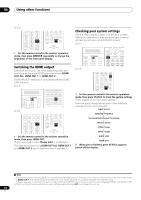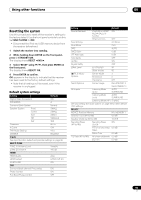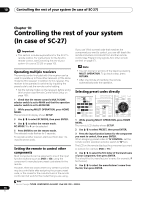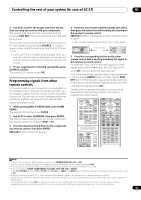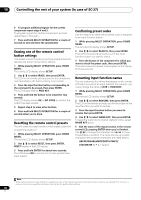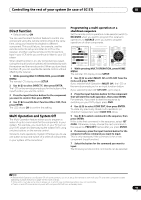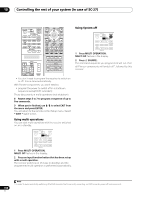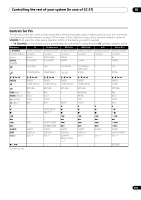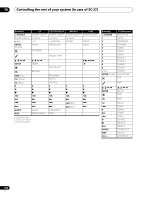Pioneer SC-27 Owner's Manual - Page 97
Programming signals from other remote controls, MULTI OPERATION
 |
UPC - 012562957487
View all Pioneer SC-27 manuals
Add to My Manuals
Save this manual to your list of manuals |
Page 97 highlights
Controlling the rest of your system (In case of SC-27) 10 6 Use / to select the proper code from the list, then try using this remote with your component. The code should start with the component type (for example, DVD 020). If there is more than one, start with the first one.1 To try out the remote control, switch the component on or off (into standby) by pressing SOURCE. If it doesn't seem to work, select the next code from the list (if there is one). • If you can't find or properly enter a preset code, you can still teach the remote individual commands from another remote control (see Controls the components below). 7 If your component is controlled successfully, press ENTER to confirm. The remote LCD display shows OK. Programming signals from other remote controls If the preset code for your component is not available, or the available preset codes do not operate correctly, you can program signals from the remote control of another component. This can also be used to program additional operations (buttons not covered in the presets) after assigning a preset code.2 1 While pressing MULTI OPERATION, press HOME MENU. The remote LCD display shows SETUP. 2 Use / to select LEARNING, then press ENTER. The LCD on the remote prompts you for the component you want to control (for example DVD or TV). 3 Press the input function button for the component you want to control, then press ENTER. PRES KEY blinks in the LCD display.3 4 Point the two remote controls towards each other, then press the button that will be doing the learning on this receiver's remote control. PRES KEY lights to indicate the remote is ready to accept a signal. • The remote controls should be 3 cm (1 inch) apart. 3 cm (1 inch) MUTE VIDEO PARAMETER TOOLS VOL RECEIVER TUNE MUTE VOL SOURCE DVD BD TV DVR HOME MEDIA VIDEO1 VIDEO2 HDMI GALLERY USB iPod CD CD-R TUNER MULTI CH PHONO IN XM SIRIUS INPUT SELECT SOURCE 3 MULTI OPERATION TV CONTROL TV AUDIO PARAMETER LIST RECEIVER MAIN ZONE2 INPUT CH 5 Press the corresponding button on the other remote control that is sending (teaching) the signal to this receiver's remote control. For example, if you want to learn the playback control signal, press and hold briefly. The LCD display will show OK if the operation has been learned.4 If for some reasons the operation hasn't been learned the LCD will display ERROR briefly, and then display PRES KEY again. If this happens, keep pressing the (teaching) button as you vary the distance between the two remotes, until the LCD display shows OK.5 Certain buttons represent operations that cannot be learned from other remote controls. The buttons available are shown below: RECEIVER MAIN ZONE2 SOURCE 3 MULTI OPERATION DVD BD TV DVR HOME MEDIA VIDEO1 VIDEO2 HDMI GALLERY USB iPod CD CD-R TUNER MULTI CH PHONO IN XM SIRIUS INPUT SELECT AUDIO PARAMETER LIST TOP MENU BAND PRESET TUNE VIDEO PARAMETER TOOLS ENTER T.EDIT GUIDE PRESET CATEGORY HOME MENU iPod CTRL TUNE STATUS PHASE CTRL RETURN CH LEVEL THX MPX PQLS MEMORY AUTO/ALC/ DIRECT STEREO STANDARD ADV SURR PGM MENU SOURCE TV RECEIVER CH VOL VOL TV CONTROL INPUT MUTE AUDIO MUTE VIDEO SIGNAL SEL SLEEP DIMMER AUDIO A.ATT SBch MCACC INFO DISP HDMI OUT D.ACCESS CLR CLASS CH ENTER Note 1 • When using a Pioneer HDD recorder, please select PIONEER DVR 450, 451 or 452. • When using a Pioneer flat panel TV released prior to summer 2005, please select preset code 644. 2 The remote can store about 200 preset codes (this has been tested with codes of Pioneer format only). 3 • You can't assign TUNER, HOME MEDIA GALLERY, iPod USB, XM or SIRIUS. • The TV CONTROL buttons (TV, TV VOL +/-, TV CH +/-, MUTE and INPUT) can only be learned after the operation selection switch is set to TV. 4 Note that interference from TVs or other devices will sometimes result in the remote control learning the wrong signal. 5 • Some commands from other remote controls cannot be learned, but in most cases the remotes just need to be moved closer together or farther apart. • If the remote LCD shows FULL, it means the memory is full. See Erasing one of the remote control button settings above to erase a programmed button you're not using to free up more memory (note that some signals may take more memory than others). 97 en