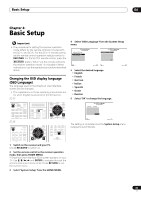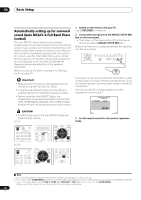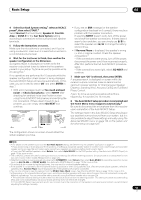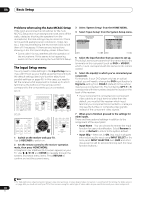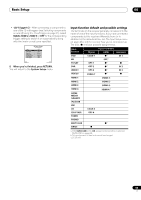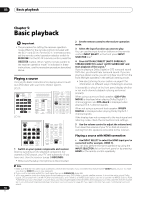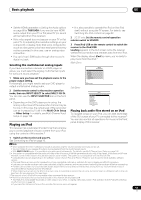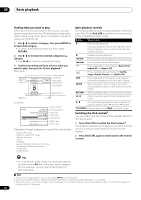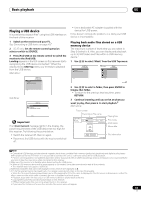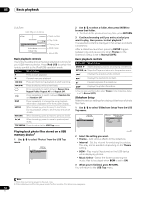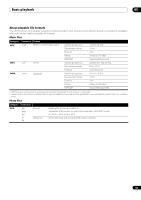Pioneer SC-27 Owner's Manual - Page 50
Basic playback, Playing a source, Playing a source with HDMI connection
 |
UPC - 012562957487
View all Pioneer SC-27 manuals
Add to My Manuals
Save this manual to your list of manuals |
Page 50 highlights
05 Basic playback Chapter 5: Basic playback Important • The procedure for setting the receiver operation mode differs for the remote controls included with the SC-27 and SC-25. For the SC-27's remote control, set the remote control operation selector switch to RECEIVER. For the SC-25's remote control, press the RECEIVER button. When "set the remote control to the receiver operation mode" is indicated in these instructions, use the respective procedure described above. Playing a source Here are the basic instructions for playing a source (such as a DVD disc) with your home theater system. SC-27: RECEIVER MAIN ZONE2 SOURCE 3 MULTI OPERATION DVD BD TV DVR HOME MEDIA VIDEO1 VIDEO2 HDMI GALLERY USB iPod CD CD-R TUNER MULTI CH PHONO IN XM SIRIUS INPUT SELECT SC-25: TV SOURCE RECEIVER CH VOL VOL TV CONTROL INPUT MUTE AUDIO PARAMETER LIST TUNE MUTE VIDEO PARAMETER TOOLS CATEGORY HOME MENU iPod CTRL TUNE STATUS PHASE CTRL RETURN CH LEVEL THX MPX PQLS MEMORY AUTO/ALC/ DIRECT STEREO STANDARD ADV SURR PGM MENU SIGNAL SEL SLEEP DIMMER AUDIO A.ATT SBch MCACC INFO DISP HDMI OUT RECEIVER SOURCE DVD BD DVR HDMI HOME MEDIA TV CD CD-R GALLERY AUTO/ALC/ MENU DIRECT STEREO STANDARD ADV SURR PGM HDD DVD THX PHASE CTRL STATUS ANT MPX PQLS MEMORY iPod USB TUNER XM SIRIUS AUDIO INFO CH DISP INPUT SELECT 12 SIGNAL SEL MCACC 45 HDMI OUT 3 SLEEP 6 MULTI OPE TV CTRL RECEIVER REMOTE SETUP 1 Switch on your system components and receiver. Start by switching on the playback component (for example a DVD player), your TV1 and subwoofer (if you have one), then the receiver (press RECEIVER). • Make sure the setup microphone is disconnected. 2 Set the remote control to the receiver operation mode. 3 Select the input function you want to play. You can use the input function buttons on the remote control, INPUT SELECT, or the front panel INPUT SELECTOR dial.2 4 Press AUTO/ALC/DIRECT (AUTO SURR/ALC/ STREAM DIRECT) to select 'AUTO SURROUND' and start playback of the source.3 If you're playing a Dolby Digital or DTS surround sound DVD disc, you should hear surround sound. If you are playing a stereo source, you will only hear sound from the front left/right speakers in the default listening mode. • See also Listening to your system on page 61 for information on different ways of listening to sources. It is possible to check on the front panel display whether or not multi-channel playback is being performed properly. When using a surround back speaker, 2D+PLIIx MOVIE is displayed when playing Dolby Digital 5.1 channel signals, and DTS+Neo:6 is displayed when playing DTS 5.1-channel signals. When not using a surround back speaker, DOLBY DIGITAL is displayed when playing Dolby Digital 5.1 channel signals. If the display does not correspond to the input signal and listening mode, check the connections and settings. 5 Use the volume control to adjust the volume level. Turn down the volume of your TV so that all sound is coming from the speakers connected to this receiver. Playing a source with HDMI connection • Use INPUT SELECT to select the HDMI input you've connected to (for example, HDMI 1). You can also perform the same operation by using the INPUT SELECTOR dial on the front panel or by pressing HDMI on the remote control repeatedly. Note 1 Make sure that the TV's video input is set to this receiver (for example, if you connected this receiver to the VIDEO1 jacks on your TV, make sure that the VIDEO1 input is now selected). 2 If you need to manually switch the input signal type press SIGNAL SEL (page 68). 3 • You may need to check the digital audio output settings on your DVD player or digital satellite receiver. It should be set to output Dolby Digital, DTS and 88.2 kHz / 96 kHz PCM (2 channel) audio, and if there is an MPEG audio option, set this to convert the MPEG audio to PCM. • Depending on your DVD player or source discs, you may only get digital 2 channel stereo and analog sound. In this case, the receiver must be set to a multichannel listening mode (see Listening in surround sound on page 62 if you need to do this) if you want multichannel surround sound. 50 en