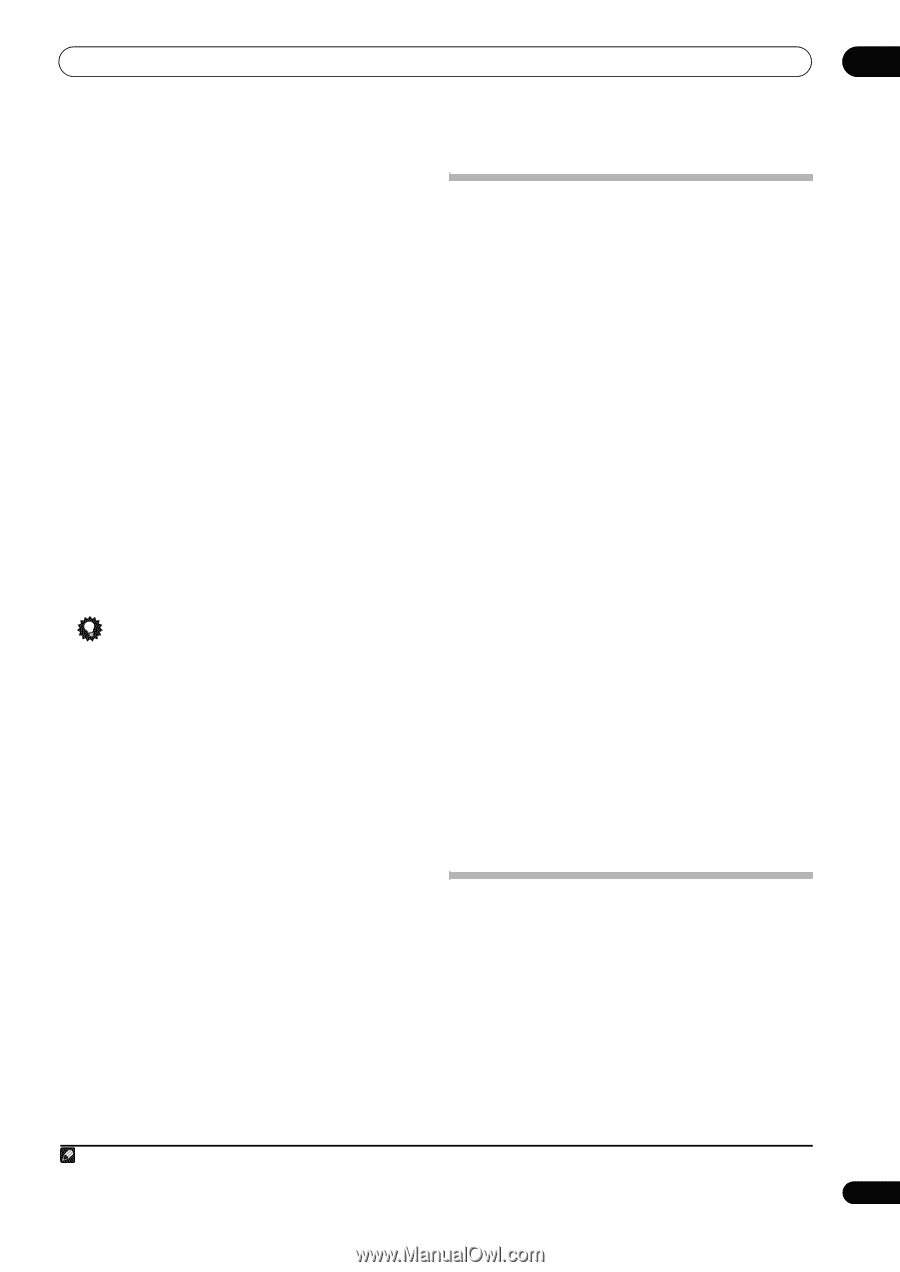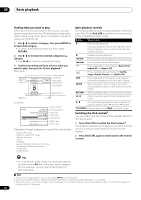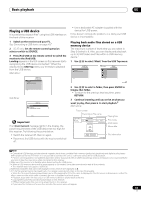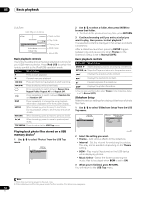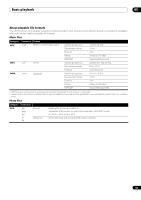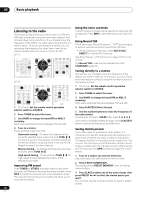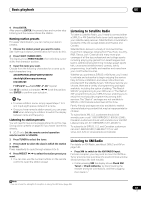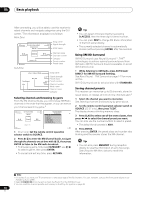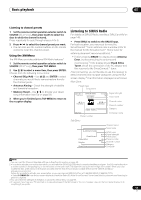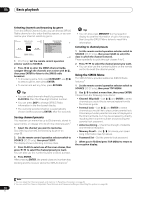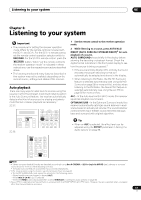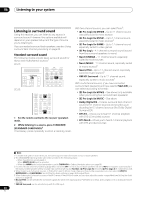Pioneer SC-27 Owner's Manual - Page 57
Naming station presets, Listening to station presets, Listening to Satellite Radio - canada
 |
UPC - 012562957487
View all Pioneer SC-27 manuals
Add to My Manuals
Save this manual to your list of manuals |
Page 57 highlights
Basic playback 05 4 Press ENTER. After pressing ENTER, the preset class and number stop blinking and the receiver stores the station. Naming station presets For easier identification, you can name your station presets. 1 Choose the station preset you want to name. See Listening to station presets below for how to do this. 2 Press T.EDIT (TUNER EDIT). The display shows PRESET NAME, then a blinking cursor at the first character position. 3 Input the name you want. Choose from the following characters for a name up to eight characters long. ABCDEFGHIJKLMNOPQRSTUVWXYZ abcdefghijklmnopqrstuvwxyz 0123456789 space] Use / to select a character, / to set the position, and ENTER to confirm your selection. Tip • To erase a station name, simply repeat steps 1 to 3 and input eight spaces instead of a name. • Once you have named a station preset, you can press DISP when listening to a station to switch the display between name and frequency. Listening to station presets You will need to have some presets stored to do this. See Saving station presets on page 56 if you haven't done this already. 1 SC-27 only: Set the remote control operation selector switch to SOURCE. 2 Press TUNER to select the tuner. 3 Press CLASS to select the class in which the station is stored. Press repeatedly to cycle through classes A to G. 4 Press PRESET / to select the station preset you want. • You can also use the number buttons on the remote control to recall the station preset. Listening to Satellite Radio To listen to Satellite Radio, you'll need to connect either a SIRIUS or XM Satellite Radio tuner (sold separately) to your satellite-ready receiver. Satellite Radio is available to residents of the US (except Alaska and Hawaii) and Canada. Satellite Radio delivers a variety of commercial-free music from categories ranging from Pop, Rock, Country, R&B, Dance, Jazz, Classical and many more plus coverage of all the top professional and college sports including play by play games from select leagues and teams. Additional programming includes expert sports talk, uncensored entertainment, comedy, family programming, local traffic and weather and news from your most trusted sources. Whether you purchase a SIRIUS or XM tuner, you'll need to activate and subscribe to begin enjoying the service. Easy to follow installation and setup instructions are provided with the satellite tuners. Whichever service you choose, there are a variety of programming packages available, including the option of adding "The Best of SIRIUS" programming to your XM tuner or "The Best of XM" programming to your SIRIUS tuner, enabling you to enjoy the most popular programming among both services. The "Best of" packages are not available to SIRIUS or XM Canada subscribers at this time. Family friendly packages are also available to restrict channels featuring content that may be inappropriate for children. To subscribe to XM, U.S. customers should visit xmradio.com or call 1-800-XMRADIO (1-800-967-2346); Canadian customers should visit xmradio.ca or call XM Listener Care at 1-877-GETXMSR (1-877-438-9677). To subscribe to SIRIUS, U.S. and Canadian customers can call 1-888-539-SIRI (1-888-539-7474) or visit sirius.com (US) or siriuscanada.ca (Canada). Listening to XM Radio For details on XM Radio, see About SIRIUS and XM on page 148. • Press XM to switch to the XM RADIO input. For best reception, you may need to move the XM MiniTuner antenna near a window (the southernmost window should produce the best results). • If after pressing XM the display shows Check XM Tuner or Check Antenna, try disconnecting the receiver and tuner connections, and then plugging them back in.1 Note 1 You can check the strength of reception in Using the XM Menu (page 59). 57 en