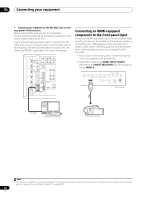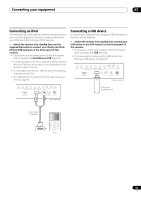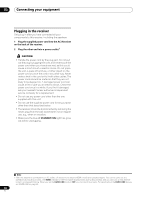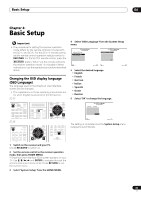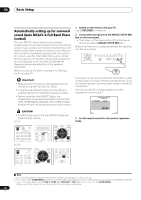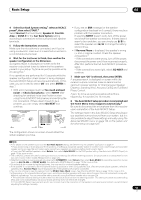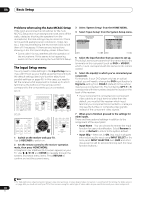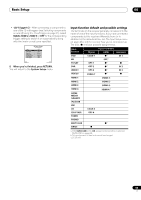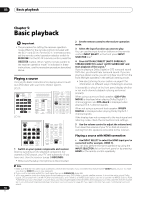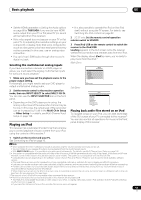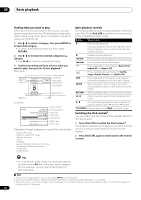Pioneer SC-27 Owner's Manual - Page 47
Surr Back System, Reverse Phase
 |
UPC - 012562957487
View all Pioneer SC-27 manuals
Add to My Manuals
Save this manual to your list of manuals |
Page 47 highlights
Basic Setup 04 4 Select Surr Back System setting,1 select an MCACC preset2, then select START.3 Select Normal (Surround back), Speaker B, Front BiAmp or ZONE 2 for the Surr Back System setting according to connections to the surround back speaker terminals. 5 Follow the instructions on-screen. Make sure the microphone is connected, and if you're using a subwoofer, make sure it is switched on and set to a comfortable volume level. 6 Wait for the test tones to finish, then confirm the speaker configuration in the GUI screen. A progress report is displayed on-screen while the receiver outputs test tones to determine the speakers present in your setup. Try to be as quiet as possible while it's doing this.4 If no operations are performed for 10 seconds while the speaker configuration check screen is being displayed, the Auto MCACC Setup will resume automatically. In this case, you don't need to select 'OK' and press ENTER in step 7. • With error messages (such as Too much ambient noise! or Check microphone.) select RETRY after checking for ambient noise (see Problems when using the Auto MCACC Setup below) and verifying the mic connection. If there doesn't seem to be a problem, you can simply select GO NEXT and continue. 1a.Full Auto MCACC A/V RECEIVER Now Analyzing... 2/10 Environment Check Ambient Noise : OK Microphone : Speaker YES/NO : Exit Cancel L : C : R : SR : SBR : SBL : SL : SW : 10 OK 1a.Full Auto MCACC A/V RECEIVER YES YES YES YES YES YES YES YES RETRY Exit Cancel The configuration shown on-screen should reflect the actual speakers you have. • If you see an ERR message (or the speaker configuration displayed isn't correct), there may be a problem with the speaker connection. If selecting RETRY doesn't work, turn off the power and check the speaker connections. If there doesn't seem to be a problem, you can simply use / to select the speaker and / to change the setting and continue. • If Reverse Phase is displayed, the speaker's wiring (+ and -) may be inverted. Check the speaker connections.5 - If the connections were wrong, turn off the power, disconnect the power cord, then reconnect properly. After this, perform the Full Auto MCACC procedure again. - If the connections were right, select GO NEXT and continue. 7 Make sure 'OK' is selected, then press ENTER. A progress report is displayed on-screen while the receiver outputs more test tones to determine the optimum receiver settings for Channel Level, Speaker Distance, Standing Wave, Acoustic Cal EQ and Full Band Phase Control. Again, try to be as quiet as possible while this is happening. It may take 3 to 10 minutes. 8 The Auto MCACC Setup procedure is completed and the Home Menu menu reappears automatically.6 Be sure to disconnect the microphone from this receiver upon completion of the Auto MCACC Setup. The settings made in the Auto MCACC Setup should give you excellent surround sound from your system, but it is also possible to adjust these settings manually using The Advanced MCACC menu on page 109 or The system and the other setup on page 123.7 Note 1 • For details on the speaker layout and the Surr Back System setting, see Determining the speakers' application on page 22. • If you are planning on bi-amping your front speakers, or setting up a separate speaker system in another room, read through Surround back speaker setting on page 124 and make sure to connect your speakers as necessary before continuing to step 5. • If you have THX-certified speakers, select Return, then select Auto MCACC for the THX Speaker setting. See Automatic MCACC (Expert) on page 110 for more on this. 2 The six MCACC presets are used for storing surround sound settings for different listening positions. Simply choose an unused preset for now (you can rename it later in Data Management on page 121). 3 Note that correction curves are saved only when set to SYMMETRY. Select Return, then select Auto MCACC to save other correction curves (such as ALL CH ADJ and FRONT ALIGN). See Automatic MCACC (Expert) on page 110 for more on this. 4 Do not adjust the volume during the test tones. This may result in incorrect speaker settings. 5 If the speaker is not pointed to the microphone (listening position) or when using speakers that affect the phase (dipole speakers, reflective speakers, etc.), Reverse Phase may be displayed even if the speakers are properly connected. 6 You can also choose to view the settings from the MCACC Data Check screen. See Checking MCACC Data on page 118 for more on this. 7 • Depending on the characteristics of your room, sometimes identical speakers with cone sizes of around 12 cm (5 inches) will end up with different size settings. You can correct the setting manually using the Manual speaker setup on page 124. • The subwoofer distance setting may be farther than the actual distance from the listening position. This setting should be accurate (taking delay and room characteristics into account) and generally does not need to be changed. • If Auto MCACC Setup measurement results are incorrect due to the interaction of the speakers and viewing environment, we recommend adjusting the settings manually. 47 en