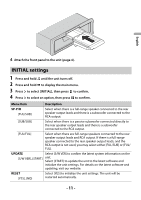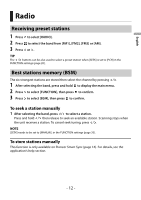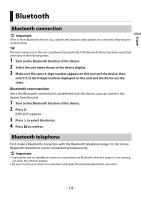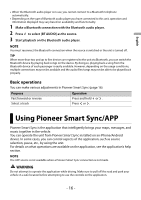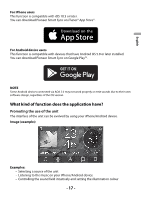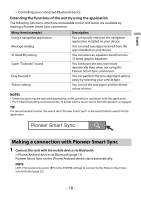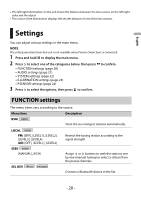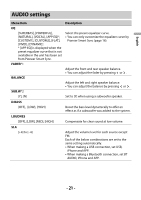Pioneer SPH-10BT Owners Manual - Page 16
Using Pioneer Smart Sync/APP
 |
View all Pioneer SPH-10BT manuals
Add to My Manuals
Save this manual to your list of manuals |
Page 16 highlights
English • When the Bluetooth audio player is in use, you cannot connect to a Bluetooth telephone automatically. • Depending on the type of Bluetooth audio player you have connected to this unit, operation and information displayed may vary based on availability and functionality. 1 Make a Bluetooth connection with the Bluetooth audio player. 2 Press to select [BT AUDIO] as the source. 3 Start playback on the Bluetooth audio player. NOTE You must reconnect the Bluetooth connection when the source is switched or the unit is turned off. TIP When more than two and up to five devices are registered to the unit via Bluetooth, you can switch the Bluetooth device by playing back songs on the device. By doing so, playing back a song from the Bluetooth device of each passenger is easily available. However, depending on the usage conditions, multiple connections may not be available and the audio files/songs may not be able to be played back properly. Basic operations You can make various adjustments in Pioneer Smart Sync (page 16). Purpose Fast forward or reverse Select a track Operation Press and hold Press or . or . Using Pioneer Smart Sync/APP Pioneer Smart Sync is the application that intelligently brings your maps, messages, and music together in the vehicle. You can operate the unit from Pioneer Smart Sync installed on an iPhone/Android device. In some cases, you can control aspects of the application, such as source selection, pause, etc., by using the unit. For details on what operations are available on the application, see the application's help section. NOTE The APP source is not available when a Pioneer Smart Sync connection is not made. WARNING Do not attempt to operate the application while driving. Make sure to pull off the road and park your vehicle in a safe location before attempting to use the controls on the application. - 16 -