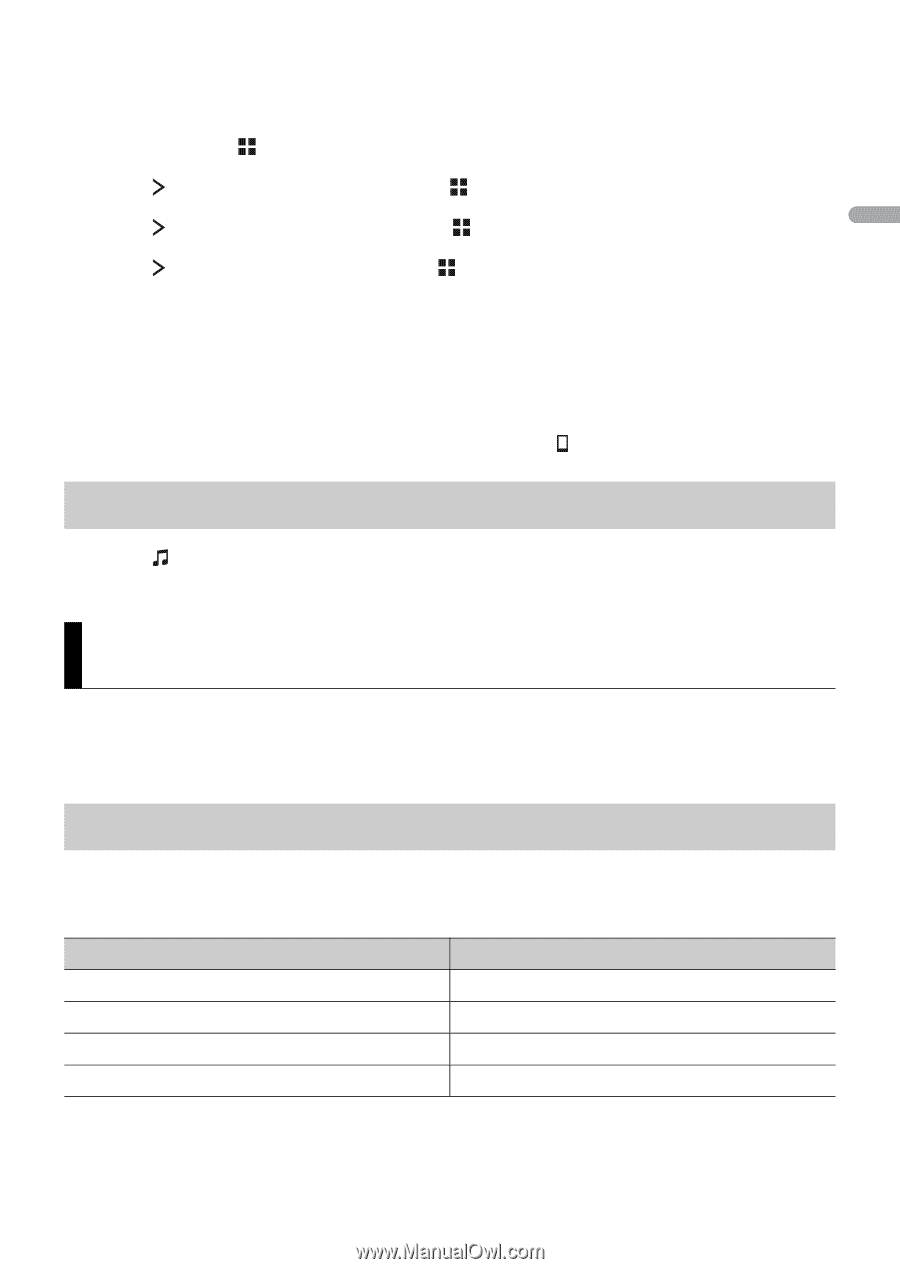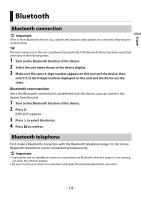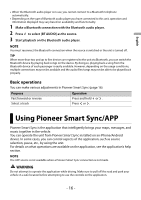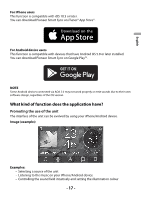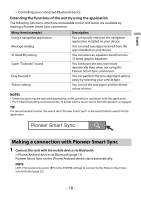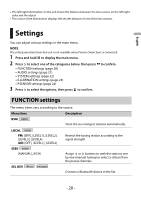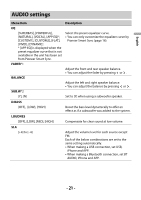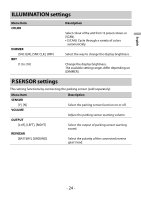Pioneer SPH-10BT Owners Manual - Page 19
Parking Sensor - parking sensors
 |
View all Pioneer SPH-10BT manuals
Add to My Manuals
Save this manual to your list of manuals |
Page 19 highlights
English Pioneer Smart Sync connection via wired connection You can also make the Pioneer Smart Sync connection via USB connection. 1 Press and hold to display the main menu. 2 Press to select [SYSTEM], then press to confirm. 3 Press to select [APP CTL], then press to confirm. 4 Press to select [WIRED], then press to confirm. Pioneer Smart Sync on the iPhone/Android device starts automatically. NOTES • If Pioneer Smart Sync has not been installed on your iPhone/Android device yet, a message that prompts you to install the application will appear on your iPhone/Android device. • When you connect a mobile device other than an iPhone/Android device, it may not operate correctly depending on your mobile device. • To connect to the Pioneer Smart Sync manually, press and hold . Listening to music on your device 1 Press to select [APP]. Parking Sensor A separately sold parking sensor (e.g. ND-PS1) is required to utilize the parking sensor function which includes features indicates the distance from objects by sound and unit display colours. Sensor functions NOTE The parking sensor function is only available when the gear shift is in the REVERSE (R) position and [SENSOR] is set to [Y] in the P.SENSOR settings (page 24). Distance to the objective More than 160 cm (More than 60 in.) Unit display colour and warning sound Green with no sound 160 cm to 90 cm (60 in. to 40 in.) 90 cm to 40 cm (40 in. to 20 in.) Yellow with a slow intermittent beep sound Orange with an intermittent beep sound Less than 40 cm (Less than 20 in.) Red with a continuous beep sound TIP • The shortest distance in the detected distance range is applied on the unit's indicator. - 19 -