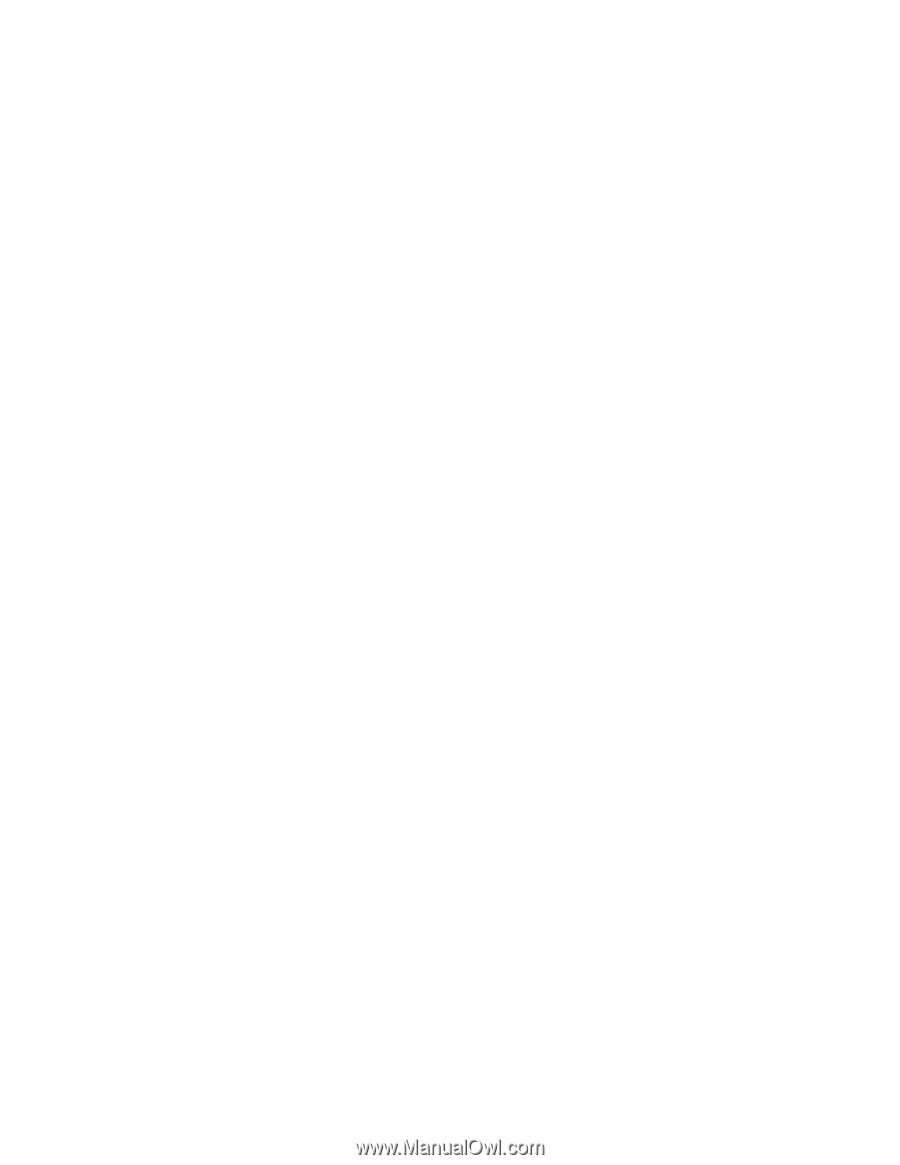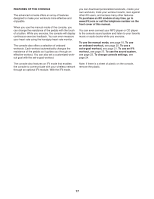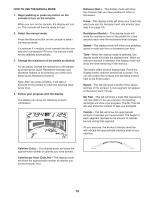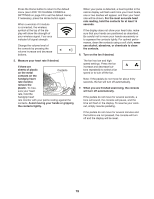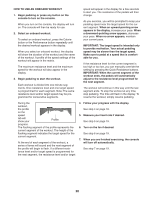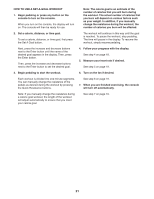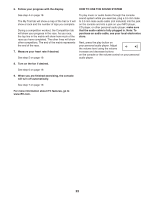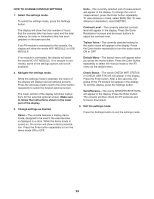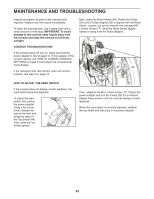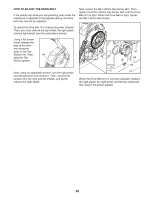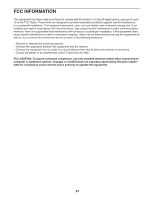ProForm 4.0 Rt Bike English Manual - Page 22
How To Use An Ifit Workout
 |
View all ProForm 4.0 Rt Bike manuals
Add to My Manuals
Save this manual to your list of manuals |
Page 22 highlights
HOW TO USE AN IFIT WORKOUT You must have an iFit module to use an iFit workout. To purchase an iFit module at any time, go to www.iFit.com or call the telephone number on the front cover of this manual. Press the Map button, the Train button, or the Lose Wt. button to download the next workout of that type in your schedule. Press the Compete button to compete in a race that you have previously scheduled. Note: To use an iFit module, you must have access to a computer with an internet connection and a USB port. You will also need an iFit.com membership. To use a wireless iFit module, you must also have your own wireless network including an 802.11b/g/n router with SSID broadcast enabled (hidden networks are not supported). 1. Begin pedaling or press any button on the console to turn on the console. When you turn on the console, the display will turn on. The console will then be ready for use. 2. Make sure that the iFit module is inserted in the console. To use an iFit workout, make sure that the iFit module is inserted in the console. IMPORTANT: To satisfy exposure compliance requirements, the antenna and transmitter in the iFit module must be at least 8 in. (20 cm) from all persons and must not be near or connected to any other antenna or transmitter. 3. Select a user. If more than one user is registered with your iFit.com membership, you can switch users in the iFit main screen. Press the increase and decrease buttons next to the Enter button to select a user. 4. Select an iFit workout. Press the Track button to re-run a recent iFit workout from your schedule. Next, press the increase and decrease buttons to select the desired workout. Then, press the Enter button to start the workout. For more information about the iFit workouts, please see www.iFit.com. When you select an iFit workout, the display will show the duration of the workout and the approximate number of calories you will burn. The display may also show the name of the workout. If you select a competition workout, the display may count down to the beginning of the race. Note: The iFit buttons may also run demo workouts. To use the demo workouts, remove the iFit module from the console and press one of the iFit buttons. 5. Start the workout. See step 3 on page 20. During some workouts, an audio coach will guide you through your workout. You can select a setting for the audio coach (see HOW TO CHANGE CONSOLE SETTINGS on page 24). To stop the workout at any time, stop pedaling. The time will flash in the display. To resume the workout, simply resume pedaling. To select an iFit workout, press one of the iFit buttons. Before some workouts will download, you must add them to your schedule on www.iFit.com. 22