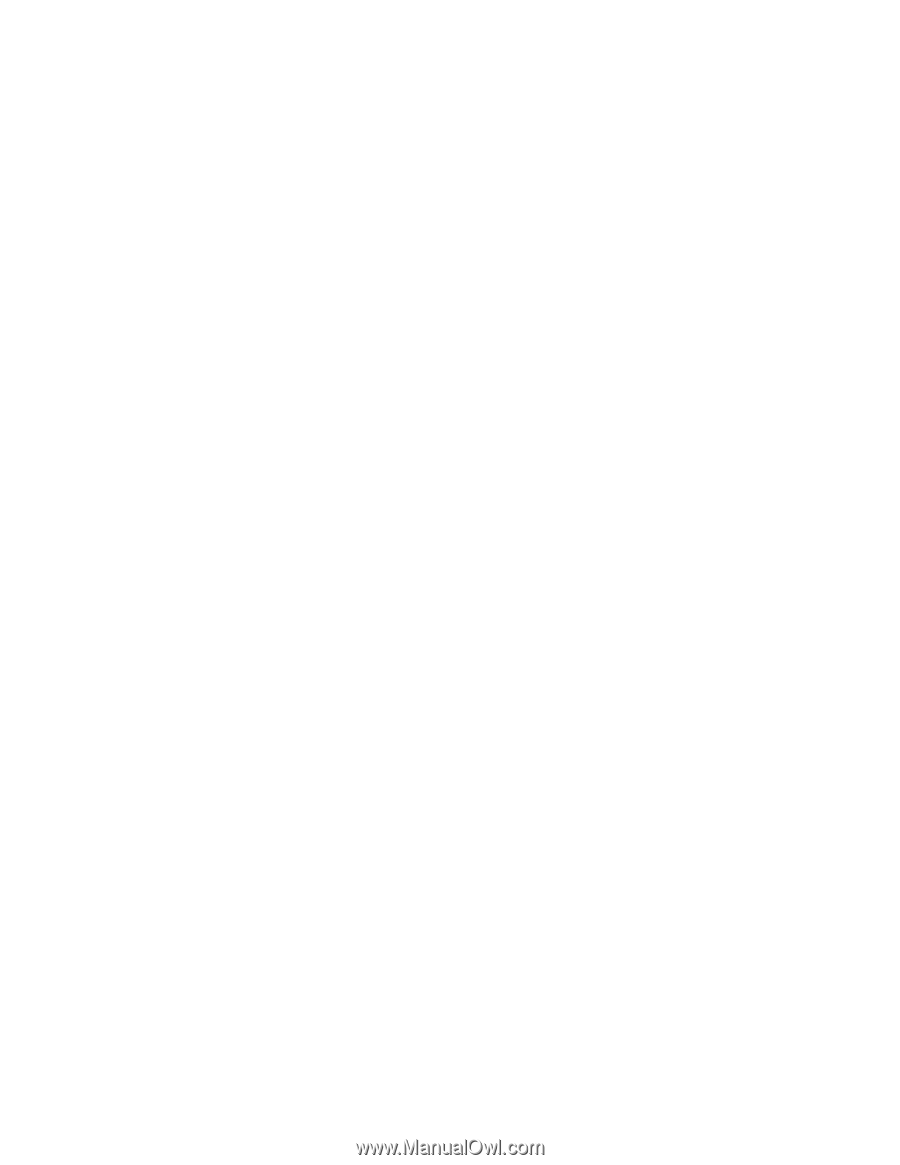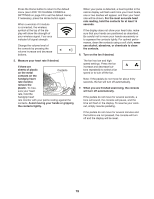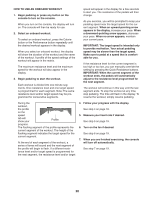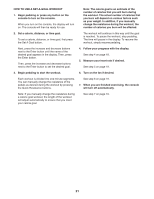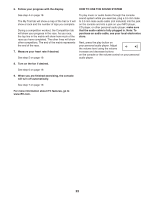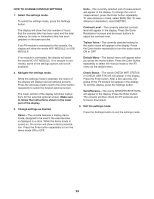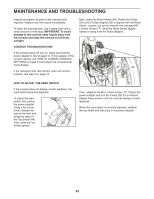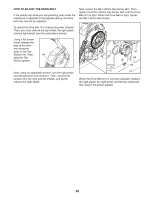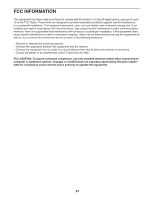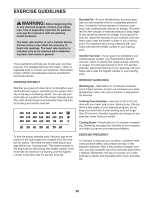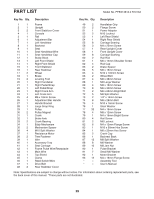ProForm 4.0 Rt Bike English Manual - Page 24
How To Change Console Settings
 |
View all ProForm 4.0 Rt Bike manuals
Add to My Manuals
Save this manual to your list of manuals |
Page 24 highlights
HOW TO CHANGE CONSOLE SETTINGS 1. Select the settings mode. To select the settings mode, press the Settings button. The display will show the total number of hours that the exercise bike has been used and the total distance (in miles or kilometers) that has been pedaled on the exercise bike. If an iFit module is connected to the console, the display will show the words WIFI MODULE or USB MODULE. Units-The currently selected unit of measurement will appear in the display. To change the unit of measurement, press the Enter button repeatedly. To view distance in miles, select ENGLISH. To view distance in kilometers, select METRIC. Contrast Level-The currently selected contrast level will appear in the display. Press the Quick Resistance increase and decrease buttons to adjust the contrast level. Trainer Voice-The currently selected setting for the audio coach will appear in the display. Press the Enter button repeatedly to turn the audio coach ON or OFF. If no module is connected, the display will show the words NO IFIT MODULE. If no module is connected, some of the settings options will not be available. Default Menu-The default menu will appear when you press the Home button. Press the Enter button repeatedly to select the manual mode or the iFit menu as the default menu. 2. Navigate the settings mode. While the settings mode is selected, the matrix of the display will display several optional screens. Press the decrease button next to the Enter button repeatedly to select the desired optional screen. The lower section of the display will show instructions for the selected optional screen. Make sure to follow the instructions shown in the lower part of the display. 3. Change settings as desired. Demo-The console features a display demo mode, designed to be used if the exercise bike is displayed in a store. While the demo mode is turned on, the screen will show a demo presentation. Press the Enter button repeatedly to turn the demo mode ON or OFF. Check Status-The words CHECK WIFI STATUS or CHECK USB STATUS will appear in the display. Press the Enter button. After a few seconds, the status of the iFit module will appear in the display. To exit this display, press the Settings button. Send/Receive-The words SEND/RECEIVE DATA will appear in the display. Press the Enter button. The console will then check for iFit workouts and firmware downloads. 4. Exit the settings mode. Press the Settings button to exit the settings mode. 24