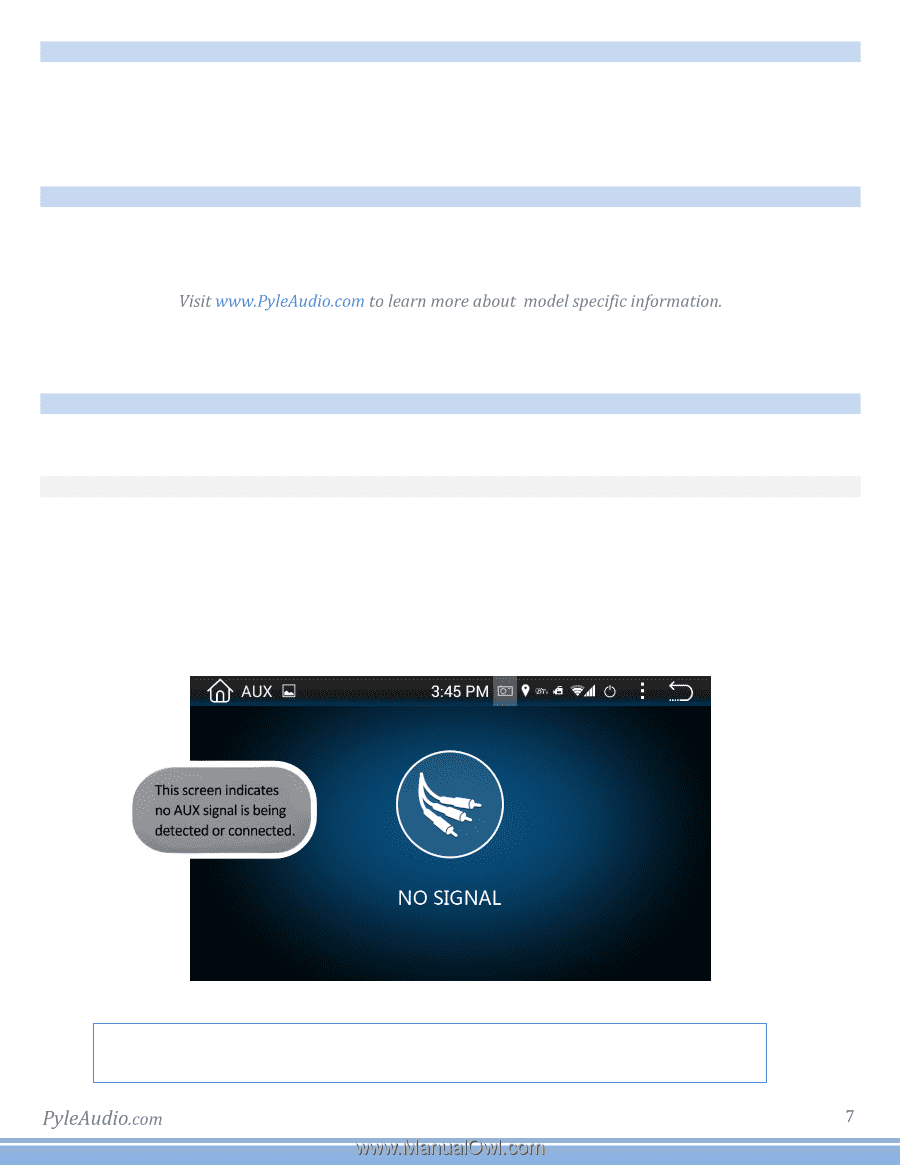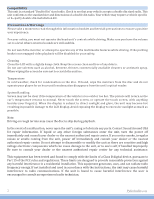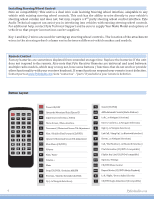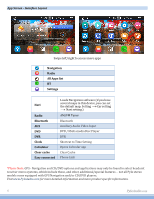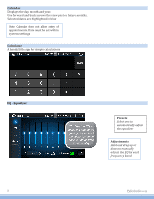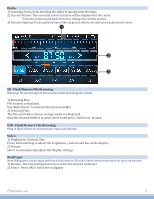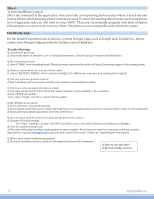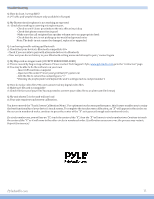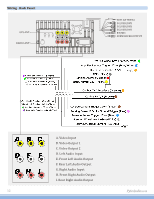Pyle PLDNANDVR695 User Manual - Page 8
Settings, Set Time, Sound
 |
View all Pyle PLDNANDVR695 manuals
Add to My Manuals
Save this manual to your list of manuals |
Page 8 highlights
Settings 1) Scrolling Use the red bar to scroll through the list of all available options. 2) Turn on/ off Many settings can be toggled on or off in this screen *Note: Factory setup is not adjustable by user. Do not attempt to enter this setup menu. Set Time 1) Time Options You can select using GPS to provide positioning time or using net work-provided time. 2) Date and Time Use the up and down arrows to set the date and time accordingly. Sound 1) Fade/ Balance Hold and drag left, right up or down to control the fade and balance of your audio output. Aux Auxiliary input (rear RCA jacks) allow audio and video from external devices to be displayed or played through the unit. Auxiliary output (rear RCA jacks) allow audio and video to be sent out to external devices. 1) Customization - Use the settings to adjust and optimize the display quality. Note: auxiliary app will display "No Signal" if no video signal is connected. Screen controls will not become active until external video signal is detected. *The Parking brake will need to be wired to a grounding trigger to allow video pass through or a warning message will appear saying warning video disabled while driving.