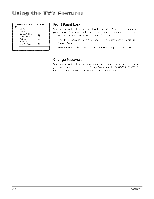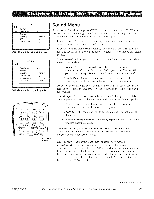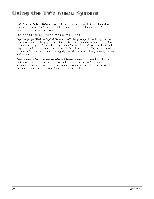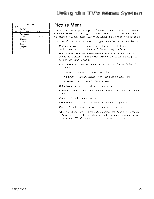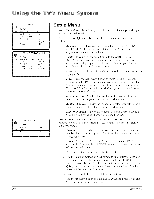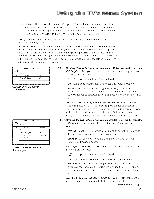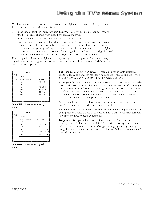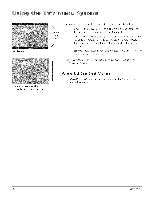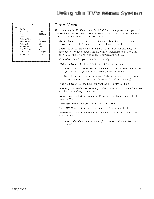RCA 32V434T User Guide - Page 30
Setup
 |
View all RCA 32V434T manuals
Add to My Manuals
Save this manual to your list of manuals |
Page 30 highlights
SETUP Go Back --> Auto Ch, Search List & Labels Closed Caption Favorite CH Language Format < > ,,, English,,, 4:3 AUTO CHANNEL SEARCH Go Back --> Signal Type _ Start Search Percent Analog Channel Digital Channel Cable,,. Running,,. 20% 8 Found 0 Found MSTS AND LABELS _ Go Back Channel --> Label In list < > 10,,, Setup Menu Auto ChannelSearch Allows you to choose your signal type and begin an Auto Channel Search. Pr(,ss t]]cf ]Lift or right arrow button ])el ow: to choose among the signal sources • Antenna If you have connected an antenna to the ANTENNA, CABLE INPI:JT, choose A1ll_'lllla. Re_br to page 5 for a complete explanation of these connections. Cable If you have connected cable to the ANTENNA/CABLE INPUT, choose Cbb/(,. I)epending on which package you have you can receive analog, digital or both stations. Retbr to [)age 5 for a complete explanation of these connections. A_'t(.T you hav(, lllad(._ t]le sd(.}ctJons abov(,, pr(._ss t]le down arrow bLitton to high]ig]lt ,5lglpl. Start Press the right arrow button to start the search. Searches for channels the T\,' is receiving and stores them in the channel list. This step can take some time, depending on your content provider. The LisLs-& LabeLs-menu is displayed. Go to [)age 11 (Az_/o C_'*aJlJlel ,S>atX/_)for more information. Search percent Number displayed indicates how much of the search has been completed on analog and digital signals. Analog Channels Shows the number of analog channe]s found as they are being searched. These are searched for first. Digital Channels Shows the number of digital channels found as they are being searched. These are scardled for ]ast. List & Labels Edit the channels in the list or choose labds for each channel. Select Lisls & LdbcIs from t]l(.!,S't:'TI7_menu and press the right or ]e_} arro-_v button. * Channel Press the right or left arrow button to select the channel number that 'y()[l want to give a ]abe]. Press the down arrow button to highlight Lg_bd. * Label For example, if channe] 12 has the call letters WXYZ, you can use this _bature to ]abd it WXSZ so it appears on-screen as part of the Channel Banner. 1. Press the right arrow button to hig]l]ig]lt the first space. 2. lJse the number buttons on your remote to spd] out your new labd. For example, above the number button 7 is the label PQRS. The letter P is typed by pressing the number 7 button one time; the letter Q is typed by pressing the number 7 two times; the letter R is three times and the letter S is four times. 3. Move spaces with the right and ]eft arrow buttons. 4. lTse the up arrow button to highlight Go Ba_/- and press OK to exit this menu when you have finished.