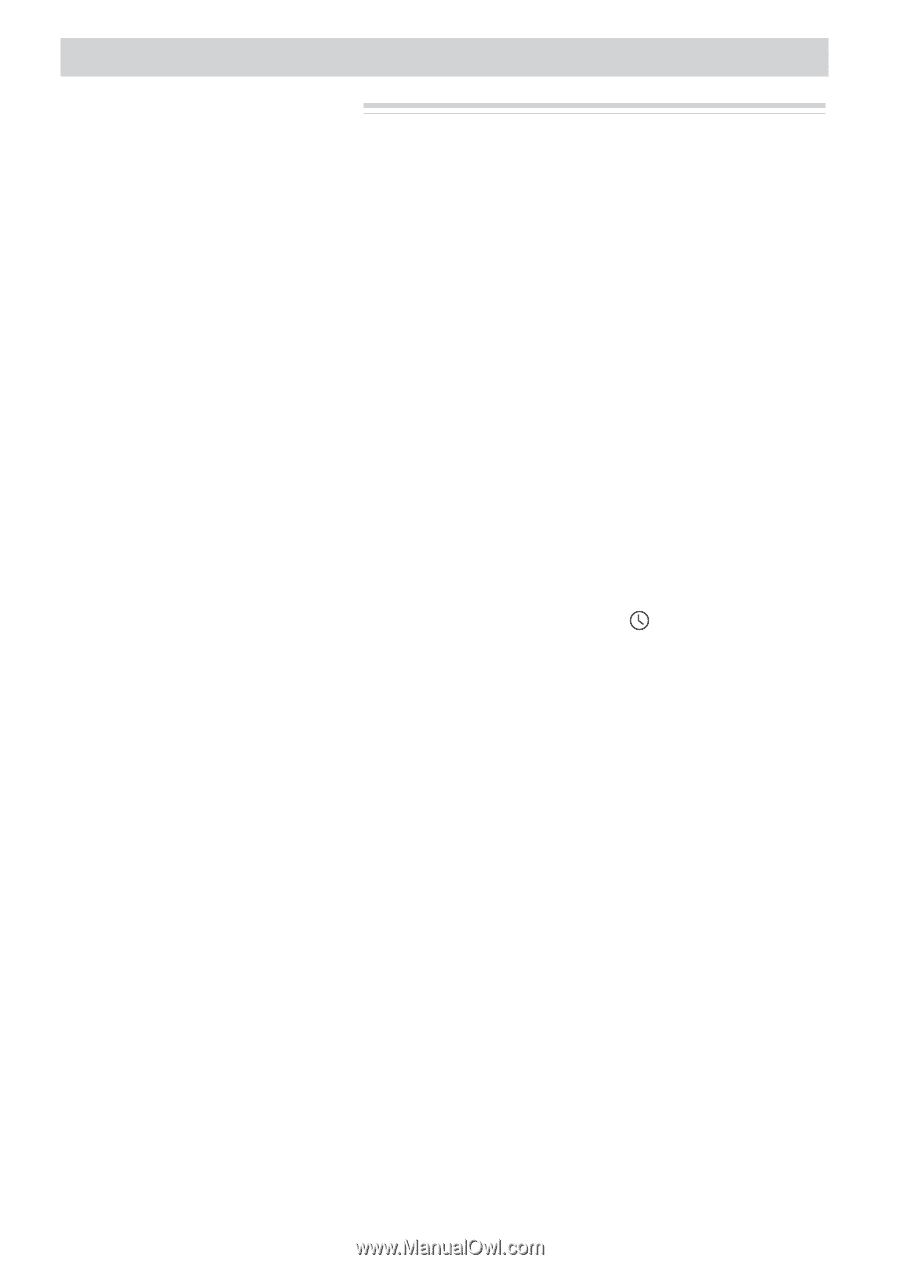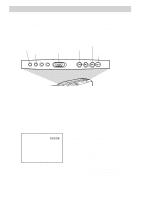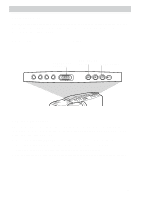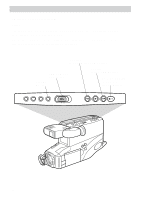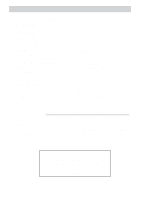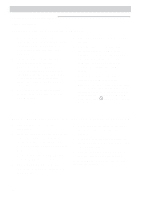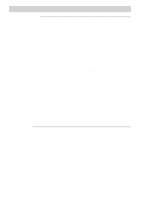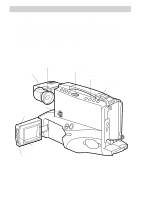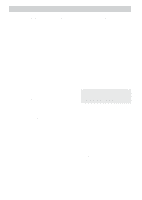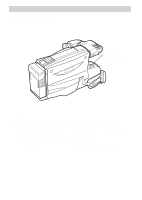RCA CC4352 User Guide - Page 43
Recording a Title, While Copying a Tape to Another VCR
 |
UPC - 034909820223
View all RCA CC4352 manuals
Add to My Manuals
Save this manual to your list of manuals |
Page 43 highlights
Recording Editing Features (continued) Titler (continued) Recording a Title on a Tape in the Camcorder 1. Attach a power source to the camcorder. Press and hold the small red button on the CAMERA/OFF/ VCR switch while you slide it to CAMERA. 2. Locate the place on the tape where you want to record the title. Note: If you record a title on a prerecorded tape, the audio and video is erased where the title is inserted. A threeto-four second pause of blank tape appears before the existing audio and video return. 3. Press TITLER to display the titler graphics in the viewfinder or on the LCD monitor. Recording a Title 4. Press REC/PAUSE to start recording the title. 5. After you have recorded the title for the desired length of time, press TITLER to remove the titler graphics. The camcorder will now record normally. If you do not want to continue recording, press REC/ PAUSE. Remember: Remove the titler graphics for normal recording. Note: You can also use the automatic title recording feature to automatically record the title and date for 10 seconds when you begin recording. Press the DATE/TIME button to display TITLE before starting to record. While Copying a Tape to Another VCR Record a Title While Copying a Tape from the Camcorder to Another VCR 1. Attach a power source to the camcorder. 2. Place the tape you want to copy in the camcorder and press and hold the small red button on the CAMERA/ OFF/VCR switch while you slide it to VCR. 3. Place a blank tape in the VCR, and place the VCR in record-pause. 4. Start copying the tape from the camcorder to the VCR. Details are on pages 46-47. 5. When you see the place on the tape you want to insert the title, press TITLER. 6. After you have recorded the title for the desired time, press TITLER to stop recording the title. 7. Stop the camcorder and VCR when you are finished copying the tape. Important Note: Remove the titler graphics for normal recording. 40