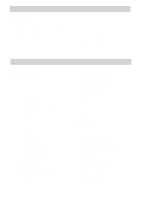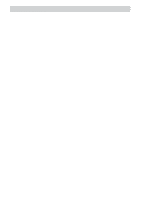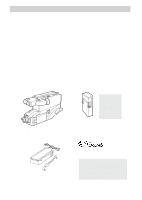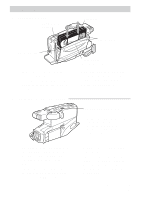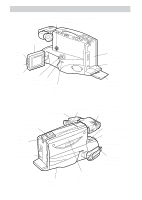RCA CC4352 User Guide - Page 9
Use the LCD Monitor or Viewfinder to See What's Recording., Use the Viewfinder, Caution - camcorder - black
 |
UPC - 034909820223
View all RCA CC4352 manuals
Add to My Manuals
Save this manual to your list of manuals |
Page 9 highlights
First-Time Operation Electronic Viewfinder (Grasp here to move.) Eyepiece Eyepiece Focus Control OPEN Button Bright Control LCD Monitor Shoulder Extension Pad 6. Use the LCD Monitor or Viewfinder to See What's Recording. You can watch what you're recording on the LCD monitor or in the black-andwhite viewfinder. When you open the LCD monitor more than 45º, the viewfinder automatically turns off. When you close the LCD monitor, the viewfinder automatically turns on. When you extend the LCD monitor 90º and rotate it all the way around (screen side facing toward the person you're recording), both the viewfinder and the LCD monitor show what's being recorded. Use the LCD Monitor 1. Unfold the shoulder extension pad. 2. Press the OPEN button to open the LCD monitor. Make sure the monitor is open at least 45º. The viewfinder automatically turns off. 3. Rotate the monitor around only when it is open 90º. When you rotate the monitor 90º or more, the image becomes a mirror image and the viewfinder turns on. 4. To adjust the brightness of the image in the monitor, turn the bright control. 5. Fit the shoulder extension pad to your shoulder for convenient viewing using the LCD monitor. 6 Use the Viewfinder 1. Make sure the monitor is closed and locked. If the monitor is open more than 45º, the viewfinder automatically turns off. 2. Grasp the viewfinder and rotate it horizontally. 3. Pull the viewfinder out from the camcorder and rotate the eyepiece into a comfortable viewing position. Caution: Pulling on the eyepiece might cause damage to the eyepiece or camcorder. 4. Turn the eyepiece focus control to adjust the focus of the viewfinder for your vision.