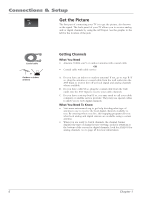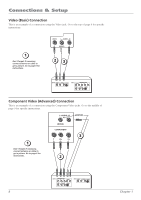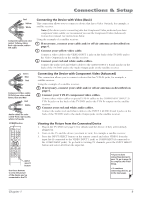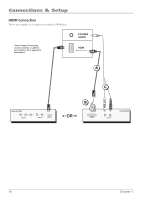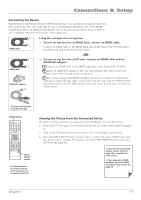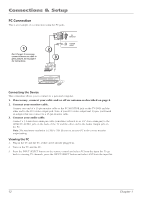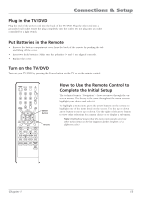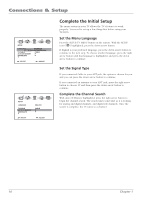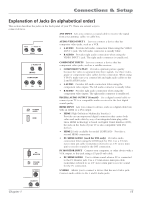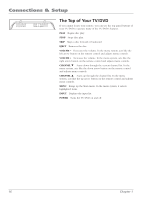RCA l26wd26d User Guide & Warranty - Page 11
Connecting the Device, Viewing the Picture from the Connected Device - problems
 |
UPC - 846042060417
View all RCA l26wd26d manuals
Add to My Manuals
Save this manual to your list of manuals |
Page 11 highlights
Connections & Setup Connecting the Device High-Definition Multimedia Interface (HDMI) technology is an uncompressed digital connection that carries both video and audio data by way of an integrated mini-plug cable. Since HDMI technology is based on Digital Visual Interface (DVI), the jack on the back of your TV/DVD is also compatible with devices that have a DVI output jack. HDMI cable HDMI cable HDMI/DVI adapter Using the example of a set-top box: • If your set-top box has an HDMI jack, connect an HDMI cable. Connect an HDMI cable to the HDMI Input jack on the back of the TV/DVD and to the HDMI Out jack on the back of the device. -OR- • If your set-top box has a DVI jack, connect an HDMI cable and an HDMI/DVI adapter. A. Connect an HDMI cable to the HDMI Input jack on the back of the TV/DVD. B. Attach an HDMI/DVI adapter to the end of the HDMI cable, then connect the adapter to the DVI Out jack on the set-top box. C. Since you're using an HDMI/DVI adapter, you need to connect a 3.5 mm stereo mini-pin to audio left/right cable. Connect the mini-pin end to the PC/HDMI AUDIO jack on the back of the TV/DVD and the other end to the R and L jacks on the back of the device. 3.5 mm stereo mini pin to Audio left/right POWER button POWER DISPLAY TV/DVD VOL 1 23 4 7 SETUP/ TV MENU 56 89 SLEEP 0 CH MUTE DVD MENU EXIT/ CANCEL SEARCH ENTER CH PLAY TOP MENU SEARCH SKIP SUBTITLE STOP SKIP SLOW PAUSE/STILL PLAY MODE SLOW AUDIO RETURN REPEAT A-B ANGLE SCREEN SIZE MARKER JUMP QUICK VIEW/ ZOOM INPUT SELECT INPUT SELECT button Use these buttons to view the picture of the device you've connected to the TV. Viewing the Picture from the Connected Device The device in this connection is connected to the HDMI jack. To view this device: 1. Plug in the TV (see page 13 for details) and the device, if they aren't already plugged in. 2. Turn on the TV and the device you want to view, for example a set-top box. 3. Press the INPUT SELECT button on the remote control and select HDMI for the input list. To go back to viewing TV channels, press the INPUT SELECT button and select ANT from the input list. • If you're done connecting devices to your TV, go to page 14 to complete the Initial Setup. • If you experience HDMI problems, go to the HDMI Troubleshooting section on page 39. Chapter 1 11