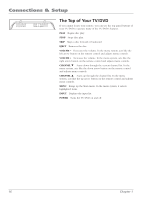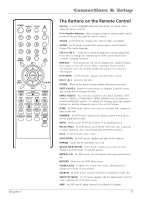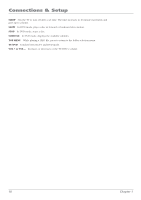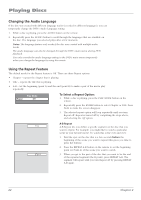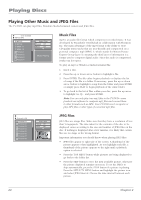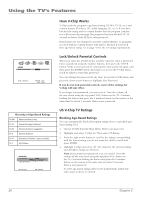RCA l26wd26d User Guide & Warranty - Page 21
Disc Features
 |
UPC - 846042060417
View all RCA l26wd26d manuals
Add to My Manuals
Save this manual to your list of manuals |
Page 21 highlights
Playing Discs Disc Features To see the Info Display, press the DISPLAY button on the remote while a disc is playing. The Info Display appears across the top of the screen. To make the Info Display disappear from the screen, press DISPLAY on the remote. DVD Disc Info Display Disc Operation Time Display Total Time Title Chapter Angle Audio Language Audio Type Subtitles Title Chapter Time Jump 1/5 Eng Using the Jump Feature For DVD discs, the feature displays title, chapter or time you can go to. For Audio CDs, the feature displays the track and track time you can go to. Press JUMP on the remote to bring up the Jump feature. Press the up or down arrow button to highlight the option. Enter the title/track, chapter or time you wish to go to. For example, enter 01:12:00 to go to the area of the disc at 1 hour and twelve minutes. Press ENTER to go to that area of the disc. Selecting Subtitles 1. While a disc is playing, press the SUBTITLE button on the remote. 2. Repeatedly press the SUBTITLE button to scroll through the subtitle languages that are available on the disc. The language you selected is displayed in the text box after a few moments. 3. To make the subtitles disappear, repeatedly press the SUBTITLE button until Off is selected. Notes: The subtitle language can also be changed through the DVD's main menu. Changing the subtitle language will only affect the disc currently being played. When the disc is removed or the unit is turned off, the subtitle language will revert to the language setting specified through the DVD's main menu. Chapter 2 21