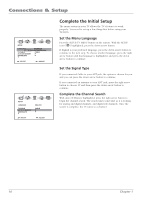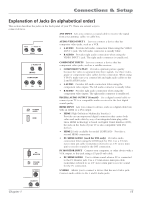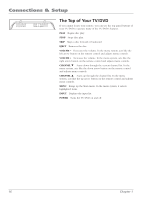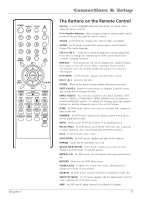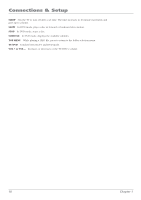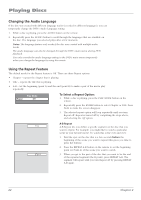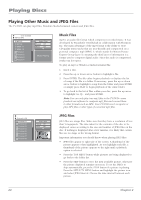RCA l26wd26d User Guide & Warranty - Page 19
Regional Coding, Using Different Menus, Loading and, Playing Discs - remote code
 |
UPC - 846042060417
View all RCA l26wd26d manuals
Add to My Manuals
Save this manual to your list of manuals |
Page 19 highlights
Chapter 2: Playing Discs Regional Coding Both the TV/DVD unit and the discs are coded by region. These regional codes must match in order for the disc to play. If the codes don't match, the disc won't play. This unit's code is region 1. Using Different Menus Each disc is programmed with different features. There are three separate menu paths that you can use to access features: • The Disc menu - The disc menu is part of each disc and is separate from the DVD's menu system. The contents of each disc menu vary according to how the disc was authored and what features are included. The disc menu is turned on and off (while the disc is playing) with the DVD MENU button on the remote. • The DVD's Info Display - The Info Display appears with information across the top of the screen when a disc is playing. It can only be accessed while you are playing a disc. It's turned on and off with the DISPLAY button on the remote. • The DVD's menu system - The DVD's menu system is accessed only when a disc isn't playing. Press the STOP button and then press the SETUP/TV MENU button. A feature will only work if the disc was programmed with that feature. If a menu item is "grayed out" it means that item isn't available. CC t Catch Can' an't Caattcchh UUpp This is an example of a one-sided disc. Up (Widescreen This is an example of a 2-sided disc. The title is in the center. ) Version Loading and Playing Discs Your TV/DVD unit plays DVD discs, Audio CD discs, DVD R/RW (video format only), CD-DA, CD-R/RW discs with mp3, Windows Media-formatted content, and JPEG files (only 12cm sizes). Before you load a disc, make sure that it is compatible with the player. The following discs CANNOT be used with this player: • Laserdiscs, Video CD discs, SVCD, CVD, CD-ROM (computer-only discs), DVD-ROM, discs recorded using other broadcast standards (i.e. PAL or SECAM). Some CD-R/RW and DVD-R/RW can't be played back depending on how they were recorded. To Load and Play a Disc To put the TV/DVD in DVD mode and play a disc, press the DVD button on the remote control. 1. Place a disc gently into the slot with the disc's label facing towards you (double-sided discs have content on both sides, so you can place either side up). 2. The TV/DVD reads the disc's table of contents, and then one of the following things happens depending on how the disc was programmed: • The disc starts playing. • The disc menu appears on the screen. One of the options will start disc play. Highlight that option and press ENTER on the remote. Windows Media™ is a trademark of Microsoft Corporation. Chapter 2 Graphics contained within this publication are for representation only. 19