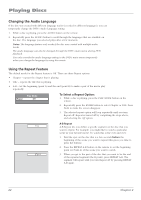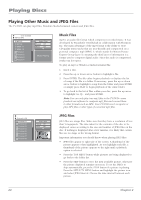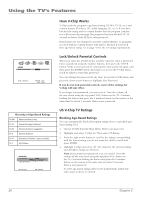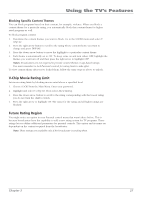RCA l26wd26d User Guide & Warranty - Page 24
Playing Other Music and JPEG Files - resolution
 |
UPC - 846042060417
View all RCA l26wd26d manuals
Add to My Manuals
Save this manual to your list of manuals |
Page 24 highlights
Playing Discs Playing Other Music and JPEG Files The TV/DVD can play mp3 files, Windows Media-formatted content and JPEG files. 1/15 00:00:00 /MP3-5.MP3 MP3-5 MP3-6 WMA-11 WMA-12 Picture-1 Picture-2 Picture-3 Picture-4 Select Files Repeat :Off Mode :Off Music Playing Music Files mp3 is an audio file format which compresses recorded music. It was developed by Fraunhofer Gesellschaft in collaboration with Thomson Inc. The main advantage of the mp3 format is the ability to store CD-quality music tracks that are user-friendly and compressed on a personal computer. mp3 (MPEG-3, which stands for Motion Picture Experts Group-Layer 3), meaning the third layer of information is a format used to compress digital audio. Since the audio is compressed, it takes up less space. To play an mp3 or Windows Media-formatted file: 1. Insert a disc. 2. Press the up or down arrow button to highlight a file. 3. Press ENTER. The file either begins playback or displays the list of songs if the file is a folder. If necessary, press the up or down arrow button to highlight a song from the folder and press ENTER or simply press PLAY to begin playback of the entire folder. 4. To go back to the list of files within your disc, press the up arrow to highlight Go Up... and press ENTER. Note: You can only play true mp3 files in the TV/DVD-some products use software to compress mp3 files and convert them to other formats such as MPX. Your TV/DVD won't recognize or play MPX files or other types of converted mp3 files. /Picture-01.JPG Picture-01 Picture-02 Picture-03 Picture-04 Picture-05 Picture-06 Picture-07 Picture-08 Select Files Repeat :Off Mode :Off W: 2048 H: 1536 JPEG Files JPEG files are image files. Make sure that they have a resolution of less than 5 megapixels. The time taken for the contents of the disc to be displayed varies according to the size and number of JPEG files on the disc. If nothing is displayed after a few minutes, it is likely that certain files are too large or the wrong format. Important information you should know when playing JPEG files: • JPEG files appear to right side of the screen. A thumbnail of the picture appears when highlighted. As you highlight each file, a thumbnail of the picture appears to the right until a playback option is selected. • Press the TOP MENU button while pictures are being displayed to go back to the folder list. • Press the SKIP button to view the next available picture, otherwise the picture displayed remains on-screen. To set the JPEGs to skip automatically, press the STOP button if a picture is playing. Press the SETUP/TV MENU button and highlight the picture icon and select JPEG Interval. Choose the time interval between each picture. 24 Chapter 2