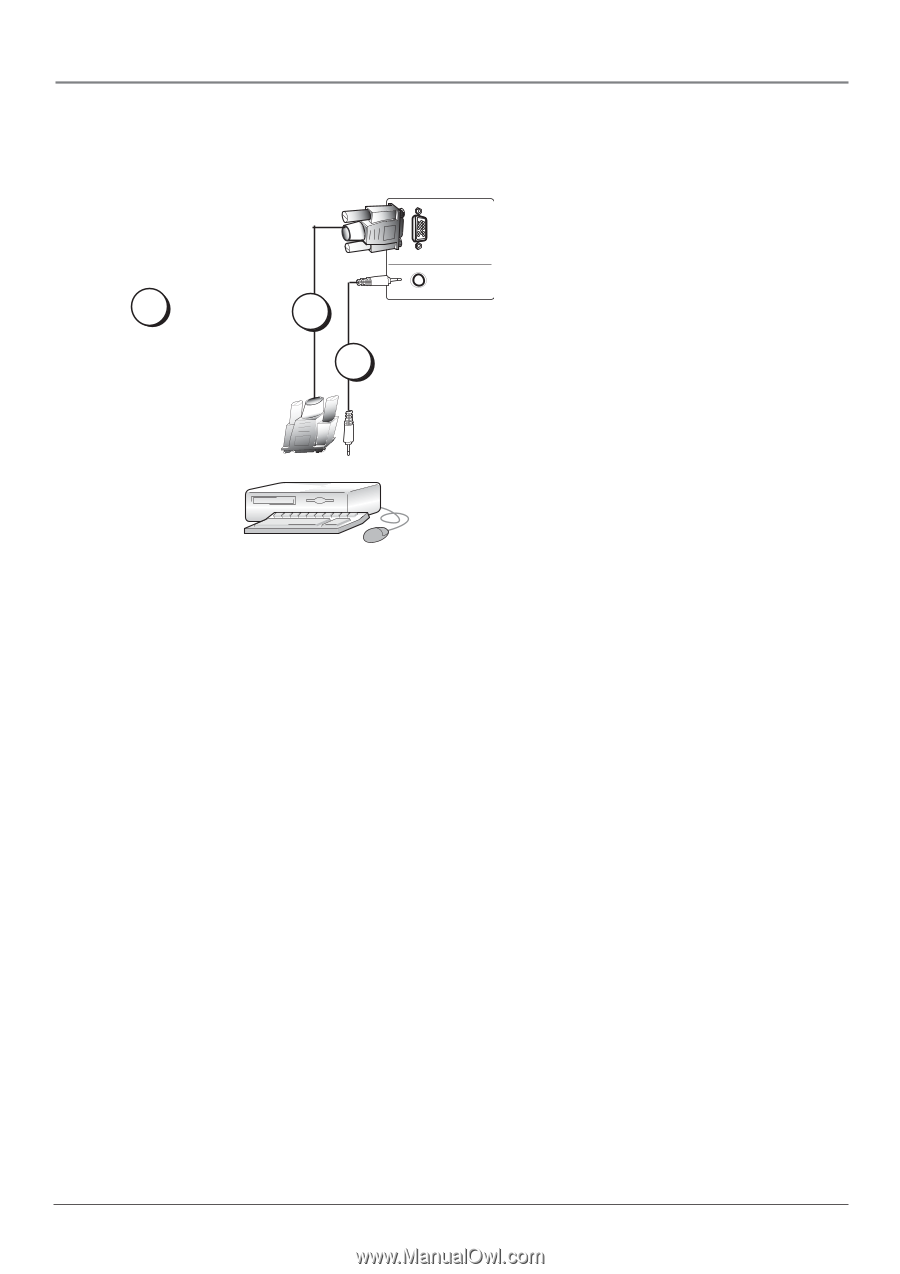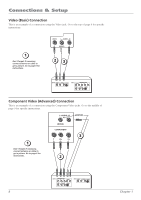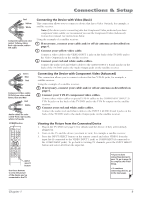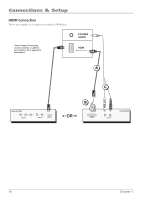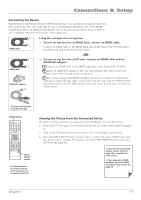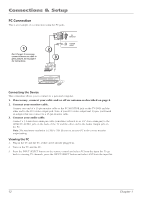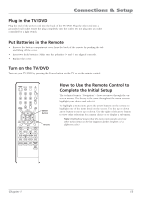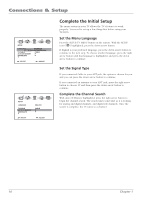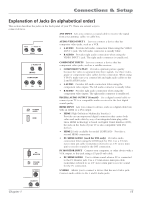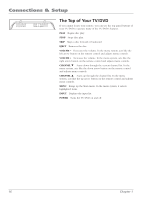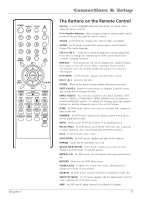RCA l26wd26d User Guide & Warranty - Page 12
PC Connection - dvd
 |
UPC - 846042060417
View all RCA l26wd26d manuals
Add to My Manuals
Save this manual to your list of manuals |
Page 12 highlights
Connections & Setup PC Connection This is an example of a connection using the PC jacks. 1 Don't forget: If necessary, connect antenna or cable to get a picture. Go to page 6 for instructions. 2 3 PC MONITOR PC/HDMI AUDIO Connecting the Device This connection allows you to connect to a personal computer. 1. If necessary, connect your cable and/or off-air antenna as described on page 6. 2. Connect your monitor cable. Connect one end of a 15-pin monitor cable to the PC MONITOR jack on the TV/DVD and the other end to the PC's video output jack. Note, if your PC's video output isn't 15-pin, you'll need an adapter that can connect to a 15-pin monitor cable. 3. Connect your audio cable. Connect a 3.5 mm stereo mini pin cable (sometimes referred to as 1/8" stereo mini pin) to the HDMI/PC AUDIO jack on the back of the TV and the other end to the Audio Output jack on the PC. Note: The maximum resolution is 1360 x 768. Be sure to set your PC to the correct monitor output setting. Viewing the PC 1. Plug in the TV and the PC, if they aren't already plugged in. 2. Turn on the TV and the PC. 3. Press the INPUT SELECT button on the remote control and select PC from the input list. To go back to viewing TV channels, press the INPUT SELECT button and select ANT from the input list. 12 Chapter 1