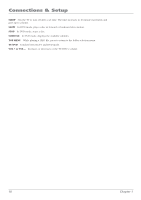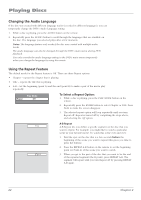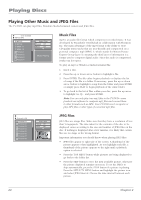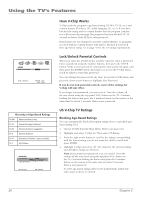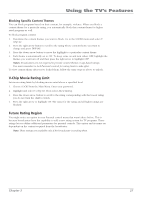RCA l26wd26d User Guide & Warranty - Page 23
Changing the, Camera, Angle, Using the Program Play Feature
 |
UPC - 846042060417
View all RCA l26wd26d manuals
Add to My Manuals
Save this manual to your list of manuals |
Page 23 highlights
Playing Discs Changing the Camera Angle Some discs contain multiple angles of a particular scene or sequence. If the disc only has one angle, this feature won't work. To change the camera angle: 1. While a disc is playing, press the ANGLE button on the remote. The number of angles available are displayed. For example, if there are 3 different angles, the display will read 1/3. This means angle 1 is currently being played. 2. Repeatedly press the ANGLE button to scroll through the camera angle choices. The camera angle number displayed in the text window is automatically shown. Folder-1 Folder-2 MP3-1 MP3-2 MP3-3 WMA-1 WMA-2 WMA-3 Select Files Repeat :Off Mode :Off JPEG Preview Switching between Standard and Random Play This option is only available for Audio CDs and discs with JPEGs, mp3 files or Windows Media-formatted content. Standard play (the order listed on the disc) is the default setting. To change the default setting: 1. Press the right arrow, then the down arrow button to highlight Mode under Select Files. 2. Press the ENTER button to choose Random. The tracks on the disc will now play in random order. Note: The TV/DVD defaults to Standard playback whenever you put a new disc into your TV/DVD. Using the Program Play Feature To use the Program Play feature, you must enter the order in which you want the tracks on the CD to play by creating a program. This is done from the DVD's main menu. To change the playback of a CD: 1. Make sure the folder selection menu is on-screen- press the TOP MENU button if necessary. While the disc is playing, press the right arrow button, then the down arrow button to highlight Edit Mode. Press ENTER. 2. Press the left arrow button to go back to the music list. 3. Use the up and down arrow buttons to select tracks or files you want to add to your program list. Press ENTER to add the track or file to the list. A check mark appears next to the file you're adding to the program. 4. Continue to use the arrow buttons and ENTER to add tracks or files to the list. 5. Once you are finished, highlight Add To Program then press ENTER. 6. Press the down arrow button to highlight Edit Mode and press ENTER. 7. To play the programmed files, select Program View then press ENTER. To remove a file from the program, select Program View. Highlight the file you want to remove then press ENTER. Highlight Edit Mode then press ENTER. Select Clear Program and press ENTER. Chapter 2 23