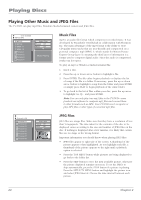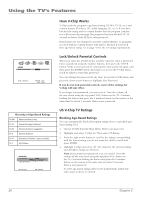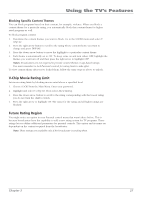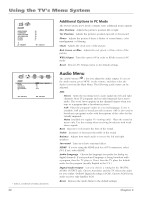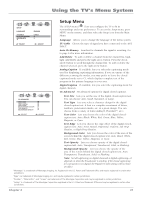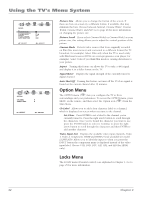RCA l26wd26d User Guide & Warranty - Page 29
Using the Menu System, Picture Menu - tv model
 |
UPC - 846042060417
View all RCA l26wd26d manuals
Add to My Manuals
Save this manual to your list of manuals |
Page 29 highlights
Chapter 4: Using the TV's Menu System SETUP LANGUAGE ENGLISH ENGLISH/FRANÇAIS/ESPAÑOL TV/CABLE CABLE AUTO CH MEMORY ADD/DELETE :SELECT :ADJUST Using the Menu System This section explores the menus of your TV. Each menu is outlined and detailed to help you get the most from your TV. The Parental control menu is discussed in the Features chapter. To access the menu system: 1. Press the SETUP/TV MENU button. 2. Use the left and right arrow buttons to highlight an option. The menu options are displayed under the icons. 3. Press the up and down arrow buttons to move to a different option within the menu. If necessary, press the left or right arrow button to display the choices of the option you've highlighted. If available, use the information at the bottom of each screen for help. 4. To return to the Main Menu, press the MENU button until it's displayed. Note: Options in the menus that are grayed-out and can't be highlighted are unavailable or in progress. To exit a menu, press the EXIT/CANCEL button. Descriptions of each menu are discussed in the order they appear. PICTURE PICTURE PREFERENCE SPORTS SPORTS/STANDARD/MOVIE/MEMORY BRIGHTNESS 25 CONTRAST 50 COLOR 25 TINT 0 SHARPNESS 25 :SELECT :ADJUST Picture Menu The PICTURE menu ( ) contains menus and controls to configure how the picture looks. The Picture menu options apply to the video for the main TV and video input selections. All picture options can be applied to each input- VIDEO1, VIDEO2, COMPONENT, HDMI, HDMI 2 (only available for model L32WD26D) and PC. Picture Preference (not available on PC input) Displays a choice list that lets you select one of the preset picture settings: Sports, Standard, Movie, or Memory. Choose the setting that is best for your viewing environment. Brightness Adjusts the brightness of the picture. Contrast Adjusts the difference between the light and dark areas of the picture. Color (not available on PC input) Adjusts the richness of the color. Tint (not available on PC input) Adjusts the balance between the red and green levels. Sharpness (not available on PC input) Adjusts the crispness of the edges in the picture. Color Temperature (not available on PC input) Displays a choice list that lets you set one of three automatic color adjustments: Cool for a more blue palette of picture colors; Medium; or Warm for a more red palette of picture colors. The warm setting corresponds to the NTSC standard of 6500 K. Back Lighting Adjusts the level of light, depending on your room setting. Reset Restores Picture Menu to the default settings, except the Memory Picture Preset option. When you change any of these picture settings, the Picture Preset changes to Memory. Chapter 4 Graphics contained within this publication are for representation only. 29