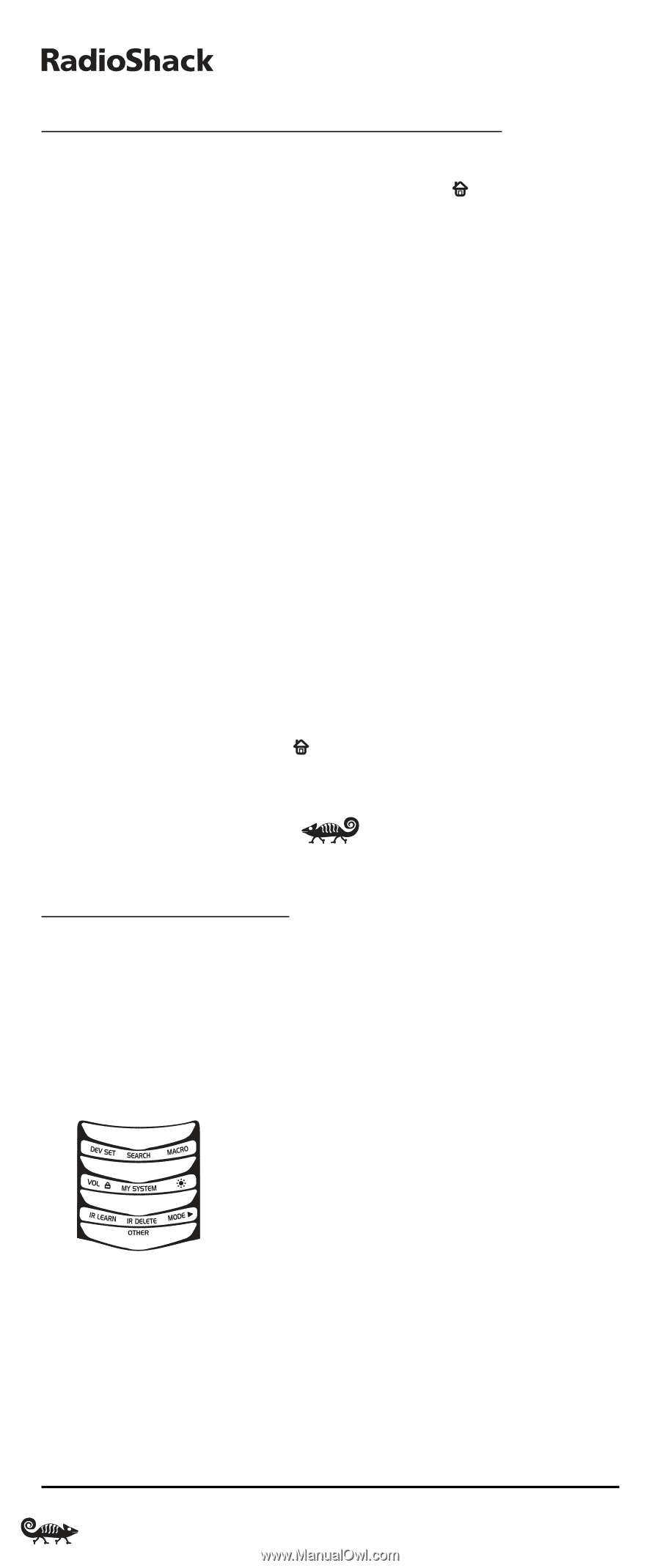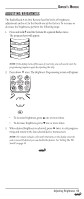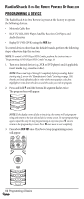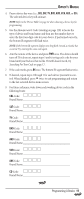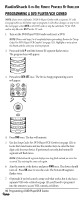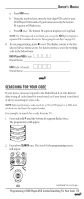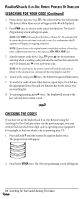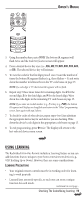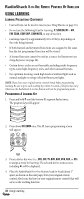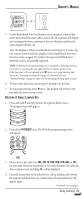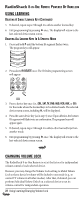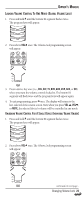Radio Shack 15-2138 Owners Manual - Page 18
Searching For Your Code/Checking The Codes - remote control
 |
UPC - 040293003692
View all Radio Shack 15-2138 manuals
Add to My Manuals
Save this manual to your list of manuals |
Page 18 highlights
8-IN-ONE REMOTE POWERED BY KAMELEON SEARCHING FOR YOUR CODE (Continued) 3. Press a device key once (e.g., TV). The selected device key will animate. The device's Main Menu screen will appear with still displayed. 4. Press PWR once to select it as the search test function. The Search Programming screen will appear again. NOTE: With PWR as the search test function, a "Power On" IR command will be sent to the device each time a test code is sent. As a confirmation, the IR segments will display an outgoing animation. NOTE: If your device or its original remote control does not have a Power key, select a different test function in this step (e.g., CH+, VOL+, PLAY, etc). 5. Aim the remote at the device (e.g., TV) press ▲ one or more times and stop when a working code performs the test function selected in step 4. If desired, use ▼ to try a previous code. NOTE: In the search mode, the remote control will send IR codes from its library to the selected device, starting with the most popular code first. 6. To lock in the code,press OK once.The bottom IR segment flashes twice. 7. To search for codes of your other devices, repeat steps 3 to 6, but use the appropriate device key and test function key for the device you are searching for. 8. To exit programming, press twice. The display will return to the last-selected device menu screen. CHECKING THE CODES If you have set up the RadioShack 8-in-One Remote using the Searching For Your Code procedure (on the previous page), you may need to find out which four-digit code is operating your equipment. For example, to find out which code is operating your TV: 1. Press and hold P until the bottom IR segment flashes twice. The program keys will appear: 2. Press below OTHER once. The Other programming screen will appear: 18 Searching For Your Code/Checking The Codes