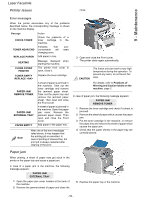Ricoh 1180L Operating Instructions - Page 55
Printer issues, Paper jam
 |
View all Ricoh 1180L manuals
Add to My Manuals
Save this manual to your list of manuals |
Page 55 highlights
9 - Maintenance Laser Facsimile Printer issues cover. Error messages When the printer encounters any of the problems described below, the corresponding message is shown on the machine display. Message CHECK TONER TONER NEAR END REPLACE PAPER Action Check the presence of a toner cartridge in the machine. Indicates that consumable will changing soon. your need Add paper in tray. HEATING CLOSE COVER PRINTER Message displayed when starting the machine. The printer front cover is open, close it. TONER EMPTY REPLACE Replace the toner cartridge. PAPER JAM REMOVE TONER PAPER JAM EXTERNAL TRAY PAPER EMPTY A sheet of paper is jammed in the machine. Take out the toner cartridge and remove the jammed paper sheet. Take out the paper tray and remove the jammed paper sheet. Then open and close the Front cover. A sheet of paper is jammed in the machine. Open the paper jam cover. Remove the jammed paper sheet. Then open and close the Front cover. Add paper in the paper tray. Note After one of the error messages listed above, it may happen that the printing job is cancelled. In case of printing of received fax, the print job is always restarted after clearing of the error. 3 Open and close the Front cover. The printer starts again automatically. CAUTION The fusion unit can reach a very high temperature during the operation. To prevent any harm, do not touch this area. For details, refer to Positions of Warning and Caution labels on the machine, page 2. In case of paper jam, the following message appears: PAPER JAM REMOVE TONER 1 Remove the toner cartridge and check if a sheet is jammed. 2 Remove the sheet of paper which causes the paper jam. 3 Put the toner cartridge in the machine, or remove the paper tray and remove the sheet of paper which causes the paper jam. 4 Check that the paper sheets in the paper tray are correctly placed. Paper jam When printing, a sheet of paper may get stuck in the printer or the paper tray and cause a paper jam. In case of a paper jam in the machine, the following message appears: PAPER JAM EXTERNAL TRAY 1 Open the paper jam cover located at the back of the machine. 2 Remove the jammed sheet of paper and close the 5 Replace the paper tray in the machine. - 52 -