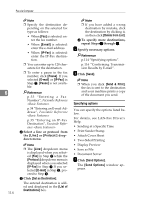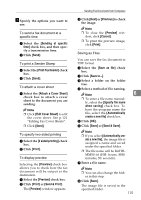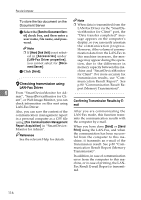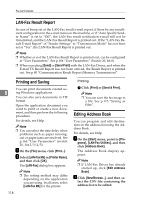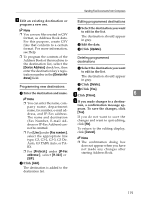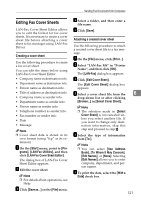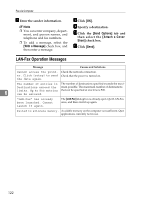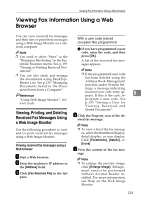Ricoh 3245 Fax Reference - Page 129
Device Address, Device Ad, dress, Fax number, Protocol, IP-Fax, address, H.323, Update, Delete,
 |
UPC - 026649128660
View all Ricoh 3245 manuals
Add to My Manuals
Save this manual to your list of manuals |
Page 129 highlights
Sending Fax Documents from Computers C Edit an existing destination or program a new one. Note ❒ You can use files created in CSV format, as Address Book data. For this purpose, create CSV files that conform to a certain format. For more information, see Help. Editing programmed destinations A Select the destination you want to edit in the list. The destination should appear in gray. B Edit the data. C Click [Update]. ❒ To program the contents of the Address Book of this machine to the destination list, select the [Device Address] check box, then enter the destination key's registration number in the [Device Address] field. Deleting programmed destinations A Select the destination you want to edit in the list. The destination should appear in gray. Programming new destinations B Click [Delete]. C Click [Yes]. D A Enter the destination and name. Click [Close]. 6 Note ❒ You can enter the name, company name, department name, fax number, e-mail address, and IP-Fax address. The name and destination (Fax Number, E-mail Address or IP-Fax Address) can- E If you made changes to a destina- tion, a confirmation message appears. To save the changes, click [Yes]. If you do not want to save the changes and want to quit editing, click [No]. not be omitted. To return to the editing display, ❒ For [Line:] under [Fax number:], click [Cancel]. select the appropriate line type; G3, G3-2, G3-3, G3 Dir. Auto, G3 PABX Auto, or PABX. ❒ For [Protocol:] under [IP-Fax address:], select [H.323] or Note ❒ The confirmation dialog box does not appear when you have not made any changes after starting Address Book. [SIP]. B Click [Add]. The destination is added to the destination list. 119