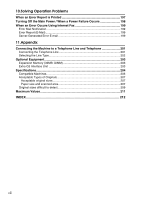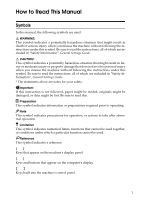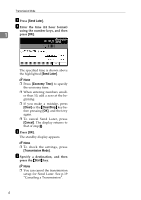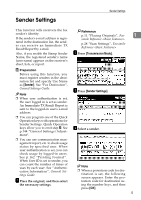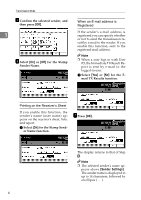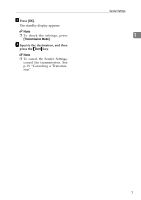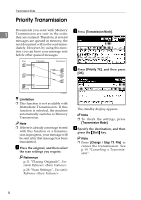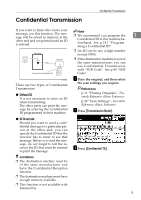Ricoh 3245 Fax Reference - Page 15
Sender Settings
 |
UPC - 026649128660
View all Ricoh 3245 manuals
Add to My Manuals
Save this manual to your list of manuals |
Page 15 highlights
Sender Settings Sender Settings This function tells receivers the fax sender's identity. If the sender's e-mail address is registered in the destination list, the sender can receive an Immediate TX Result Report by e-mail. Reference p.11 "Placing Originals", Fac- 1 simile Reference p.28 "Scan Settings", Facsimile Reference B Also, if you enable the Stamp Sender Press [Transmission Mode]. Name, the registered sender's name (user name) appears on the receiver's sheet, lists, or report. Preparation Before using this function, you must register senders in the destination list and specify Use Name as [Sender]. See "Fax Destination", General Settings Guide. Note C Press [Sender Settings]. ❒ When user authentication is set, the user logged in is set as sender. An Immediate TX Result Report is sent to the logged-in user's e-mail address. ❒ You can program one of the Quick Operation keys with operations for Sender Settings. Quick Operation keys allow you to omit step B. See p.144 "General Settings/Adjustment". D Select a sender. ❒ You can use communication management report, etc. to check usage status by specified user. When user authentication is set, you can check usage by logged-in users. See p.162 "Printing Journal". When User ID is set to sender, you can count the number of times of uses by each user. See "Authentication Information", General Settings Guide. A Place the original, and then select the necessary settings. Note ❒ When a protection code for destination is set, the following screen appears. Enter the protection code for destination using the number keys, and then press [OK]. 5