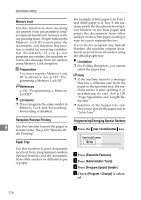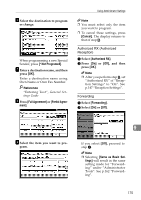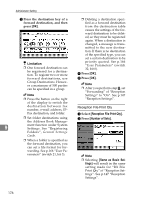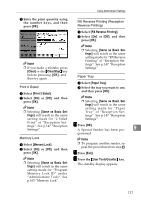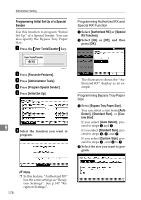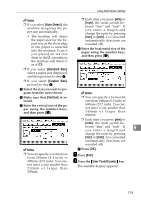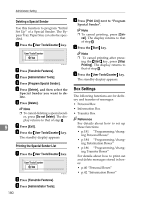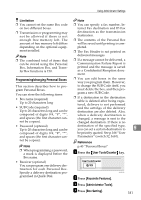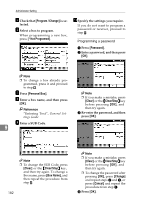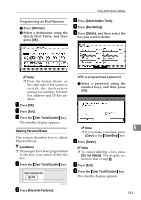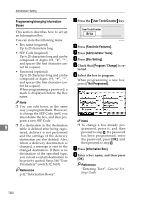Ricoh 3245 Fax Reference - Page 189
Auto Detect, Standard Size, Custom Size, Vertical, User Tools/Counter
 |
UPC - 026649128660
View all Ricoh 3245 manuals
Add to My Manuals
Save this manual to your list of manuals |
Page 189 highlights
Using Administrator Settings Note ❒ If you select [Auto Detect], the machine recognizes the paper size automatically. • The machine will detect the paper size for the bypass tray as the short edge of the paper is inserted into the machine. Even if you placed an A4 size sheet in theK orientation, the machine will detect it as A3L. ❒ Each time you press [mm] or [inch], the units switch between "mm" and "inch". If you enter a length and change the units by pressing [mm] or [inch], it is converted automatically (fractions are rounded off). F Enter the horizontal size of the paper using the number keys, and then press [#]. ❒ If you select [Standard Size], select a paper size displayed, and then proceed to step G. ❒ If you select [Custom Size], proceed to step D. C Select the size you want to program from the sizes shown. Note D Make sure that [Vertical] is selected. E Enter the vertical size of the paper using the number keys, and then press [#]. ❒ You can specify a horizontal size from 148mm (5.9 inch) to 600mm (23.7 inch). You cannot enter a size smaller than 148mm or larger than 600mm. ❒ Each time you press [mm] or [inch], the units switch be- tween "mm" and "inch". If you enter a length and 9 change the units by pressing [mm] or [inch], it is converted automatically (fractions are rounded off). Note G Press [OK]. ❒ You can specify a vertical size from 210mm (8.3 inch) to 305mm (12.0 inch). You cannot enter a size smaller than 210mm or larger than 305mm. G Press [Exit]. H Press the {User Tools/Counter} key. The standby display appears. 179