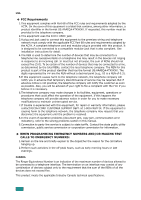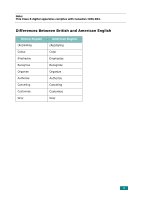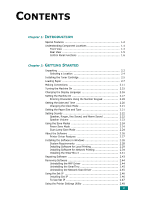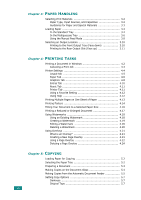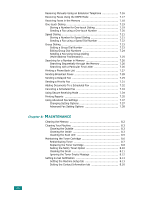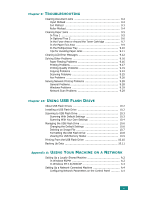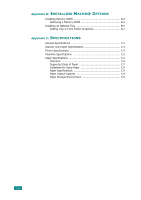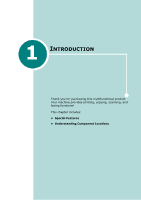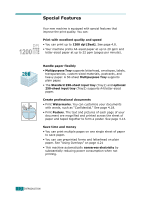xiii
Reduced/Enlarged Copy
....................................................
5.8
Number of Copies
............................................................
5.9
Using Special Copy Features
...................................................
5.9
Clone Copying
...............................................................
5.10
Collation Copying
...........................................................
5.10
Auto Fit Copying
............................................................
5.11
2 Sides on 1 Page Copying
..............................................
5.11
2 Up or 4 Up Copying
.....................................................
5.12
Poster Copying
..............................................................
5.13
Changing the Default Settings
...............................................
5.14
Setting the Time Out Option
..................................................
5.15
Chapter 6:
S
CANNING
Scanning Basics
....................................................................
6.2
Scanning From the Control Panel to an Application
.....................
6.3
Scanning Using the SmarThru
.................................................
6.4
Using Onscreen Help File
...................................................
6.6
Scanning Using the WIA Driver
................................................
6.7
Scanning to USB Flash Drive
...................................................
6.8
Scanning Using the Network Scan
............................................
6.9
About Network Scan
.........................................................
6.9
Setting the Network Scan Option
.......................................
6.9
Scanning Using Network Scan
..........................................
6.10
Setting Network Scan Timeout
.........................................
6.11
Using the Network Scan Driver
..............................................
6.12
Adding a Scanner
...........................................................
6.12
Removing a Scanner
......................................................
6.13
Setting the properties
.....................................................
6.14
Scanning using the Network Scan driver
...........................
6.17
Scanner Icons
...............................................................
6.17
Chapter 7:
F
AXING
Changing the Fax Setup options
..............................................
7.2
Available Fax Setup Options
....................................................
7.3
Loading a Document
..............................................................
7.6
Selecting the Paper Tray
.........................................................
7.9
Adjusting the Document Resolution
..........................................
7.9
Sending a Fax Automatically
.................................................
7.11
Sending a Fax Manually
........................................................
7.12
Redialing the Last Number
....................................................
7.12
Confirming Transmission
......................................................
7.13
Automatic Redialing
.............................................................
7.13
About Receiving Modes
.........................................................
7.14
Loading Paper for Receiving Faxes
.........................................
7.15
Receiving Automatically in Fax Mode
......................................
7.15
Receiving Manually in Tel Mode
.............................................
7.15
Receiving Automatically in Ans/Fax Mode
................................
7.16