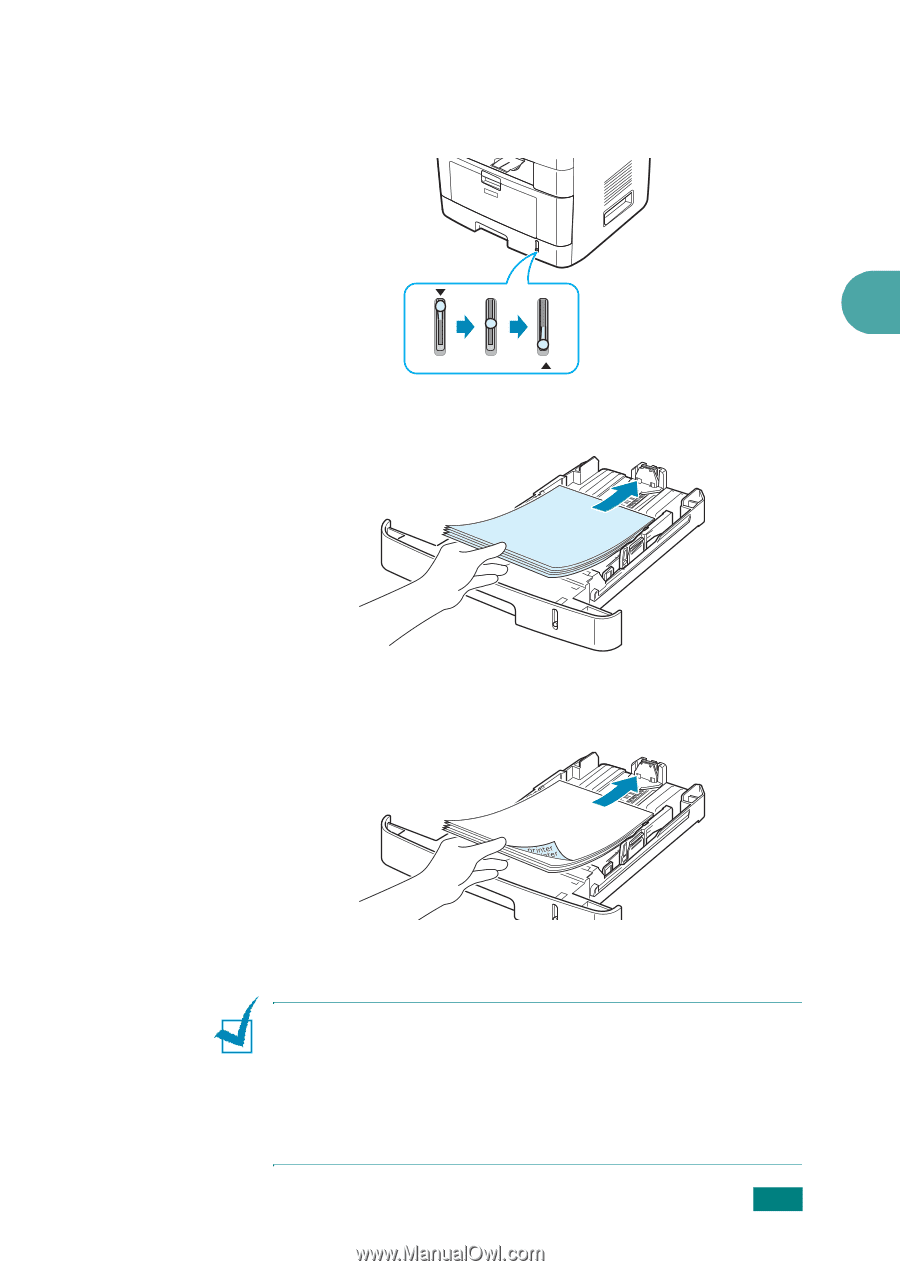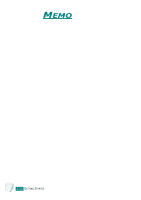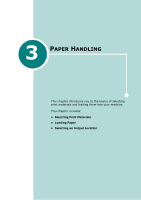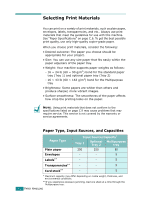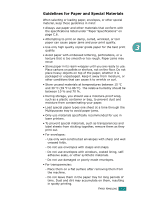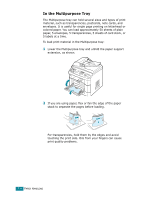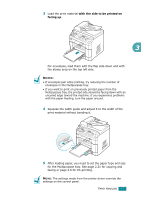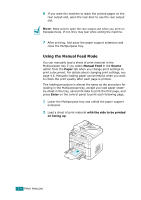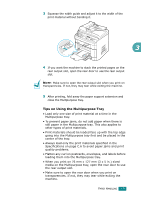Ricoh AC205 User's Guide - Page 82
front. If you experience problems with paper feed, turn the paper
 |
View all Ricoh AC205 manuals
Add to My Manuals
Save this manual to your list of manuals |
Page 82 highlights
The paper level indicator on the front of the paper tray shows the amount of paper currently left in the tray. When the tray is empty, the indicator of the bar is completely lowered. Paper full 3 Paper empty To load paper, pull open the paper tray and load paper with the side to be printed on face down. You can load letterhead paper with the design side face down. The top edge of the sheet with the logo should be placed at the front of the tray. For details about loading paper in the paper tray, see "Loading Paper" on page 2.7. NOTES: • If you experience problems with paper feed, place one sheet at a time in the Multipurpose tray. • You can load up to 150 sheets of previously printed paper. The printed side should be facing up with an uncurled edge at the front. If you experience problems with paper feed, turn the paper around. Note that the print quality is not guaranteed. PAPER HANDLING 3.5