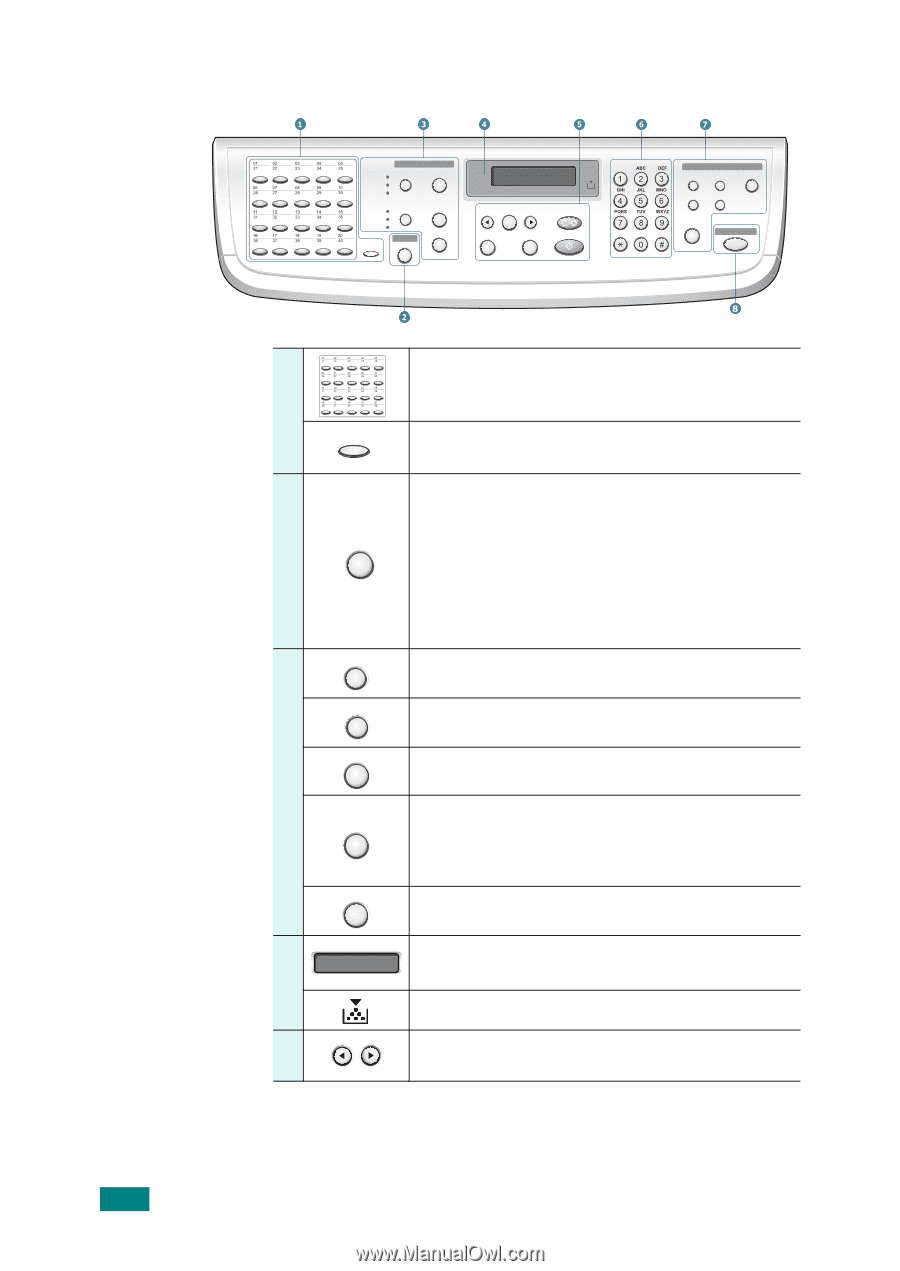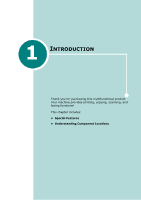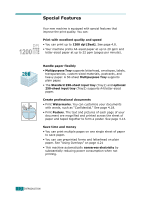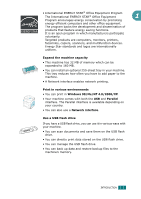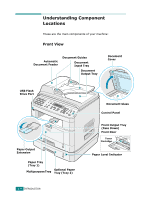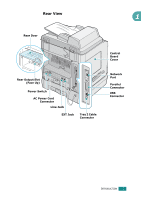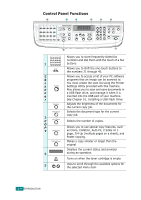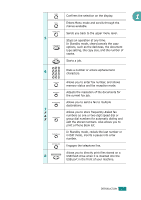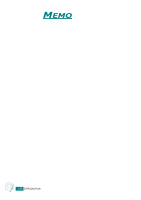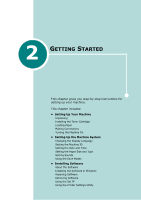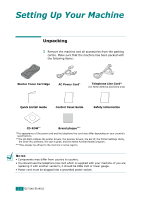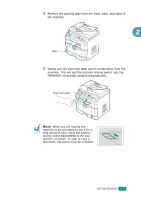Ricoh AC205 User's Guide - Page 23
Control Panel Functions
 |
View all Ricoh AC205 manuals
Add to My Manuals
Save this manual to your list of manuals |
Page 23 highlights
Control Panel Functions Lighten Normal Darken Copy Darkness No. of Copies Text Text/Photo Photo Shift Original Type Scanner Scan-to Special Copy Reduce/Enlarge Enter Clear/Stop Menu Upper Level Start Symbols Facsimile Resolution Broadcasting Facsimile Phone Book Redial/Pause On Hook Dial Direct Print 1 Shift 2 S c a Scan-to n n e r Darkness Original Type 3 No. of Copies C O P Y Special Copy Reduce/Enlarge 4 5 Allows you to store frequently-dialed fax numbers and dial them with the touch of a few buttons. Allows you to shift the one-touch buttons to the numbers 21 through 40. Allows you to access a list of your PC software programs that an image can be scanned to. You must create the scan list using the Printer Settings Utility provided with this machine. Also allows you to scan and save documents in a USB flash drive, and manage it when it is inserted into the USB port of your machine. See Chapter 10, Installing a USB Flash Drive. Adjusts the brightness of the documents for the current copy job. Selects the document type for the current copy job. Selects the number of copies. Allows you to use special copy features, such as Clone, Collation, Auto Fit, 2 Sides on 1 page, 2/4 Up (multiple pages on a sheet), and Poster copying. Makes a copy smaller or larger than the original. Displays the current status and prompts during an operation. Turns on when the toner cartridge is empty. Uses to scroll through the available options for the selected menu item. 1.6 INTRODUCTION