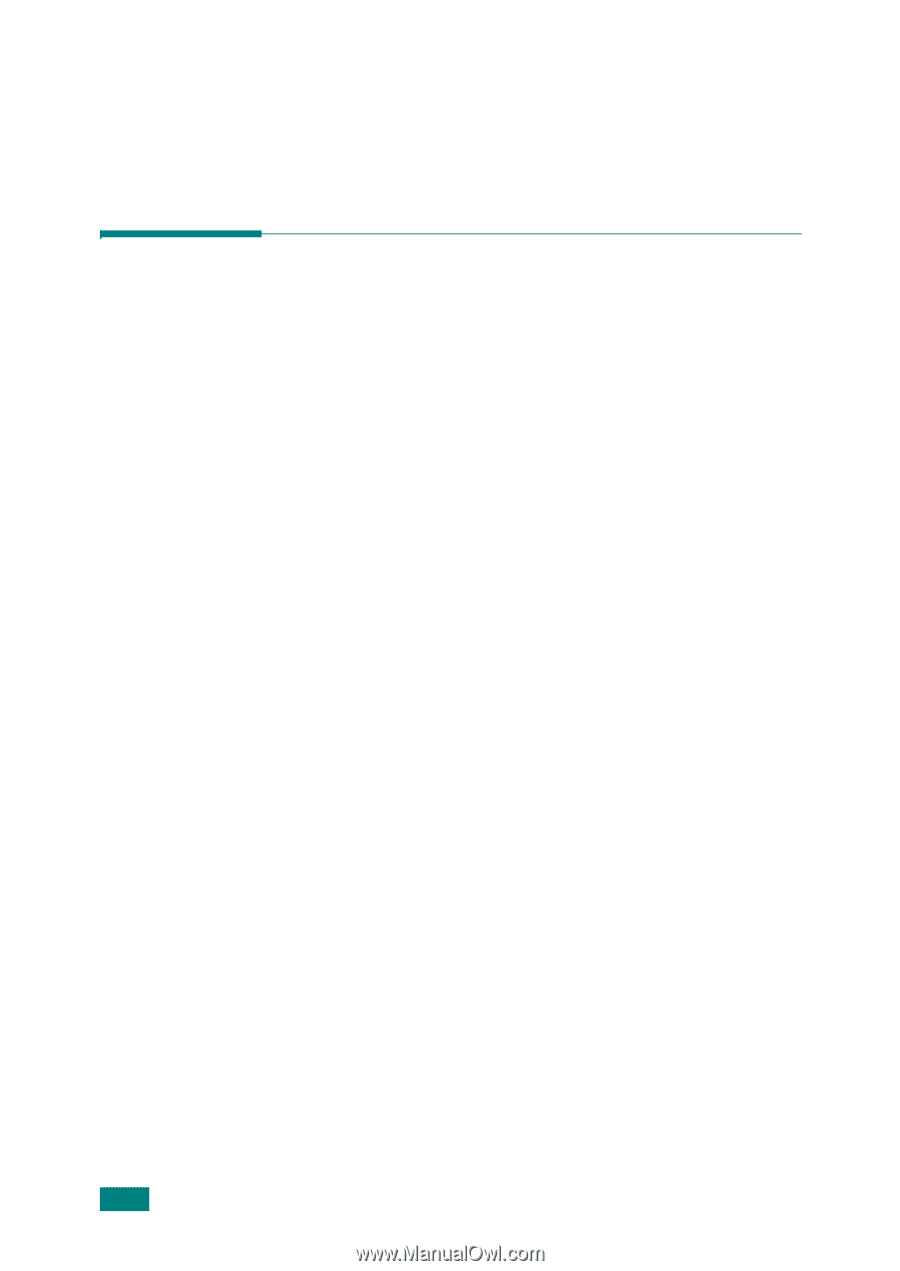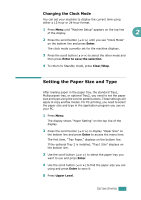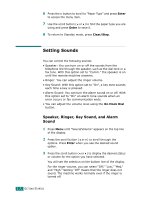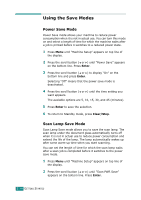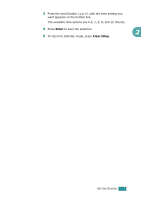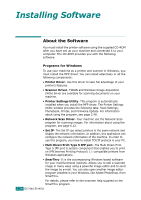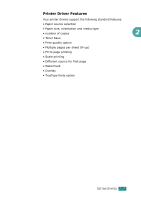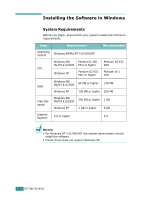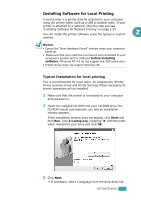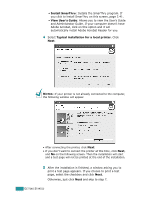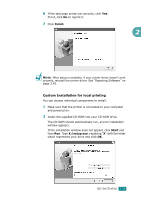Ricoh AC205 User's Guide - Page 51
About the Software - windows 7 driver
 |
View all Ricoh AC205 manuals
Add to My Manuals
Save this manual to your list of manuals |
Page 51 highlights
Installing Software About the Software You must install the printer software using the supplied CD-ROM after you have set up your machine and connected it to your computer. The CD-ROM provides you with the following software: Programs for Windows To use your machine as a printer and scanner in Windows, you must install the MFP driver. You can install selectively or all the following components: • Printer Driver- Use this driver to take full advantage of your printer's features. • Scanner Driver- TWAIN and Windows Image Acquisition (WIA) driver are available for scanning documents on your machine. • Printer Settings Utility- This program is automatically installed when you install the MFP driver. The Printer Settings Utility window provides the following tabs: Scan Settings, Phonebook, Printer, and Firmware Update. For information about using the program, see page 2.48. • Network Scan Driver- Your machine use the Network Scan program for scanning images. For information about using the program, see page 6.12. • Set IP- The Set IP can detect printers in the same network and display the network information. In addition, this application can configure the network information of the machine. In order to use this program, you have to install TCP/IP protocol in your PC. • Multi Direct Print Type S IPP port- The Multi Direct Print Type S IPP port is system component that enables you to print on IPP(Internet Printing Protocol) 1.1 compatible printers from Windows applications. • SmarThru- It is the accompanying Windows-based software for your multifunctional machine. Allows you to edit a scanned image in many ways using a powerful image editor and to send the image by e-mail. You can also open another image editor program installed in your Windows, like Adobe PhotoShop, from SmarThru. For details, please refer to the onscreen help supplied on the SmarThru program. 2.26 GETTING STARTED