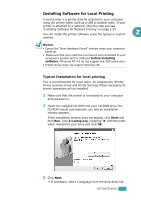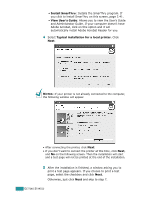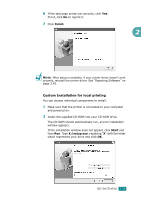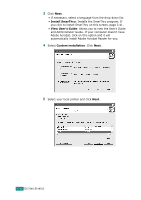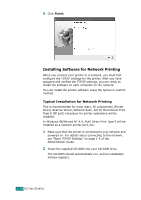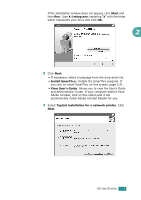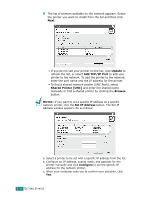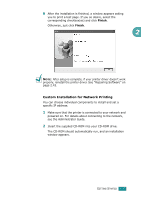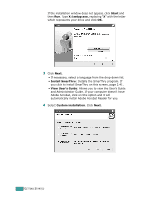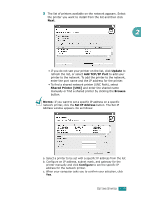Ricoh AC205 User's Guide - Page 59
Installing Software for Network Printing, Typical Installation for Network Printing
 |
View all Ricoh AC205 manuals
Add to My Manuals
Save this manual to your list of manuals |
Page 59 highlights
9 Click Finish. Installing Software for Network Printing When you connect your printer to a network, you must first configure the TCP/IP settings for the printer. After you have assigned and verified the TCP/IP settings, you are ready to install the software on each computer on the network. You can install the printer software using the typical or custom method. Typical Installation for Network Printing This is recommended for most users. All components (Printer Driver, Scanner Driver, Network Scan, Set IP, Multi Direct Print Type S IPP port) necessary for printer operations will be installed. In Windows 98/Me and NT 4.0, Multi Direct Print Type S will be installed as a network printer port, too. 1 Make sure that the printer is connected to your network and powered on. For details about connecting to the network, see "Basic TCP/IP Settings" on page 1-3 of the Administrator Guide. 2 Insert the supplied CD-ROM into your CD-ROM drive. The CD-ROM should automatically run, and an installation window appears. 2.34 GETTING STARTED