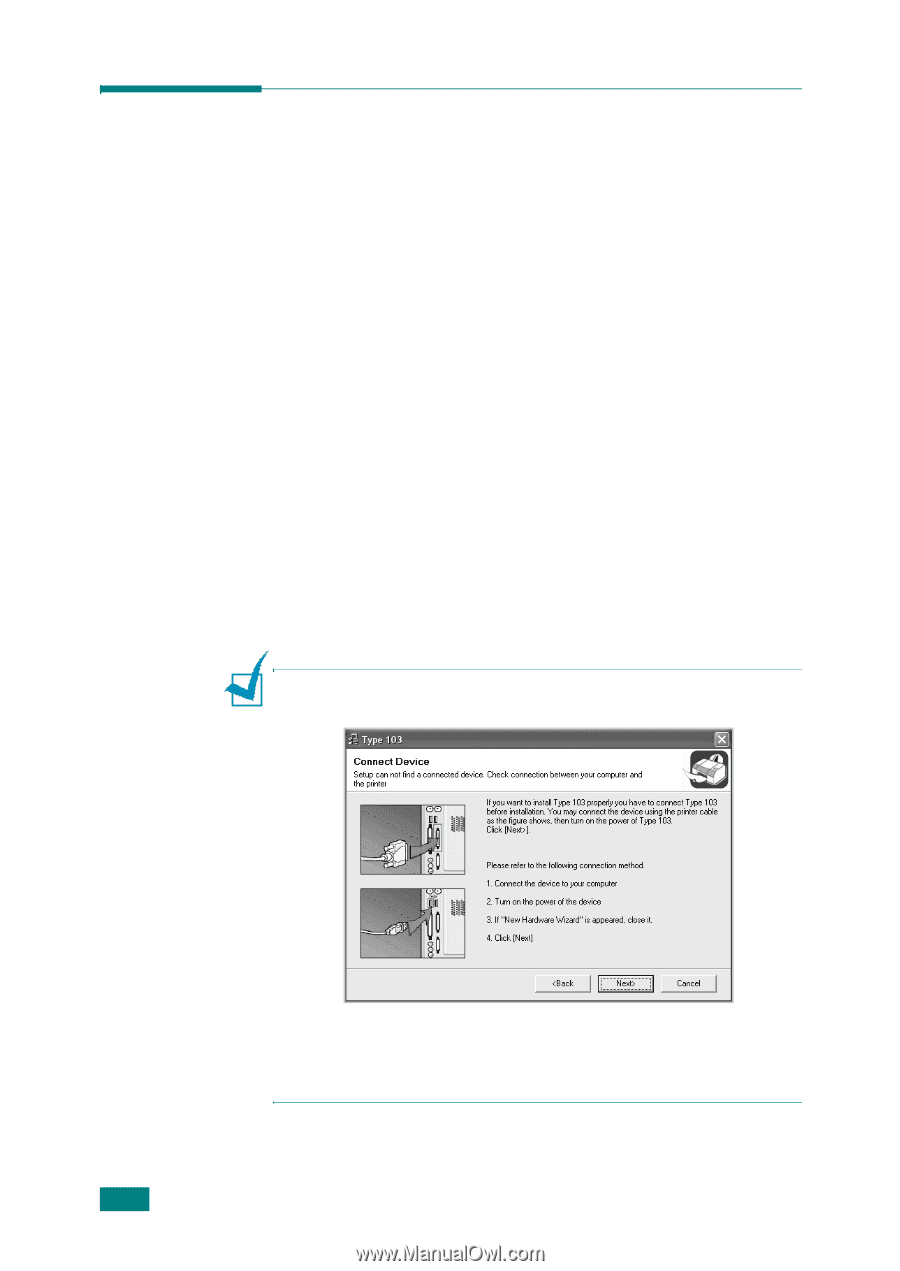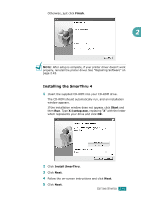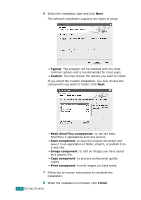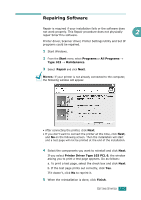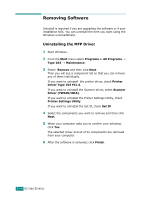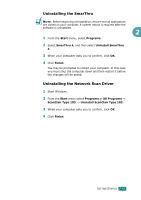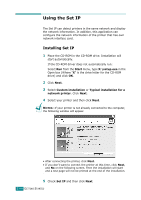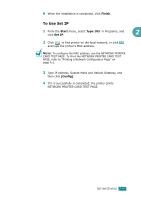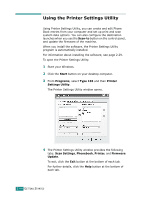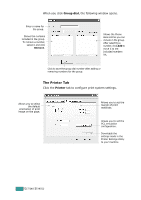Ricoh AC205 User's Guide - Page 71
Using the Set IP, Installing Set IP
 |
View all Ricoh AC205 manuals
Add to My Manuals
Save this manual to your list of manuals |
Page 71 highlights
Using the Set IP The Set IP can detect printers in the same network and display the network information. In addition, this application can configure the network information of the printer that has own network interface card. Installing Set IP 1 Place the CD-ROM in the CD-ROM drive. Installation will start automatically. If the CD-ROM driver does not automatically run: Select Run from the Start menu, type X:\setup.exe in the Open box (Where "X" is the drive letter for the CD-ROM drive) and click OK. 2 Click Next. 3 Select Custom installation or Typical installation for a network printer. Click Next. 4 Select your printer and then click Next. NOTES: If your printer is not already connected to the computer, the following window will appear. • After connecting the printer, click Next. • If you don't want to connect the printer at this time, click Next, and No on the following screen. Then the installation will start and a test page will not be printed at the end of the installation. 5 Check Set IP and then click Next. 2.46 GETTING STARTED