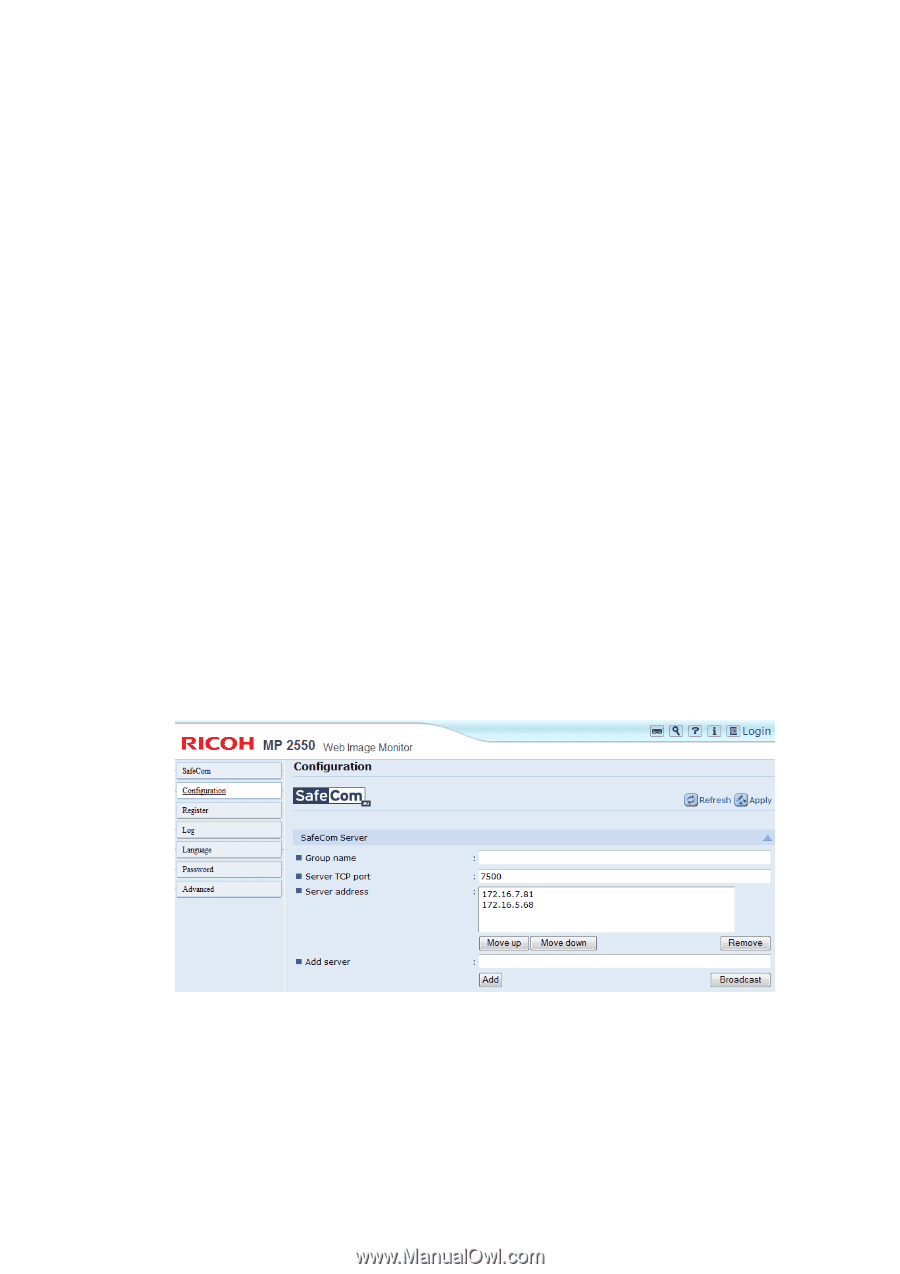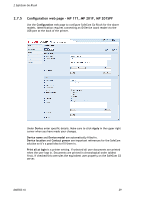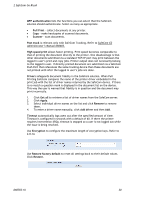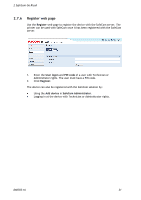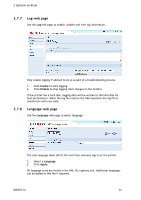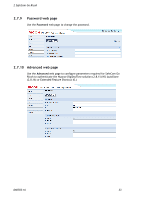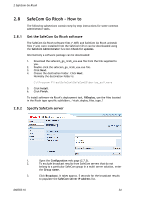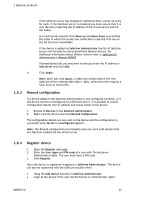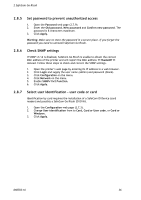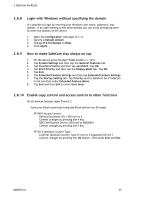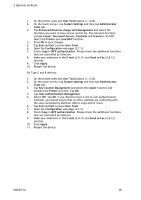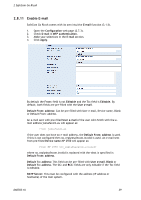Ricoh Aficio MP 2352SP Administration Guide - Page 34
SafeCom Go Ricoh, How
 |
View all Ricoh Aficio MP 2352SP manuals
Add to My Manuals
Save this manual to your list of manuals |
Page 34 highlights
2 SafeCom Go Ricoh 2.8 SafeCom Go Ricoh - How to The following subsections contain step-by-step instructions for some common administrator tasks. 2.8.1 Get the SafeCom Go Ricoh software The SafeCom Go Ricoh software files (*.b87) and SafeCom Go Ricoh uninstall files (*.uin) were installed from the SafeCom CD or can be downloaded using the SafeCom Administrator function Check for updates. Alternatively a software package can be downloaded: 1. Download the safecom_go_ricoh_xxx.exe file from the link supplied to you. 2. Double-click the safecom_go_ricoh_xxx.exe file. 3. Click Next. 4. Choose the destination folder. Click Next. Normally the destination folder is: C:\Program Files\SafeCom\SafeComG3\device_software 5. Click Install. 6. Click Finish. To install software via Ricoh's deployment tool, RiDeploy, use the files located in the Ricoh type specific subfolders, /ricoh_deploy_files_type_? 2.8.2 Specify SafeCom server 1. 2. 3. D60703-16 Open the Configuration web page (2.7.3). To exclude broadcast results from SafeCom servers that do not belong to a particular SafeCom group in a multi server solution, enter the Group name. Click Broadcast. It takes approx. 5 seconds for the broadcast results to populate the SafeCom server IP address list. 34