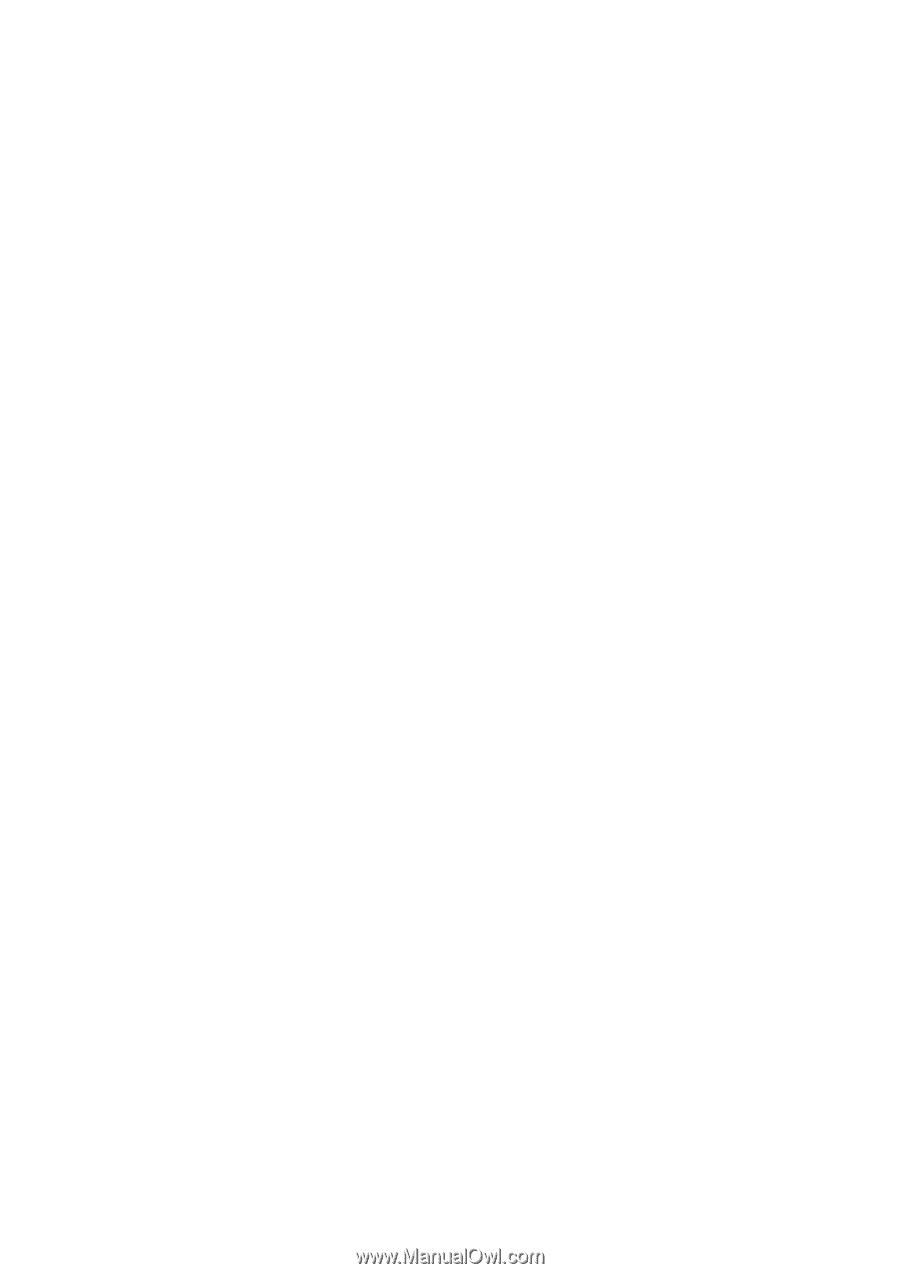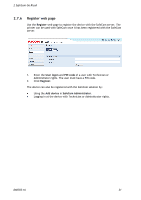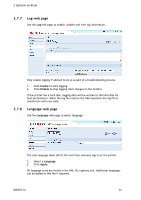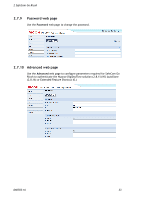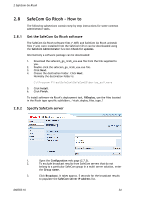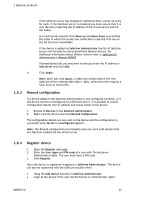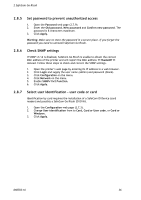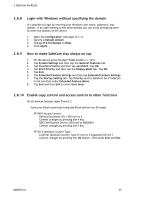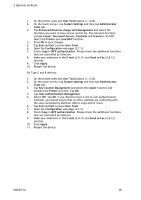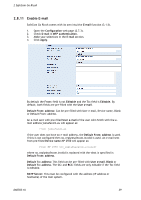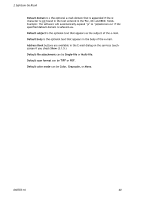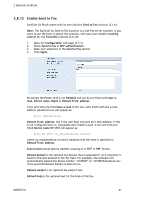Ricoh Aficio MP 2352SP Administration Guide - Page 36
Set password to prevent unauthorized access, Check SNMP settings, Select user identification, user
 |
View all Ricoh Aficio MP 2352SP manuals
Add to My Manuals
Save this manual to your list of manuals |
Page 36 highlights
2 SafeCom Go Ricoh 2.8.5 Set password to prevent unauthorized access 1. Open the Password web page (2.7.9). 2. Enter the Old password, New password and Confirm new password. The password is 8 characters maximum. 3. Click Apply. Warning: Make sure to store the password in a secure place. If you forget the password you need to uninstall SafeCom Go Ricoh. 2.8.6 Check SNMP settings If SNMP v1/v2 is disabled, SafeCom Go Ricoh is unable to obtain the correct MAC address of the printer and will report the MAC address 111badadd111 instead. Follow these steps to check and correct the SNMP settings. 1. Open the printer's web page by entering its IP address in a web browser. 2. Click Login and supply the user name (admin) and password (blank). 3. Click Configuration on the menu. 4. Click Network on the menu. 5. Enable SNMPv1/v2 Function. 6. Click Apply. 2.8.7 Select user identification - user code or card Identification by card requires the installation of a SafeCom ID Device (card reader) and possibly a SafeCom Go Ricoh SD ID Kit. 1. Open the Configuration web page (2.7.3). 2. Change User identification from to Card, Card or User code, or Card or Windows. 3. Click Apply. D60703-16 36