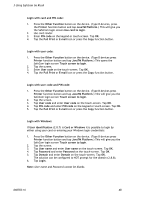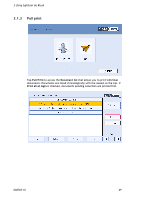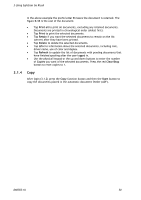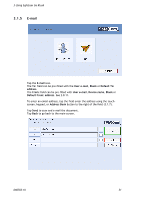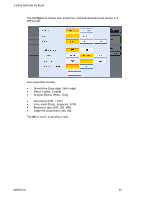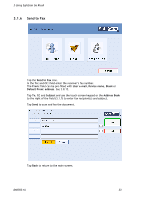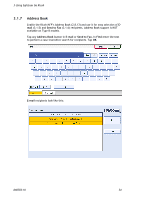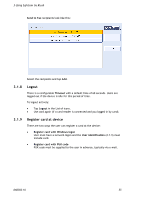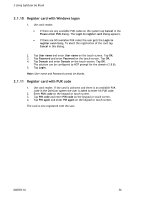Ricoh Aficio MP 2352SP Administration Guide - Page 51
 |
View all Ricoh Aficio MP 2352SP manuals
Add to My Manuals
Save this manual to your list of manuals |
Page 51 highlights
3 Using SafeCom Go Ricoh 3.1.5 E-mail Tap the E-mail icon. The To: field can be pre-filled with the User e-mail, Blank or Default To: address. The From: field can be pre-filled with User e-mail, Device name, Blank or Default From: address. See 2.8.11. To enter an email address, tap the field enter the address using the touchscreen, keypad, or Address Book button to the right of the field (3.1.7). Tap Send to scan and e-mail the document. Tap Back to go back to the main-screen. D60703-16 51

3 Using SafeCom Go Ricoh
D60703-16
51
3.1.5
E-mail
Tap the
E-mail
icon.
The
To:
field can be pre-filled with the
User e-mail
,
Blank
or
Default To:
address
.
The
From:
field can be pre-filled with
User e-mail
,
Device name
,
Blank
or
Default From: address
. See 2.8.11.
To enter an email address, tap the field enter the address using the touch-
screen, keypad, or
Address Book
button to the right of the field (3.1.7).
Tap
Send
to scan and e-mail the document.
Tap
Back
to go back to the main-screen.